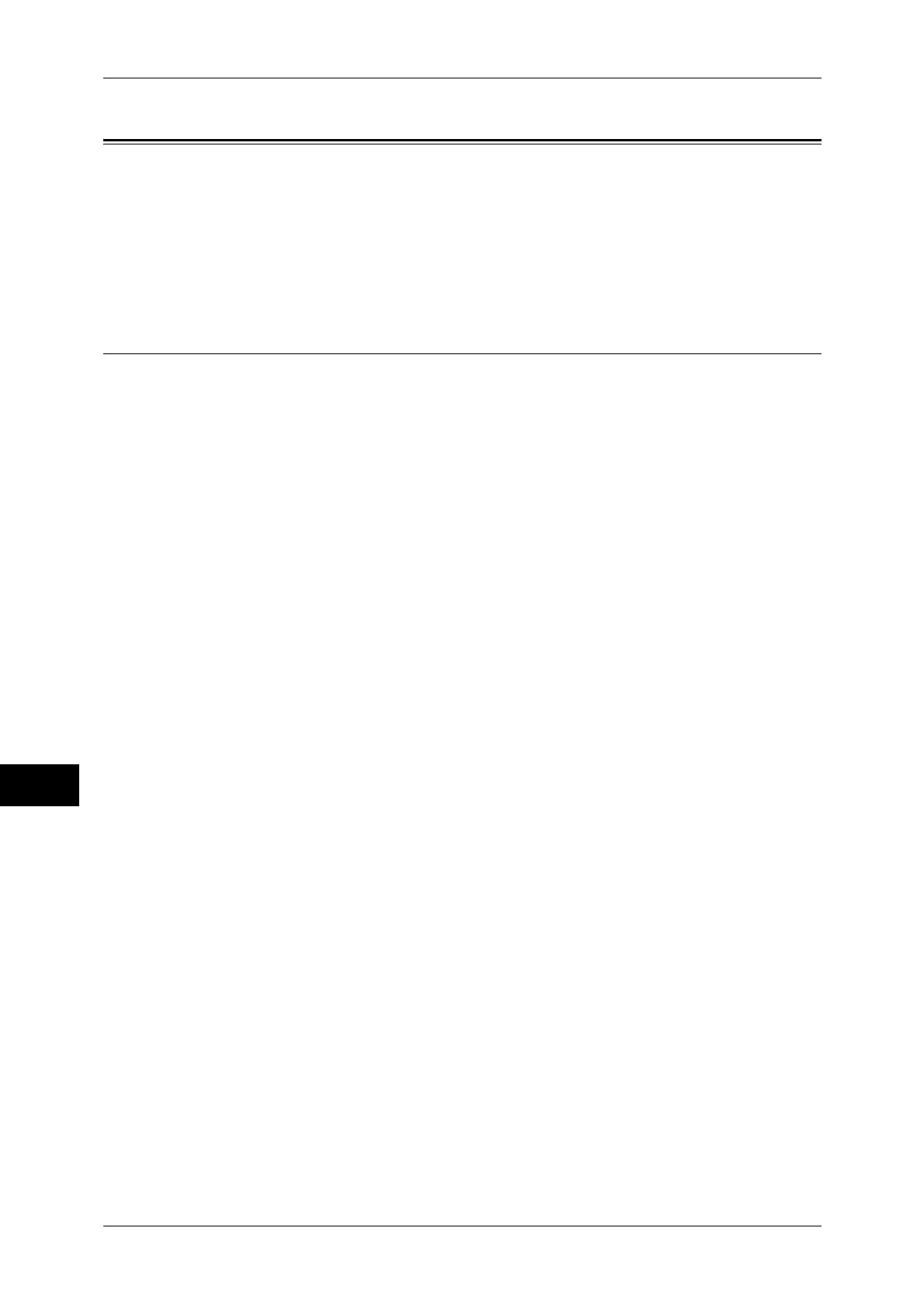10 Using the Internet Fax Service
338
Using the Internet Fax Service
10
Installation Procedures
This section describes the configuration procedures to use the Internet Fax feature on
the machine.
The following shows the reference section for each procedure.
Step 1 Enabling Port and Setting up TCP/IP ............................................................................338
Step 2 Configuring E-mail Environment ..................................................................................339
Step 3 Testing the Internet Fax .................................................................................................340
Step 1 Enabling Port and Setting up TCP/IP
To use the Internet Fax feature on the machine, enable the ports for the E-mail feature,
and set the IP address. The following shows the configuration procedures on the
machine.
Note • You can configure the settings using CentreWare Internet Services.
For information on how to use CentreWare Internet Services, refer to "Configuring Machine Settings
Using CentreWare Internet Services" (P.277).
1 Display the [Tools] screen.
1) Press the <Log In/Out> button.
2) Enter the system administrator's user ID with the numeric keypad or the keyboard
displayed on the screen, and select [Enter].
When a passcode is required, select [Next] and enter the system administrator's
passcode, and select [Enter].
Note • The default user ID is "11111".
• The default passcode is "x-admin".
3) Select [Tools] on the [Services Home] screen.
2 Enable ports to use for the E-mail feature.
1) Select [Connectivity & Network Setup].
2) Select [Port Settings].
3) Select [Receive E-mail], and then select [Change Settings].
4) Select [Port Status], and then select [Change Settings].
5) Select [Enabled], and then select [Save].
6) Select [Close].
7) Select [Enabled] for [Send E-Mail - Port Status] on the [Send E-Mail] screen as
described above.
8) Select [Close] repeatedly until the [Tools] screen is displayed.
3 Set an IP address and the other addresses.
Skip this step if an IP address is already set.
If DHCP or BOOTP is available in your environment, configure the method for
obtaining the address. If an IP address cannot be obtained automatically, or if manual
configuration is preferred, confirm the settings of an IP address, a subnet mask, and a
gateway address.
For information on how to set an IP address, refer to "Protocol Settings" (P.178).
4 Select [Close] repeatedly until the [Tools] screen is displayed.
