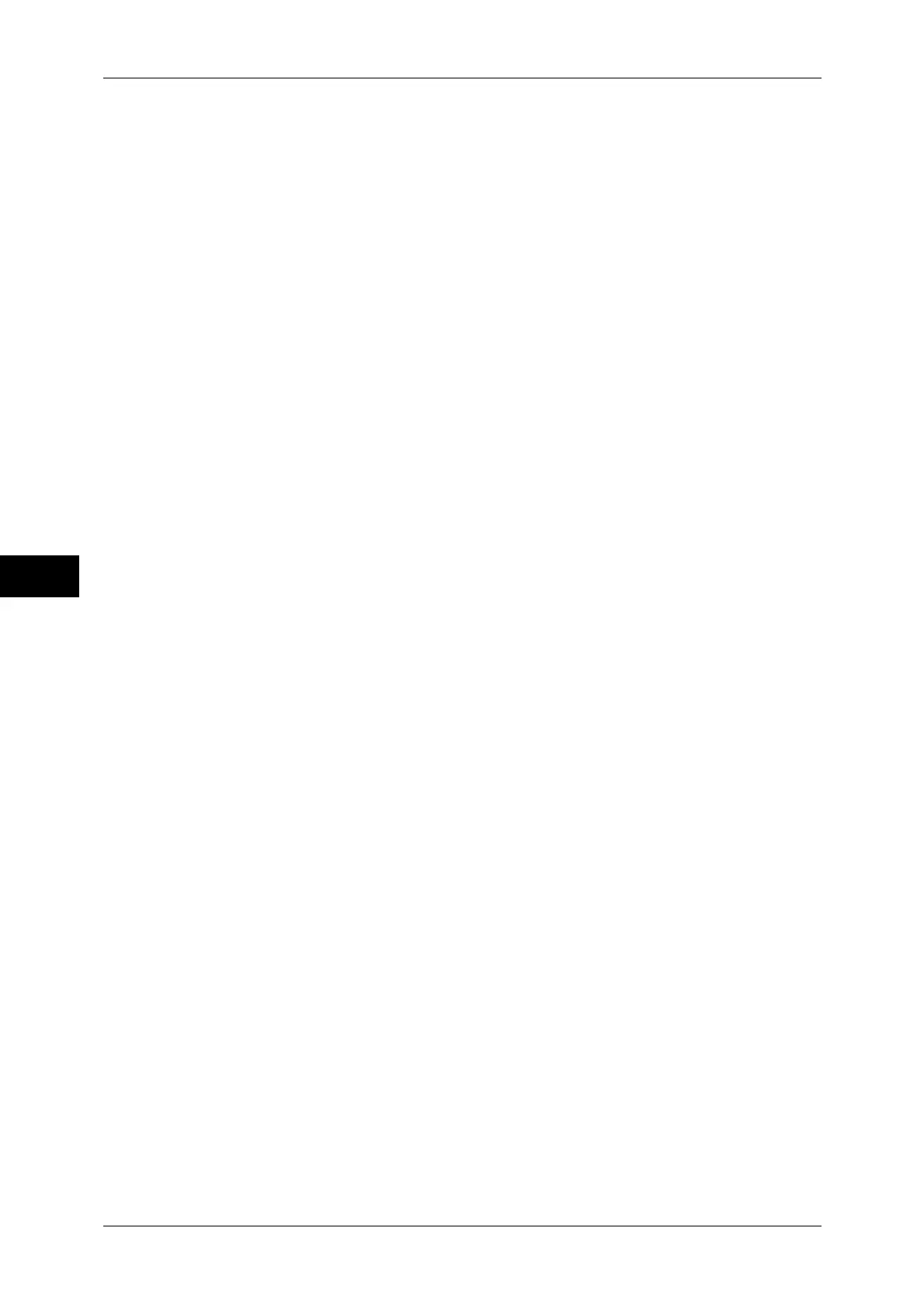5 Tools
248
Tools
5
Save In
Enter the directory for storing files. When SMB is selected, use a UNC format.
z
Transferring via FTP
For example: aaa/bbb
When you save files in the bbb directory under the aaa directory in the root directory.
z
Transferring via SMB
For example: aaa\bbb
When you save files in the bbb directory under the aaa directory in a specified volume.
User Name
Set the user name when a user name is required to be input by the forwarding destination
server.
When [FTP] is selected for [Transfer Protocol], up to 97 characters are allowed.
When [SMB] is selected for [Transfer Protocol], use one of the following formats:
z
For Active Directory:
User name@Domain name (User name: up to 32 characters / Domain name: up to 64
characters)
For example: fuji@example.com ("fuji" is a user name and "example.com" is a domain name)
z
For Windows NT domains:
Domain name\User name (Domain name: up to 64 characters / User name: up to 32
characters)
For example: example\fuji ("example" is a domain name and "fuji" is a user name)
z
For workgroups:
Local user (up to 32 characters)
For example: Fuji-Taro
Password
Set a password when the forwarding destination server prompts a password entry. You can
enter up to 32 single-byte characters for a password.
Port Number
Set the forwarding destination port number. Specify a number from 1 to 65535.
Index
You can register a single alphanumeric index character for use as a keyword to search with
the Address Book.
For information about how to enter characters, refer to "Entering Text" (P.31).
Starting Rate
Set a communications mode. You can select either [G3 Auto] or [Forced 4800 bps].
When the destination is specified by a speed dial number with the communications mode set,
you cannot change the communications mode in the [Fax/Internet Fax] screen.
Resolution
Set image quality for transmission.
Select from [Panel] (image quality selected on the control panel), [Standard (200x100 dpi)],
[Fine (200 dpi)], [Superfine (400 dpi)], or [Superfine (600 dpi)].
Cover Page
Select whether or not to send a fax or an Internet fax with a cover note attached. If attached,
specify comments on the sender and a recipient to be printed in the cover pages.
Comments must be registered in advance.
For information on comment registration, refer to "Add Fax Comment" (P.252).
