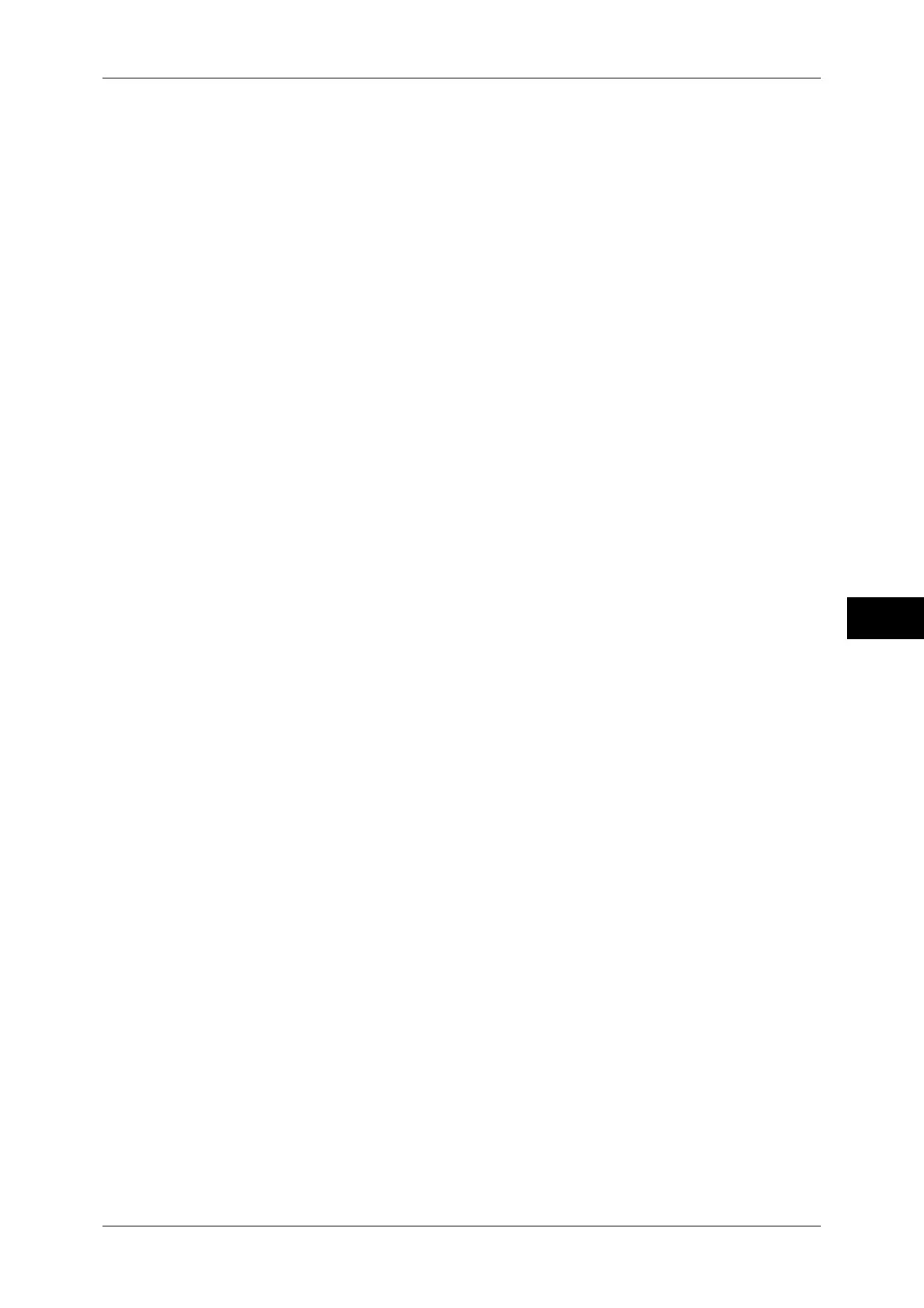Installation of CentreWare Internet Services
275
CentreWare Internet Services Settings
6
When a passcode is required, select [Next] and enter the system administrator's
passcode, then select [Enter].
Note • The default user ID is "11111".
• The default passcode is "x-admin".
3) Select [Tools] on the [Services Home] screen.
4) Select [System Settings].
2 Enable the Internet Services (HTTP) port on the machine.
1) Select [Connectivity & Network Setup].
2) Select [Port Settings].
3) Select [Internet Services (HTTP)], and then select [Change Settings].
4) Select [Port Status], and then select [Change Settings].
5) Select [Enabled], and then select [Save].
6) Select [Close] repeatedly until the [Tools] screen is displayed.
3 Set an IP address.
If an IP address is already set, you can skip this step. For an environment with DHCP
or BOOTP, configure the method for obtaining the address. If an IP address cannot be
obtained automatically or manual configuration is preferred, confirm the settings of an
IP address, a subnet mask, and a gateway address.
For information on how to set an IP address, refer to "Protocol Settings" (P.178).
4 Select [Close] repeatedly until the [Tools] screen appears.
5 Select [Close].
Note • Rebooting the machine may be required depending on the settings. When a message
displayed on the screen, follow the message and reboot the machine.
6 After the machine reboots, you can print out a configuration report to confirm that the
port for CentreWare Internet Services is enabled and TCP/IP is set up correctly.
For information on how to print a configuration report, refer to "Print Reports" (P.95).
7 Start CentreWare Internet Services to confirm whether the service is available or not.
For information on how to start CentreWare Internet Services, refer to "Starting CentreWare Internet
Services" (P.276).
