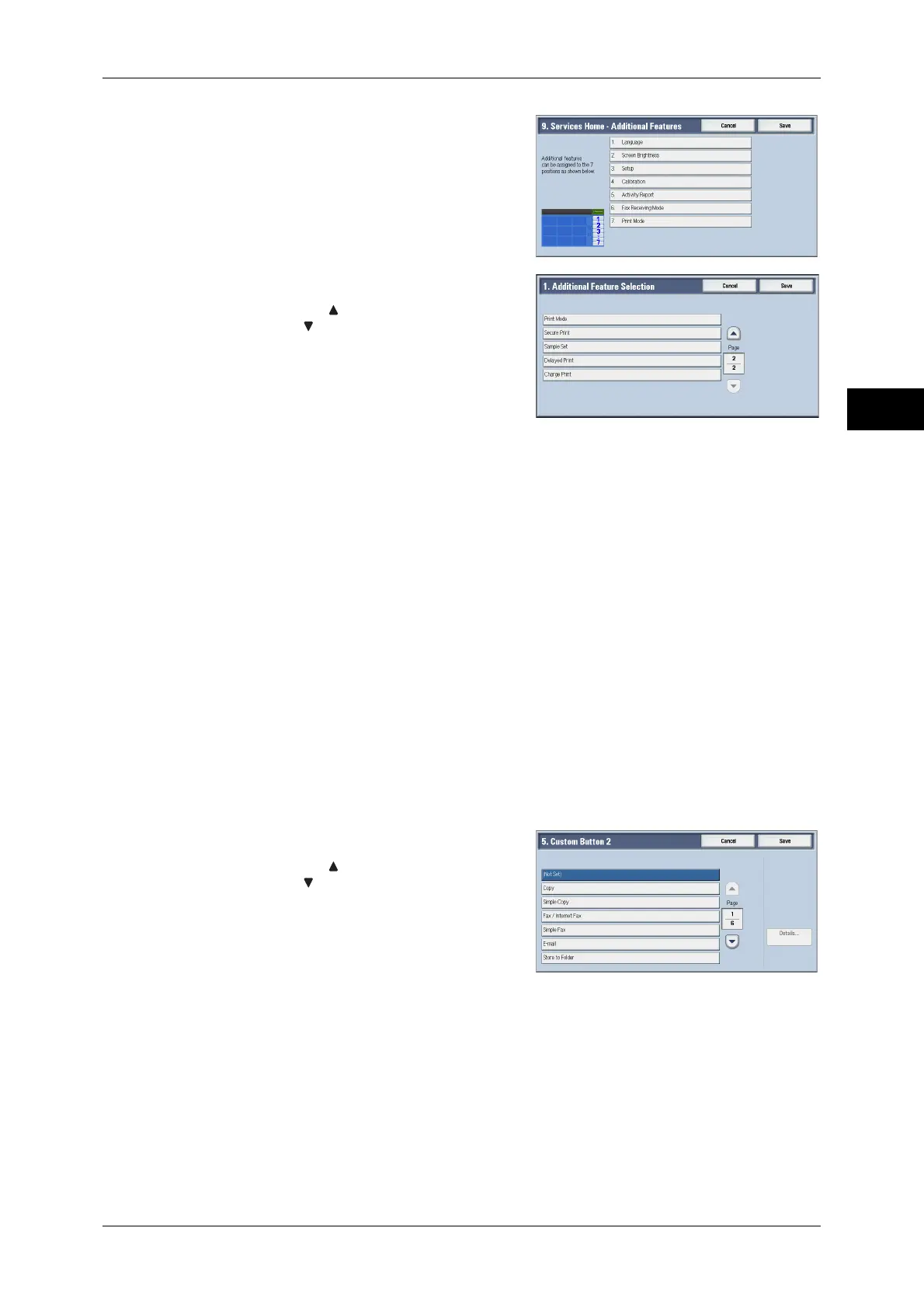Customizing the Control Panel
29
Before Using the Machine
1
2 Select [Language].
3 Select [Secure Print].
Note • Select [ ] to display the previous screen
or [ ] to display the next screen.
• The layout of buttons in this screen is
corresponding to the layout of those on
the [Services Home] screen.
• You cannot assign the same feature to
more than one button.
4 Select [Save].
5 Select [Save].
Assigning Services to <Custom> Buttons
You can assign services to the <Custom 1> to <Custom 3> buttons on the control
panel.
Assigning a service to a <Custom> button allows you to switch to this service without
having to return to the [Services Home] screen. If you do not need to assign any service
to a <Custom> button, select [(Not Set)].
[Copy] is assigned to the <Custom 1> button and [Review] is assigned to the <Custom
3> button at factory, while the <Custom 2> button has no assignment.
This section describes how to assign [Send from Folder] to the <Custom 2> button, as
an example.
Note • After you change the assignment, apply the labels provided with the machine. When you
assign a service for which no label is provided, use a blank label and write down the service
name with a permanent marker. The labels include the services that are not supported by
the machine.
1 Select [Custom Button 2], and then select [Change Settings].
2 Select [Send from Folder].
Note • Select [ ] to display the previous screen
or [ ] to display the next screen.
3 Select [Save].
