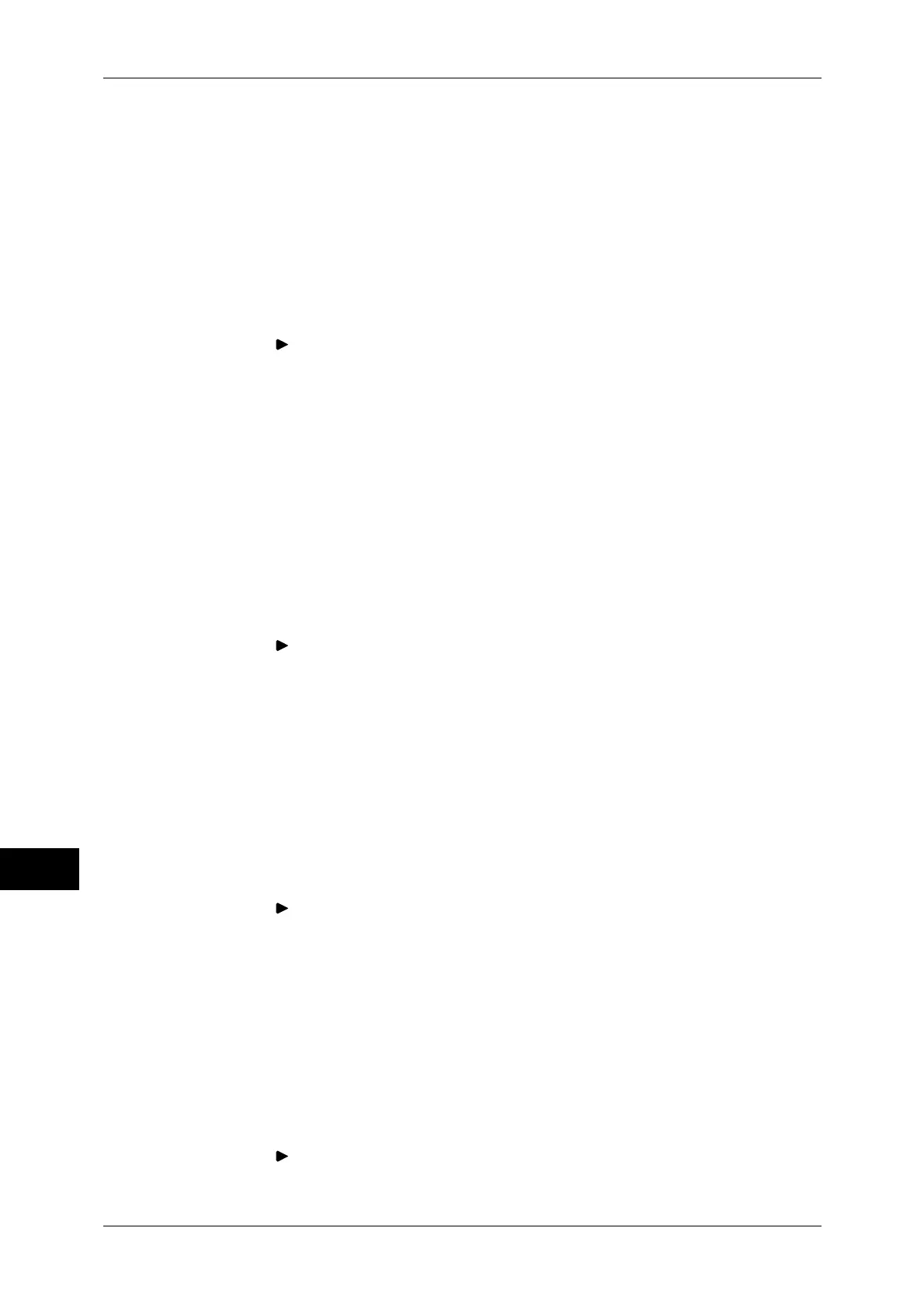12 Encryption and Digital Signature Settings
356
Encryption and Digital Signature Settings
12
1 Start CentreWare Internet Services.
For more information on how to start CentreWare Internet Service, refer to "Starting CentreWare
Internet Services" (P.276).
2 Import a certificate.
Important • You cannot import a certificate that has been already registered in [Local Device] or
[Others]. Delete the registered certificate before importing.
1) Click the [Properties] tab.
2) Confirm that [Machine's E-mail Address] of [Description] is entered.
3) Click [ ] on the left of [Security] to display the items in the folder.
4) Click [Machine Digital Certificate Management].
5) Click [Upload Signed Certificate].
6) Enter [Password].
7) Enter [Retype Password].
8) Enter a file name you want to import or select a file to import from a dialog box
displayed by clicking the [Browse] button, and then select [Save].
9) Click the [Import] button.
10) Refresh the web browser.
3 Configure the certificate.
Note • Skip this step for DocuCentre series models.
1) Click [ ] on the left of [Security] to display the items in the folder.
2) Click [Certificate Management].
3) Select [Local Device] for [Category] and [S/MIME] for [Certificate Purpose], and
then click the [Display the list] button.
4) Select the check box next to the certificate to set.
5) Click the [Certificate Details] button.
6) Click the [Use this certificate] button.
7) Click [Reboot Machine]. The machine reboots and the settings are enabled.
8) Refresh the web browser.
4 Enable [S/MIME Communication].
1) Click [ ] on the left of [Security] to display the items in the folder.
2) Click [SSL/TLS Settings].
3) Select the [Enabled] check box for [S/MIME Communication].
4) Click [Apply].
5) When the right frame on the web browser changes to the machine reboot display,
click [Reboot Machine]. The machine reboots and the settings are enabled.
5 Configure the settings for S/MIME.
Note • Skip this step for DocuCentre series models.
1) Refresh the web browser.
2) Click [ ] on the left of [Security] to display the items in the folder.
3) Click [S/MIME Settings] and configure the following settings.
