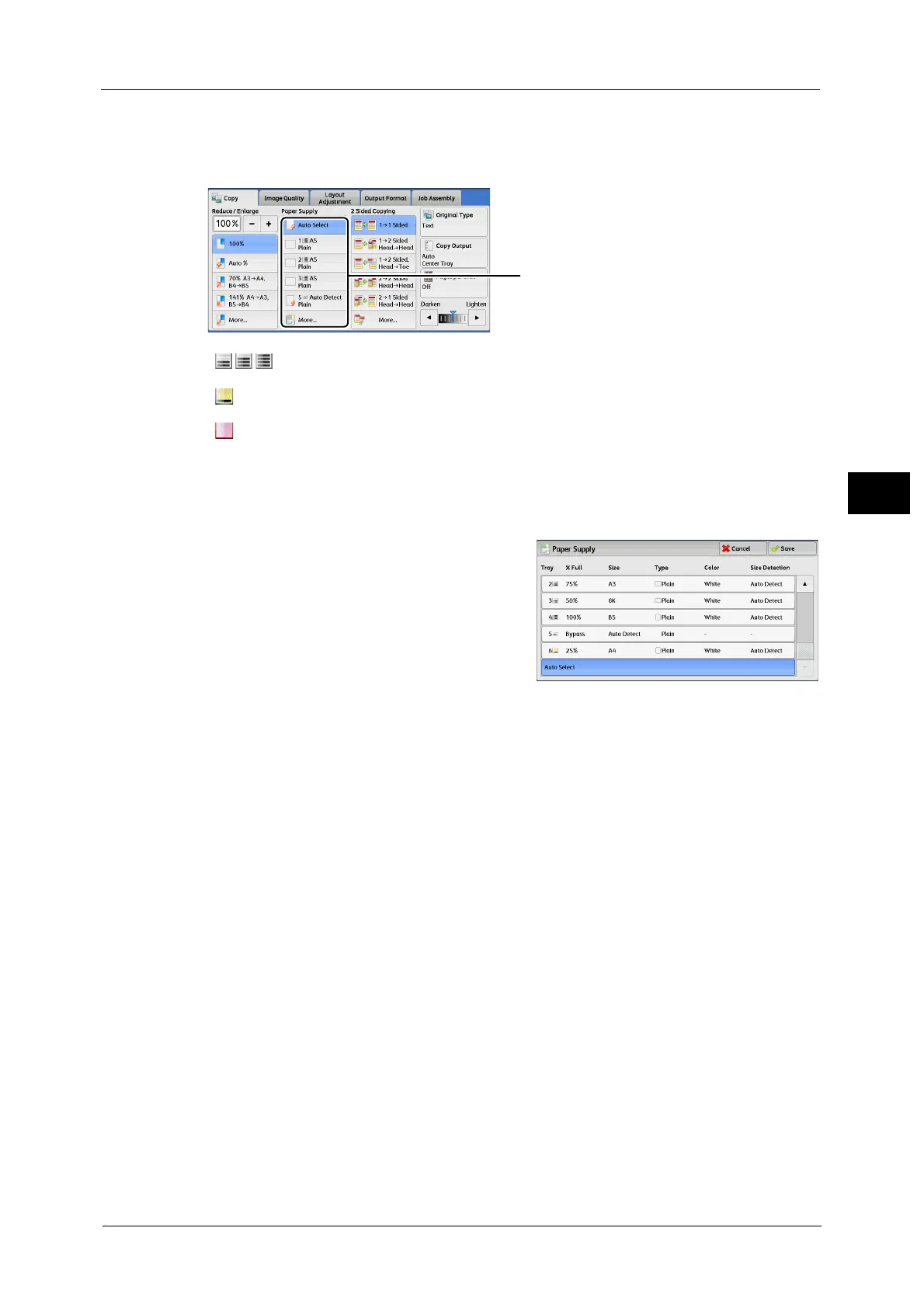Copy
113
Copy
3
Checking the Remaining Amount of Paper in a Tray
The icon displayed in a tray allows you to check the remaining amount of paper loaded in
the tray.
[Paper Supply] Screen
This screen allows you to select a paper tray from all trays available on the machine.
1 Select a paper tray.
Note • Scroll the list by drag or flick operation to
switch the screen to be displayed. For
information on how to drag or flick, refer to
"Touch Screen" (P.90).
Tray
Allows you to select a paper tray. When [Bypass]
is selected, the [Tray 5] screen is displayed
where you can specify a paper type other than plain paper, and non-standard size paper.
For more information, refer to "[Tray 5] Screen" (P.114).
Note • Trays 3, 4, and 6 are optional.
% Full
Displays the remaining amounts of paper loaded in trays.
Size
Displays paper sizes.
Type
Displays paper types.
Color
Displays paper colors.
For information on how to set [Paper Color], refer to "5 Tools" > "Common Service Settings" > "Paper Tray Settings" > "Paper
Tray Attributes" in the Administrator Guide.
Size Detection
Displays how the machine detects a paper size.
For information on how to set [Size Detection], refer to "5 Tools" > "Common Service Settings" > "Other Settings" > "Paper
Size Settings" in the Administrator Guide.
: Indicates that the remaining amount of paper is 25 to 100%.
: Indicates that the remaining amount of paper is 25% or less.
: Indicates that the tray has run out of paper, or no paper is loaded in the tray.
You can view the icons to check the remaining
amount of paper in a tray.
