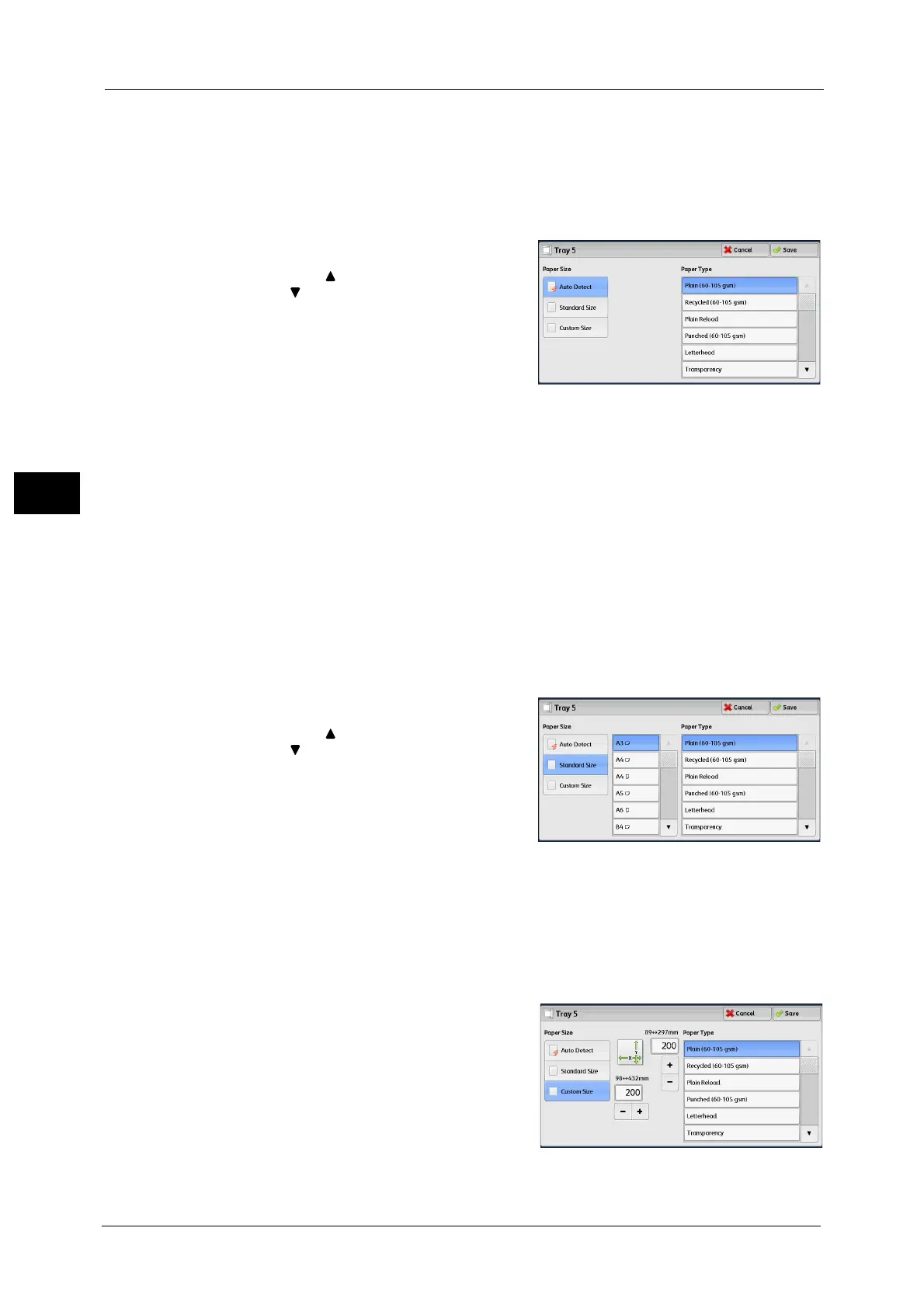3 Copy
114
Copy
3
[Tray 5] Screen
Set the paper loaded in Tray 5.
The [Tray 5] screen appears when you load paper in Tray 5.
For information on paper that can be loaded in Tray 5, refer to "2 Paper and Other Media" > "Paper Types" in the
Administrator Guide.
1 Select a paper size and a paper type.
Note • Select [ ] to return to the previous screen or
[ ] to move to the next screen.
• Scroll the list by drag or flick operation to
switch the screen to be displayed. For
information on how to drag or flick, refer to
"Touch Screen" (P.90).
• [Auto Detect] is available only when standard
sized paper is loaded.
Paper Size
Select from [Auto Detect], [Standard Size], and [Custom Size].
When you select [Auto Detect], the paper size is identified automatically.
When you select [Standard Size] or [Custom Size], refer to "When [Standard Size] is Selected" (P.114) or "When [Custom Size]
is Selected" (P.114), respectively.
Paper Type
Select a paper type.
When [Standard Size] is Selected
Select [Standard Size], and from the lists displayed, select a paper size and then a paper
type.
1 Select a paper size and a paper type.
Note • Select [ ] to return to the previous screen or
[ ] to move to the next screen.
• Scroll the list by drag or flick operation to
switch the screen to be displayed. For
information on how to drag or flick, refer to
"Touch Screen" (P.90).
When [Custom Size] is Selected
Enter the width and length of the original document on the fields displayed after selecting
[Custom Size].
Specify the X (width) in the range from 98 to 432 mm, and the Y (length) in the range from
89 to 297 mm in 1 mm increments.
1 Enter a paper size using [+] and [-] or the
numeric keypad.
2 Select a paper type.
