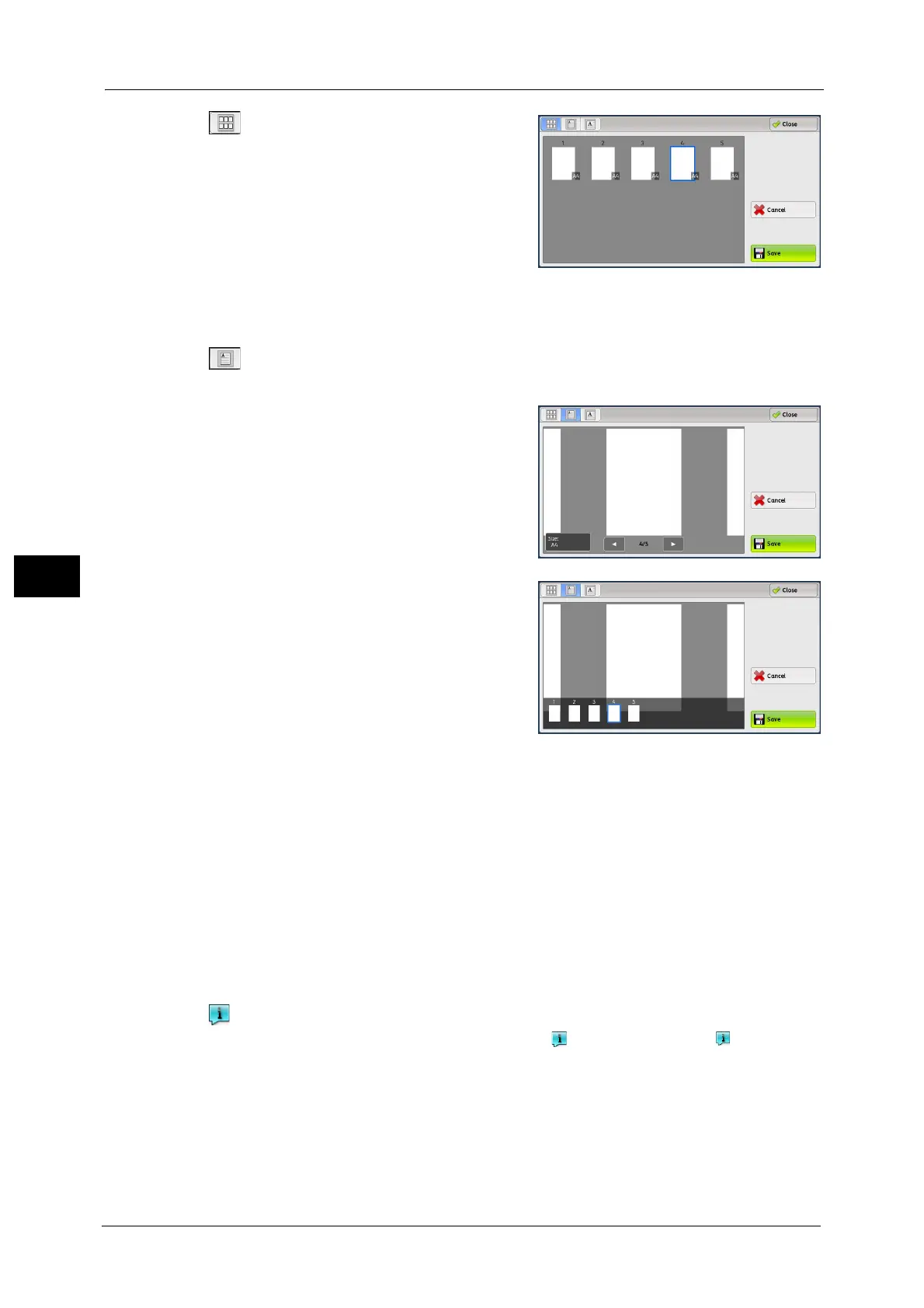5 Scan
272
Scan
5
(Thumbnail view)
A previewed image is displayed in a thumbnail
view.
In the thumbnail view, the following operations
are available:
z
Drag or flick the preview area up and down to
switch pages.
z
Tap a thumbnail to move to the entire view.
For information on how to drag or flick, refer to "Touch Screen"
(P.90).
(Entire view)
An entire preview image is displayed.
z
When the page switching buttons are
displayed
z
When the thumbnail bar is displayed
In the entire view, the following operations are available:
z
Drag or flick the preview area side to side to switch pages.
z
Double-tap a previewed image to move to the enlarged view.
z
Tap the preview area to switch whether to display the page switching buttons or
thumbnail bar.
z
Tap the previous or next page displayed on the preview area to display the tapped page
on the center of the screen.
z
Drag the thumbnail bar side to side to scroll thumbnails. Tap the desired thumbnail to be
displayed.
When an output does not match a preview image, is displayed. Pressing enables you
to confirm the detailed information.
When Microsoft
®
Word or Microsoft
®
Excel
®
is selected for file format and [Auto Upright
Orientation] is set for [Page Orientation], the message regarding Auto Upright Orientation
is displayed.
When PDF, DocuWorks, or XPS is selected for file format, the items which are not reflected
in a preview image are displayed. The items are as follow:
Note • XPS stands for XML Paper Specification.
