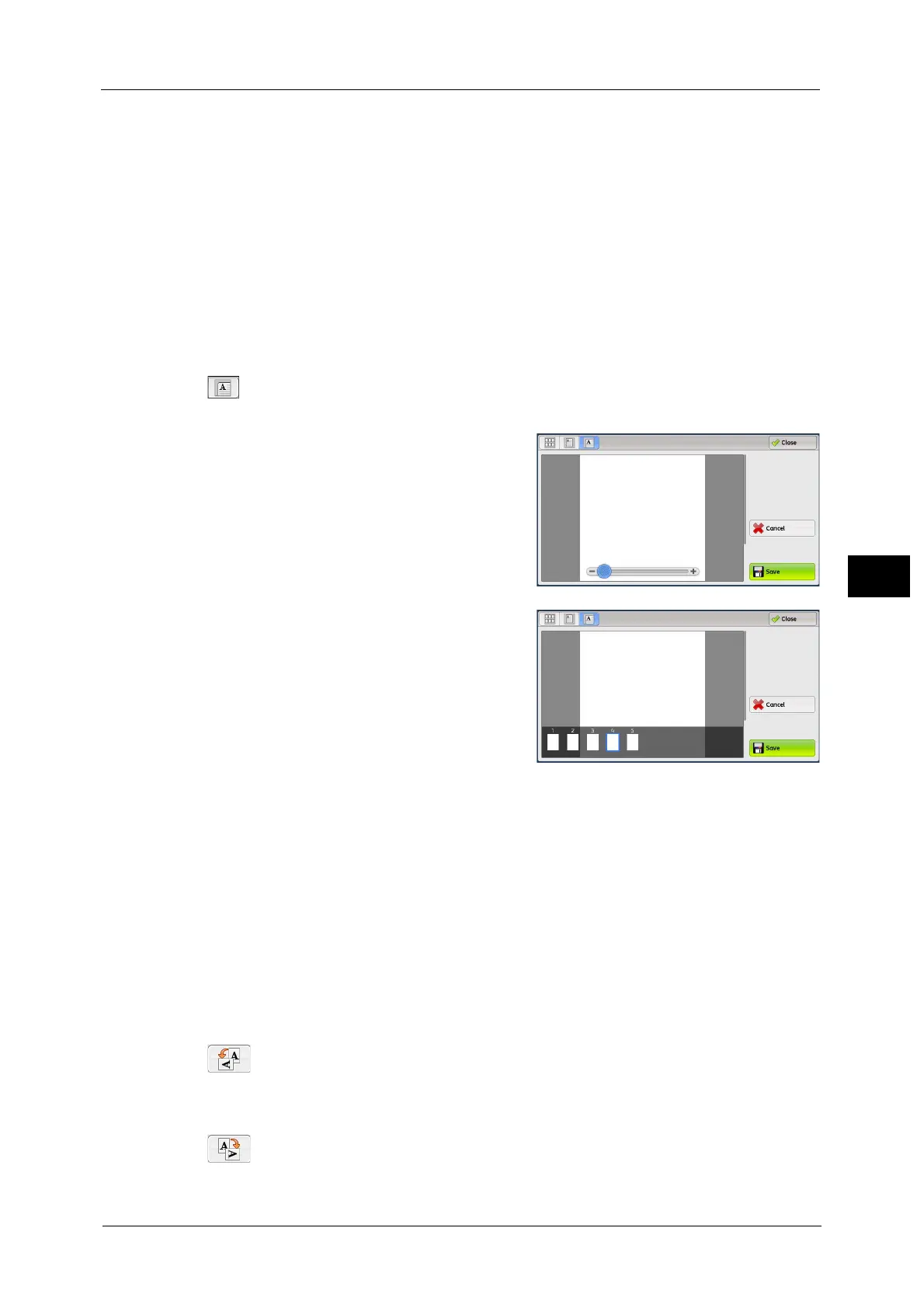Operations during Scanning
273
Scan
5
z
MRC High Compression
- Displayed when [On] is set for [MRC High Compression] on the [File Format] screen.
z
Specific Color
- Displayed when [Specific Color] is selected.
z
Auto Upright Orientation
- Displayed when [PDF], [DocuWorks], or [XPS] is set for [File Format], when [Auto
Upright Orientation] is set for [Searchable - Page Orientation], and when [Searchable]
is set for [Searchable Text].
Note • XPS stands for XML Paper Specification.
For information on how to set [Searchable - Page Orientation], refer to "5 Tools" > "Scan Service Settings" > "Other Settings"
> "Searchable - Page Orientation" in the Administrator Guide.
(Enlarged view)
A previewed image is enlarged or reduced.
z
When the slider is displayed
z
When the thumbnail bar is displayed
In the enlarged view, the following operations are available:
Note • When [Store to Folder] is selected, [TIFF] or [JPEG] is set for [File Format], or job flow sheets are used,
the [Rotate Left], [Rotate Right], and [Rotate Page] buttons are not displayed.
z
Drag or flick the enlarged image side to side or up and down to move the position to be
displayed.
z
Double-tap a previewed image to change the ratio of the image size.
z
Tap the preview area to switch whether to display the slider or thumbnail bar.
z
Drag the slider to change the ratio of the image size.
z
Drag the thumbnail bar side to side to scroll thumbnails. Tap the desired thumbnail to be
displayed.
(Rotate Left)
Rotates the page 90 degrees left.
Note • You cannot select the [Rotate Left] button in the thumbnail view.
(Rotate Right)
Rotates the page 90 degrees right.
