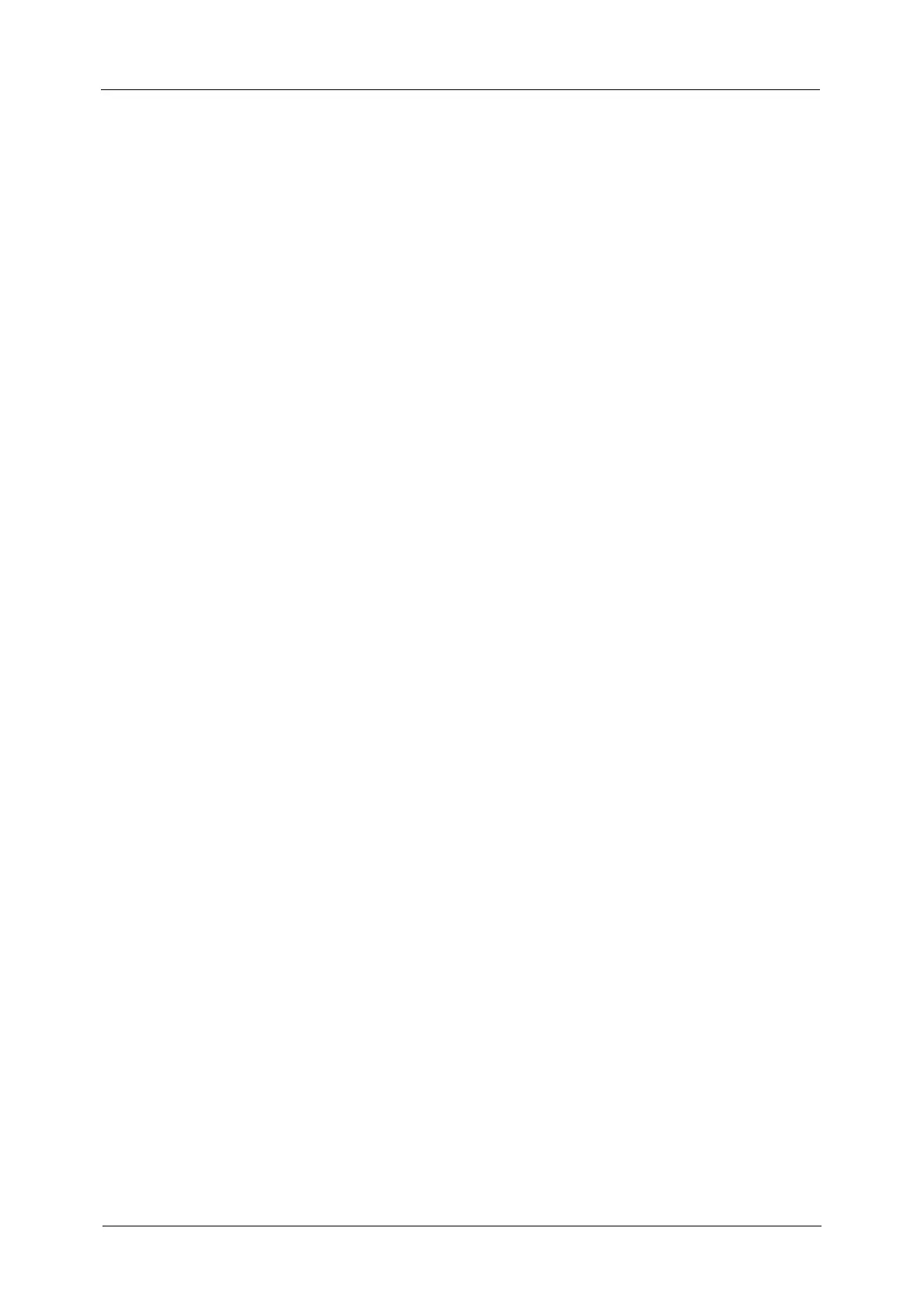7
Cover Page (Transmitting Documents With a Cover Page).....................................................230
Internet Fax Subject (Specifying the Internet Fax Subject)....................................................232
Internet Fax Message (Editing the Internet Fax Mail Contents) ..........................................232
Recipient Print Sets (Printing Multiple Sets at the Remote Machine) .................................233
Pages per Side (Combining Multiple Pages into One Sheet)...................................................233
Remote Folder (Using Remote Folder).............................................................................................234
F Code (Using F Code Transmission) ................................................................................................237
Internet Fax Profile (Specifying Internet Fax Profiles)..............................................................240
Encryption (Sending Internet Fax Encrypted by S/MIME).......................................................241
Digital Signature (Sending Internet Fax with a Digital Signature by S/MIME) ..............242
More Options.....................................................................................................................................................243
Remote Polling (Retrieving Files from Remote Machines).......................................................243
Store for Polling
(Storing Files on the Machine that a Remote Machine can Retrieve).................................245
On-hook (Confirming Remote Machine Response Prior to Transmission).........................246
Broadcast............................................................................................................................................................248
Broadcast Send (Transmitting to Multiple Recipients)..............................................................248
Relay Broadcast (Transmitting Documents Through a Relay Station)...............................249
Remote Relay Broadcast (Performing Relay Broadcast to Remote Locations) ...............252
Receiving Faxes................................................................................................................................................256
Switching between Auto Receive and Manual Receive.............................................................256
Using Auto Receive...................................................................................................................................257
Using Manual Receive.............................................................................................................................257
Using Folder Receive................................................................................................................................257
Facsimile Information Services..................................................................................................................259
Using the Receiver ....................................................................................................................................259
When Not Using a Receiver ..................................................................................................................259
5 Scan...........................................................................................................................................................261
Scanning Procedure........................................................................................................................................262
Step 1 Loading Documents...................................................................................................................262
Step 2 Selecting the Features ..............................................................................................................264
Step 3 Starting the Scan Job................................................................................................................267
Step 4 Confirming the Scan Job in Job Status..............................................................................268
Step 5 Saving the Scanned Data........................................................................................................269
Operations during Scanning .......................................................................................................................270
Stopping the Scan Job ............................................................................................................................270
Previewing the Scanned Images during a Scan Job...................................................................271
Changing Scan Settings .........................................................................................................................274
E-mail....................................................................................................................................................................276
Address Book...............................................................................................................................................277
Address Book (Specifying a Destination Using the Address Book [Type 1]) ....................277
Address Book (Specifying a Destination Using the Address Book [Type 2]) ....................280
Add New Address (Registering a Recipient on the Address Book)........................................283
Specifying a Destination Using a One-Touch Button ................................................................284
New Recipient (Specifying an E-mail Address) .............................................................................285
Add Me (Adding the Sender’s Address)............................................................................................286
Recipient(s) (Editing a Recipient) .......................................................................................................287
