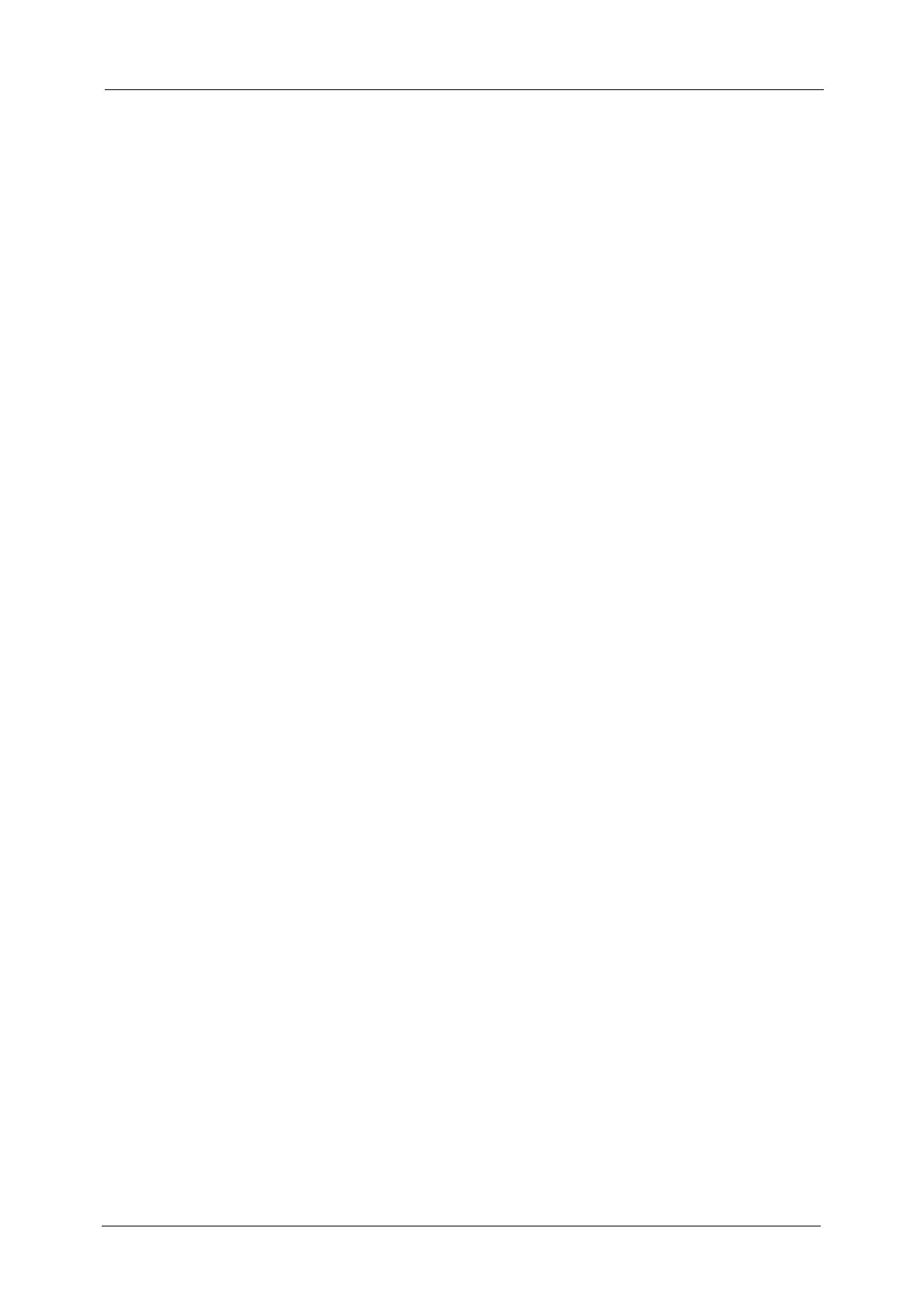8
From (Setting the Sender’s Address).................................................................................................288
Subject (Setting the Subject)...............................................................................................................289
Message (Entering the E-mail Body).................................................................................................289
Preview (Previewing the Scanned Images during a Scan Job)...............................................290
Color Scanning (Selecting an Output Color)..................................................................................290
2 Sided Scanning (Scanning Both Sides of a Document).........................................................291
Original Type (Selecting the Document Type) .............................................................................292
File Format (Selecting a File Format for Output Data).............................................................292
Network Scanning...........................................................................................................................................304
Preview (Previewing the Scanned Images during a Scan Job)...............................................305
Color Scanning (Selecting an Output Color)..................................................................................305
2 Sided Scanning (Scanning Both Sides of a Document).........................................................305
Original Type (Selecting the Document Type) .............................................................................305
File Format (Selecting a File Format for Output Data).............................................................305
Scan to PC ..........................................................................................................................................................306
Transfer Protocol (Selecting a Transfer Protocol)........................................................................307
Address Book ..............................................................................................................................................307
Address Book (Specifying a Destination Using the Address Book [Type 1])....................308
Address Book (Specifying a Destination Using the Address Book [Type 2])....................309
Add New Address (Registering a Destination PC on the Address Book) ............................310
Specifying a Destination PC Using a One-Touch Button..........................................................312
Browse (Specifying a Destination PC by Browsing Your Network).......................................313
Specifying a Destination
(Specifying a Destination PC Using the Screen Keyboard) ....................................................314
Preview (Previewing the Scanned Images during a Scan Job)...............................................316
Color Scanning (Selecting an Output Color)..................................................................................316
2 Sided Scanning (Scanning Both Sides of a Document).........................................................316
Original Type (Selecting the Document Type) .............................................................................317
File Format (Selecting a File Format for Output Data).............................................................317
Store to Folder..................................................................................................................................................318
Color Scanning (Selecting an Output Color)..................................................................................318
2 Sided Scanning (Scanning Both Sides of a Document).........................................................319
Original Type (Selecting the Document Type) .............................................................................319
Preview (Previewing the Scanned Images during a Scan Job)...............................................319
Store to USB......................................................................................................................................................320
Save in (Specifying a Storage Location in the USB Memory Device).................................. 323
Details
(Displaying the Details of a Storage Location in the USB Memory Device).....................324
Preview (Previewing the Scanned Images during a Scan Job)...............................................324
Color Scanning (Selecting an Output Color)..................................................................................325
2 Sided Scanning (Scanning Both Sides of a Document).........................................................325
Original Type (Selecting the Document Type) .............................................................................325
File Format (Selecting a File Format for Output Data).............................................................325
Store & Send Link ............................................................................................................................................326
Scan To (Displaying the E-mail Address of the Authenticated User)..................................326
From (Displaying the E-mail Address of the Authenticated User)........................................327
Subject (Setting the Subject)...............................................................................................................327
Message (Entering the E-mail Body).................................................................................................327
