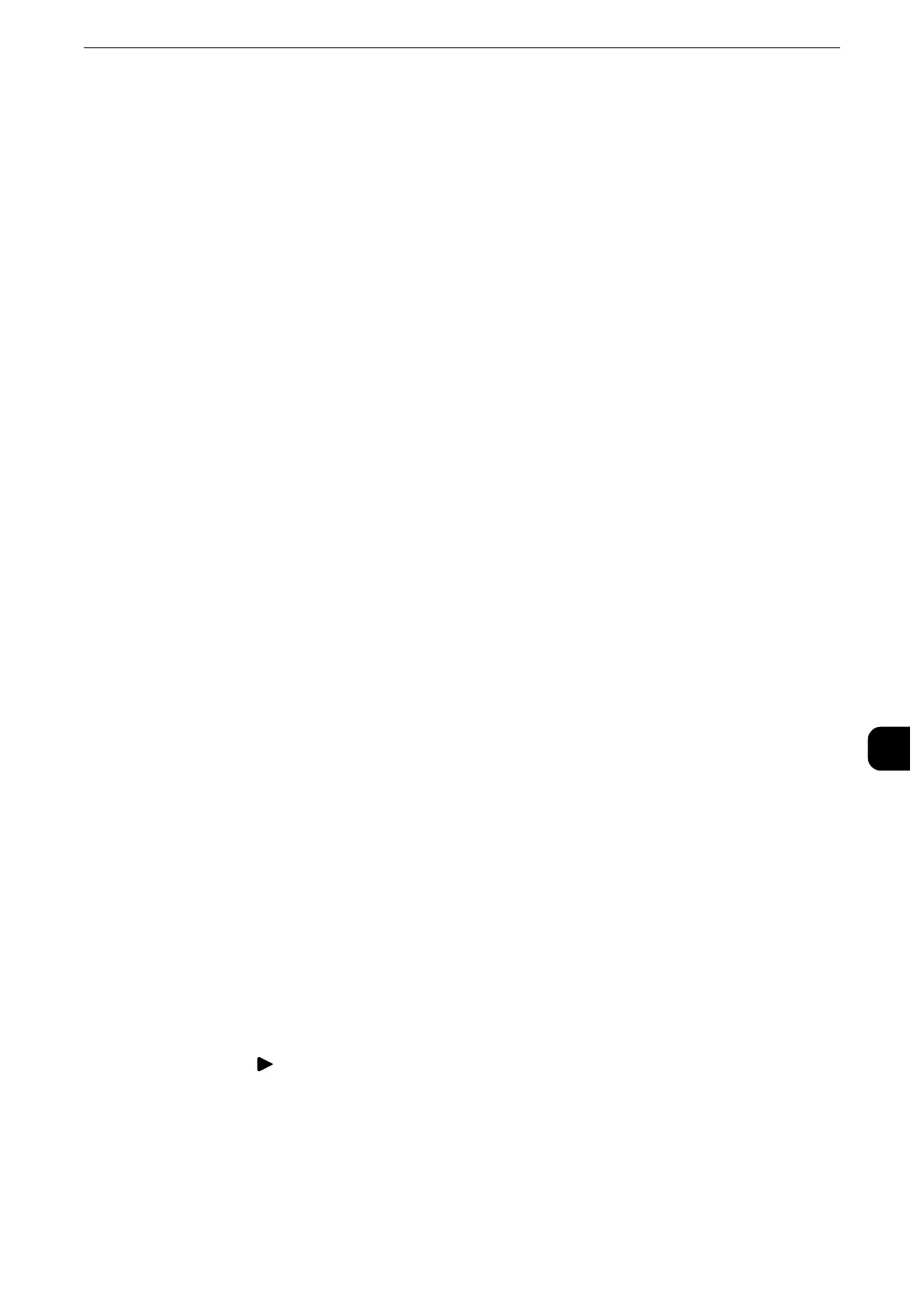Configuration of Network Scanning (Job Template Scanning)
413
Scanner Environment Settings
9
3) Select [SNMP], and then select [Change Settings].
4) Select [Port Status], and select [Change Settings].
5) Select [Enabled], and then select [Save].
6) Select [Close] repeatedly until the [Port Settings] screen is displayed.
7) Enable [Port Status] on the [SMB] or [FTP Client] screen, and enable [Internet Services
(HTTP)] on the [Internet Services - Port Status] screen as described above.
8) Select [Close] repeatedly until the [Tools] screen is displayed.
3
Set the IP address and the other addresses.
Skip this step if an IP address is already set. If DHCP or BOOTP is available in your
environment, configure the method for obtaining the addresses. If an IP address cannot be
obtained automatically or manual configuration is preferred, confirm the settings of an IP
address, a subnet mask, and a gateway address.
z
For information on how to set an IP address, refer to "Protocol Settings" (P.239).
4
Select [Close] repeatedly until the [Tools] screen is displayed.
5
Select [Close].
z
Rebooting the machine may be required depending on the settings. When a message displayed on the
screen, follow the message and reboot the machine.
6
Print a configuration report to confirm that the ports are enabled and that TCP/IP is set up
correctly.
z
For information on how to print a configuration report, refer to "Print Reports" (P.131).
Step 3 Configuring the SNMP Port
Configure the transport protocol for the SNMP port using CentreWare Internet Services.
1
Start CentreWare Internet Services.
z
For information on how to start CentreWare Internet Services, refer to "Starting CentreWare Internet
Services" (P.368).
2
Configure the transport protocol for the SNMP port.
1) Click the [Properties] tab.
2) Click [ ] on the left of [Connectivity].
3) Click [Port Settings].
4) Select the [UDP] check box under [SNMP].
5) Click [Apply].
