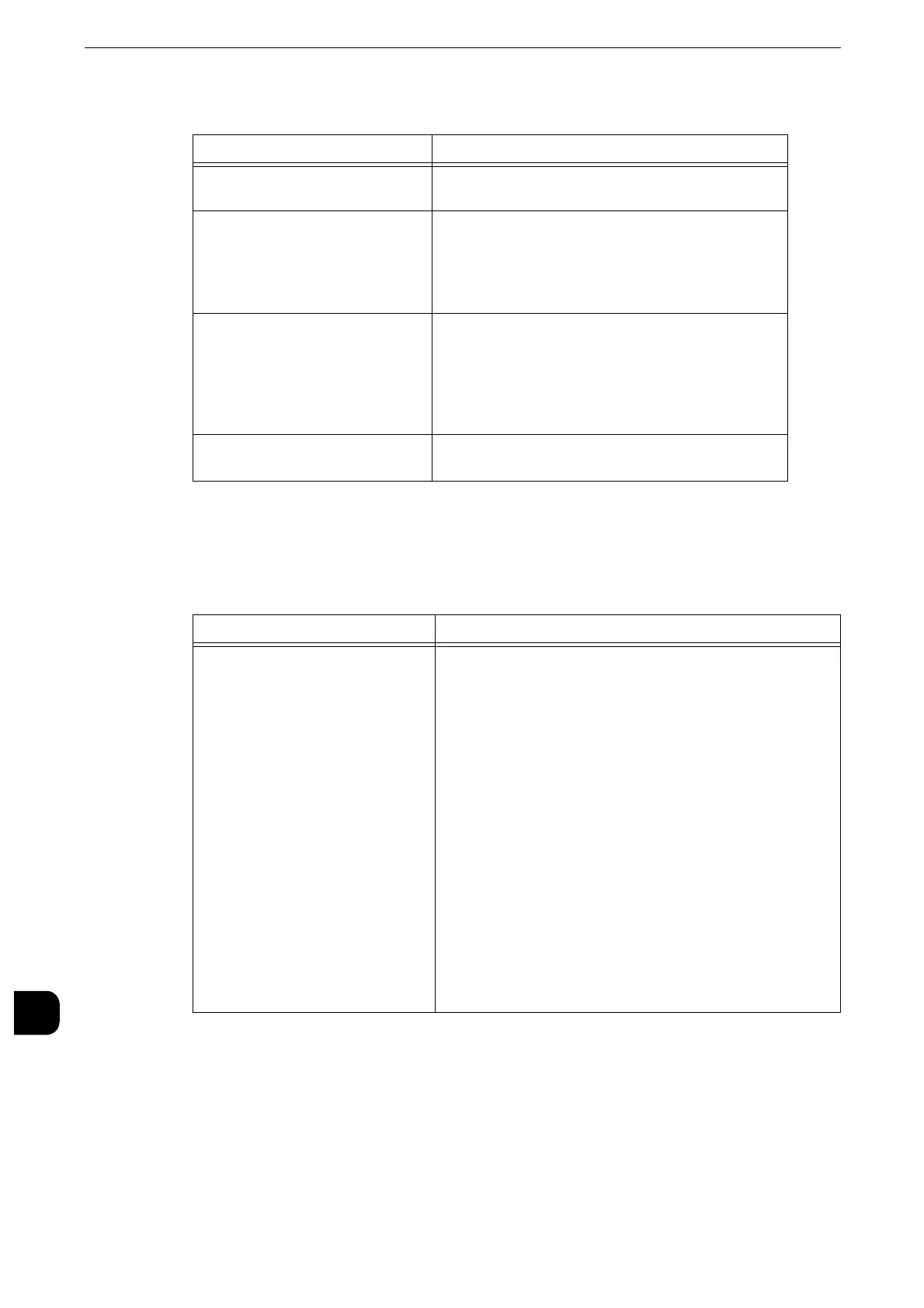Problem Solving
536
Problem Solving
15
Other problems on IPv6 addresses
Help Connection Problems
The possible causes and remedies for problems when using [Help] on the Services Home
screen are as follows:
Symptom Remedy
Unable to search devices with IPv6
addresses in UPnP.
In an IPv6 environment, use Function Discovery of
Web Services on Devices (WSD).
In an IPv6 network with no DNS
server installed, authentication
fails if an SMB authentication
server is specified using the
computer name.
Directly specify the IPv6 address to specify the
computer name of an authentication server.
When the Web Applications
service such as DocuShare is used,
you cannot correctly specify the
destination URL using the IPv6
address. Example: http://
[ipv6:2001:db8::1]
In an IPv6 environment, use a DNS server and
specify a remote service's destination URL using the
FQDN.
IPv6 addresses are not correctly
recorded on output job logs.
Use an IPv4 network for correct logging.
Symptom Remedy
Cannot connect to [Help]. The certificate may not have been imported.
Import the certificate for custom services on CentreWare
Internet Services.
1.
Click [Properties] > [Security] > [Machine Digital
Certificate Management], and create a self-signed
certificate.
2.
Click [Properties] > [Security] > [SSL/TLS Settings], and
enable [HTTP - SSL/TLS Communication].
3.
Click [Properties] > [Security] > [Machine Digital
Certificate Management], and import the following
certificate.
XXXXXXXXX
XXXXXXXXX
4.
Click [Properties] > [Security] > [SSL/TLS Settings], and
make sure that [Verify Remote Server Certificate] is set
to [Enabled].
5.
Click [Properties] > [Security] > [SSL/TLS Settings], and
disable [HTTP - SSL/TLS Communication].
