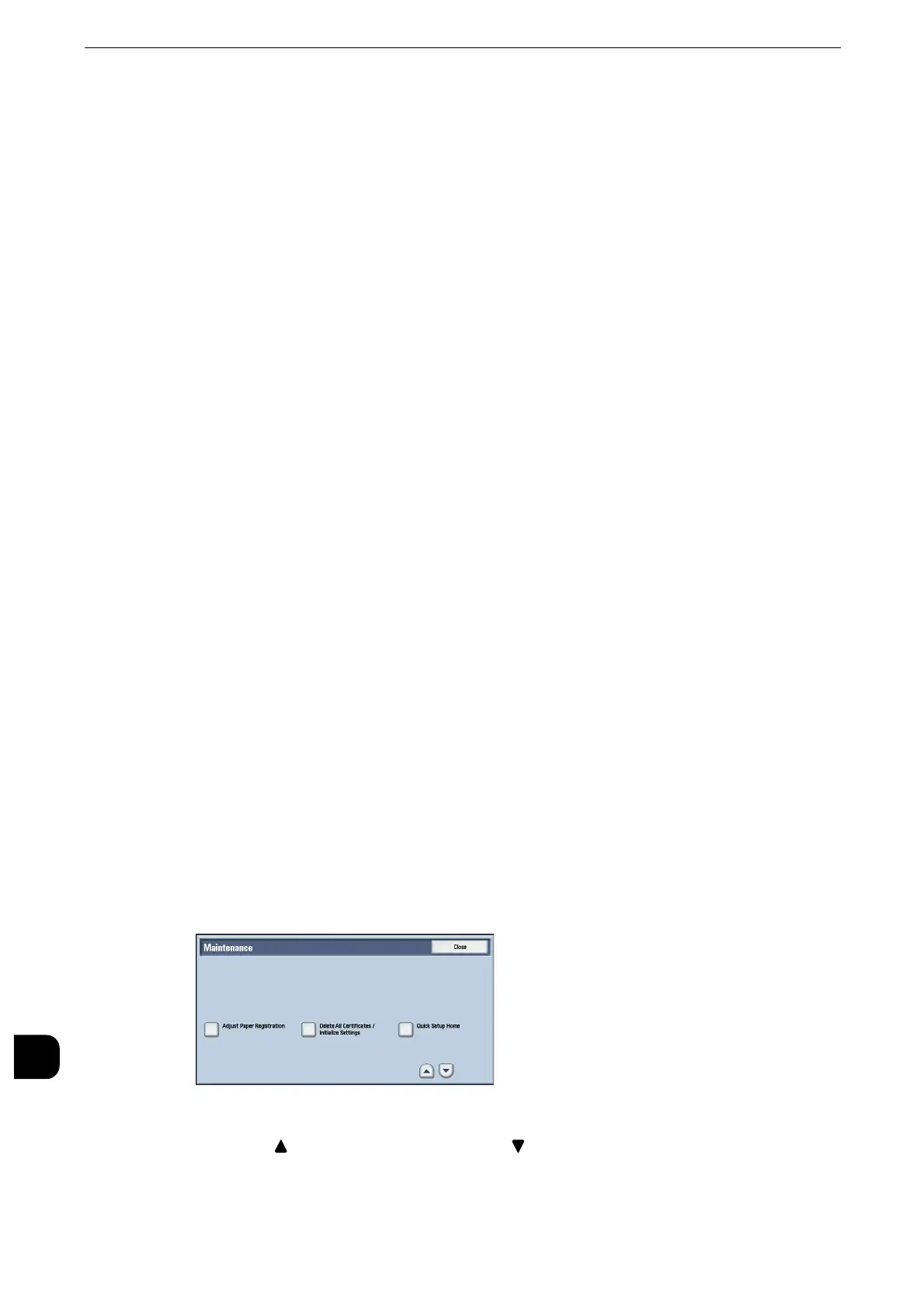Appendix
748
Appendix
16
Auto Adjust Paper Registration
This section describes automatic adjustment of the printout image position.
The machine adjusts the alignment of the images to print on the paper automatically and
assigns the adjusted values to each tray.
Adjust the position of an output image when it is misaligned as a result of conditions such
as paper expansion or contraction, cutting accuracy, or paper storage.
Adjust the position of the output images with the Auto Adjust Registration settings.
z
Output paper for the Adjust Paper Registration is counted for the number of printed pages. For more
information, refer to "Billing Information" (P.150).
z
The document glass calibrates the image with high precision because using a background sheet and
scanning the adjustment chart divided by four. On the other hand, scanning error may occur when using the
document feeder because of its structure or the machine condition although the chart is scanned
automatically.
z
For the background sheet, use the file "SIQA_sheet1_11x17.pdf" or "SIQA_sheet1_A3.pdf" that is stored in
the [Alignment Background Sheet] folder on the Media (Software/Product Manual). Output the file with 2-
sided printing.
z
When using a smart card authentication system such as IC Card Gate, you may be requested authentication
before printing or scanning an adjustment chart.
Printing the Adjustment Chart
The following describes how to print an adjustment chart to adjust the position of output
image. The printed chart can be scanned both with the document feeder and the
document glass.
1
Press the <Log In/Out> button and enter the system administration mode.
z
For more information on how to enter the System Administration mode, refer to "System Settings Procedure"
(P.156).
2
Select [Tools] on the Services Home screen.
3
Select [System Settings] > [Common Service Settings] > [Maintenance].
4
Select [Adjust Paper Registration].
z
Select[]to return to the previous screen or[]to move to the next screen.
