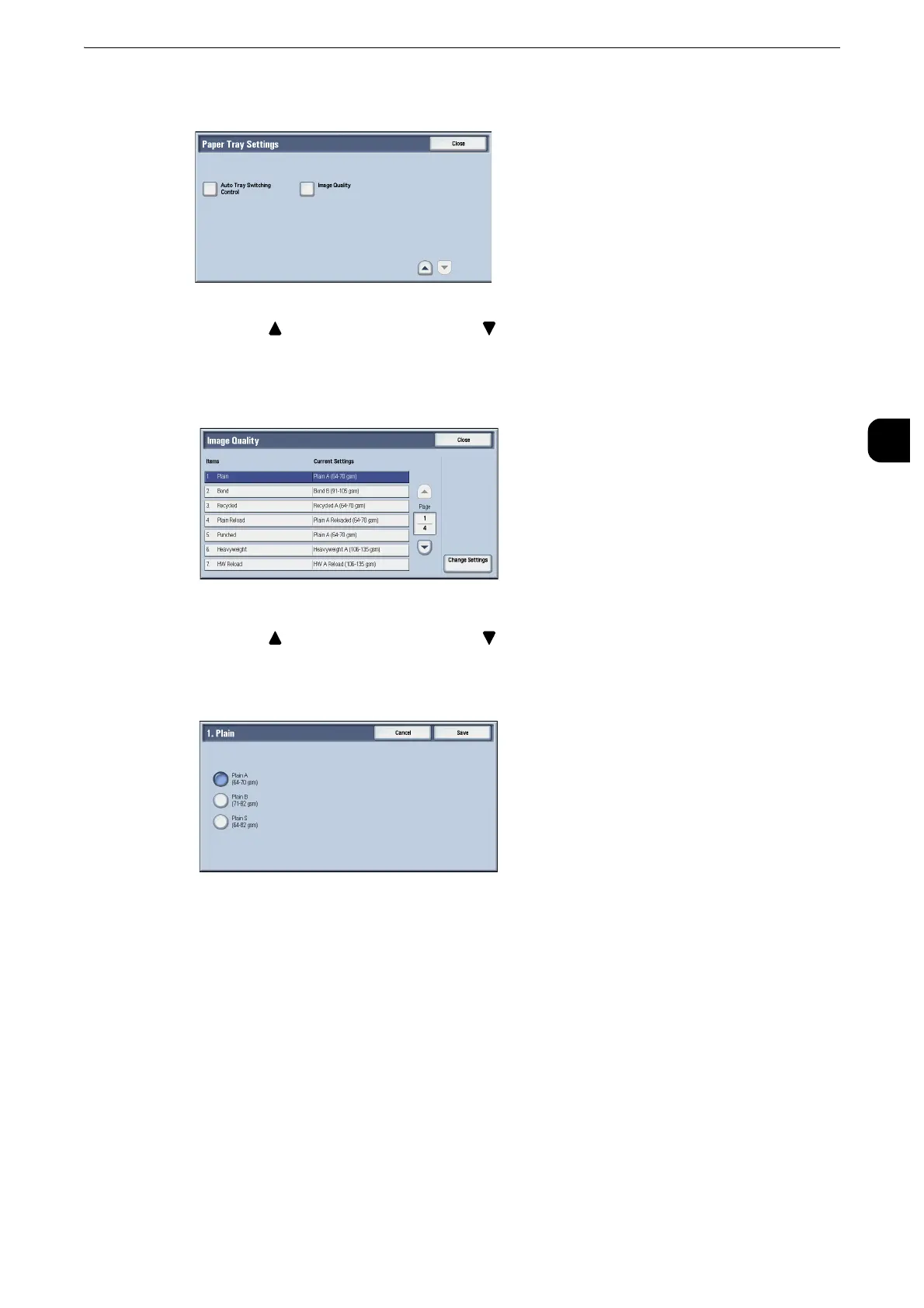Changing the Paper Settings
75
Paper and Other Media
2
10
Select [Image Quality].
z
Select [ ] to display the previous screen or [ ] to display the next screen.
11
Select the paper type for changing the image quality settings under [Items], and then
select [Change Settings].
z
Select [ ] to display the previous screen or [ ] to display the next screen.
12
Select the image quality, and then select [Save].
13
Select [Close] repeatedly until the [Tools] screen is displayed.
14
Select [Close].
