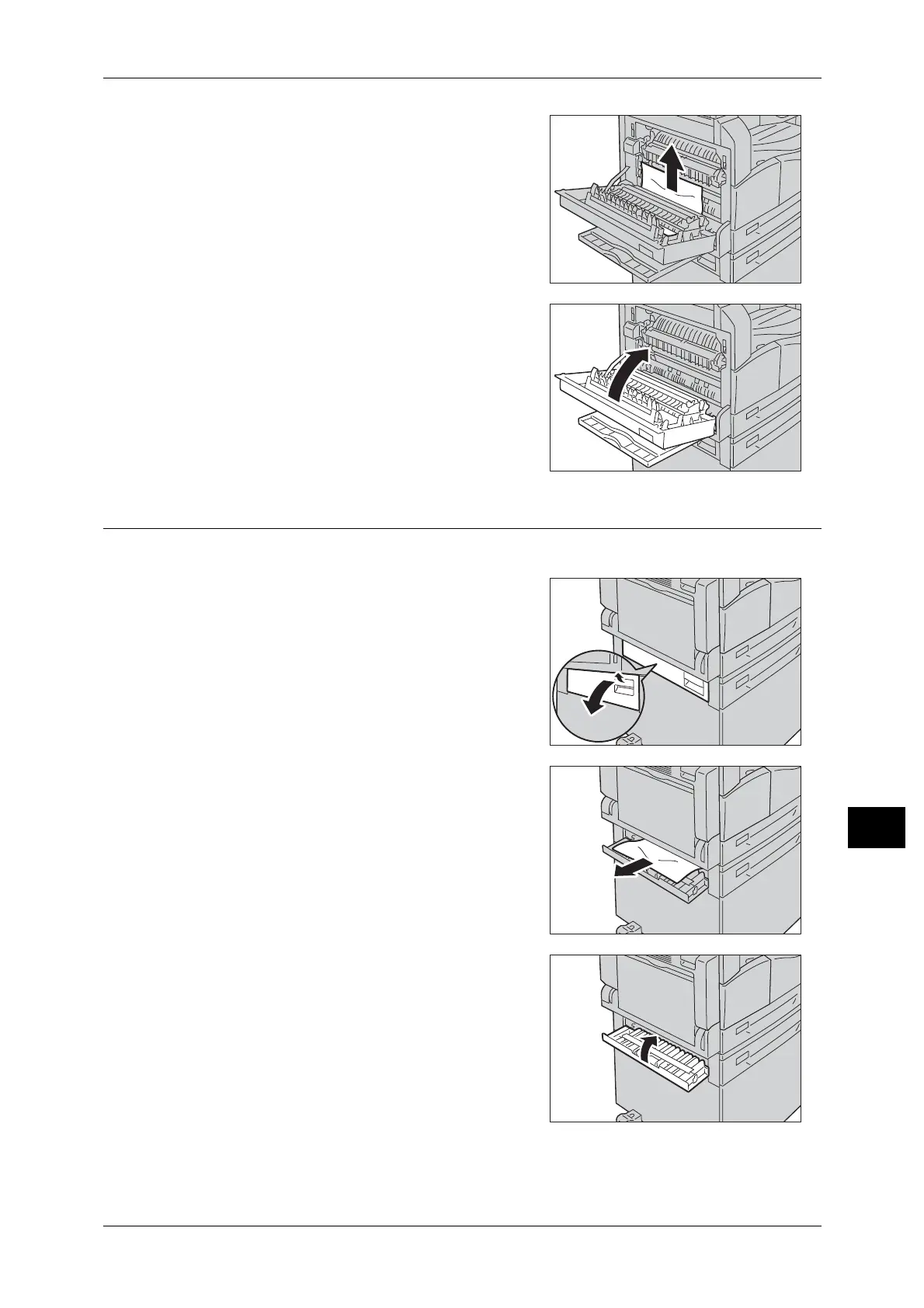Paper Jams
181
Problem Solving
11
2) If the paper is jammed in the location
shown in the diagram, remove the jammed
paper pulling upwards.
2 Push on the center of the left cover, close it
slowly, and raise the Bypass tray.
E-2: Paper Jam in One Tray Module Cover [B]
Follow the steps below to clear paper jams inside the machine's one tray module cover.
1 Pull the release lever, and slowly open the
one tray module cover.
2 Remove the jammed paper.
Note • The paper may be jammed in the upper part
where it is difficult to see. Check thoroughly
for jammed paper.
• If the paper tears, check to make sure there
are no remaining shreds in the machine.
3 Close the one tray module cover gently.