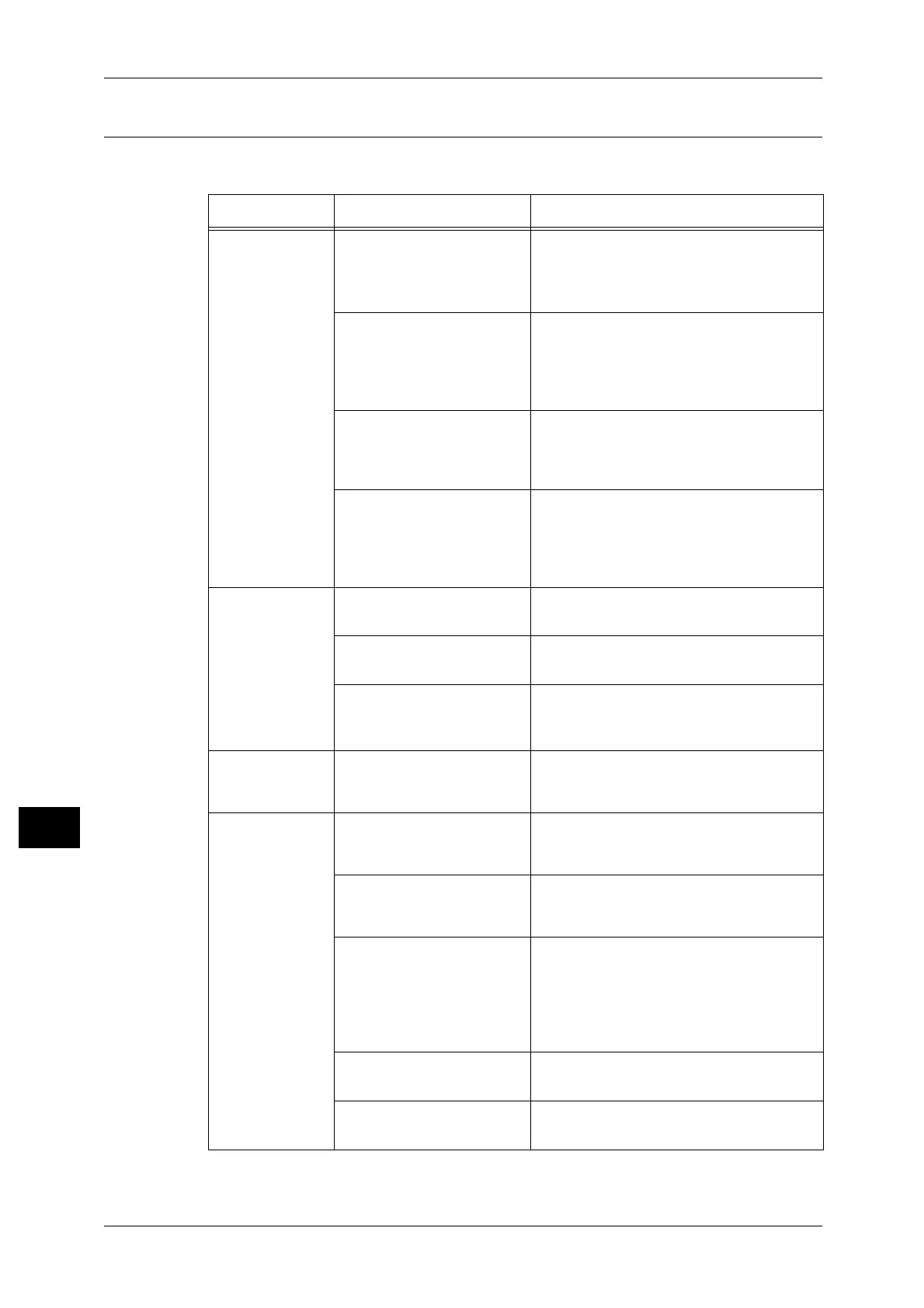11 Problem Solving
160
Problem Solving
11
Copy Output Problems
The table below lists possible solutions to problems with the copy output.
Symptom Possible Cause Remedy
Copies are dirty. The document cover or
document glass is dirty.
Clean the document cover or document
glass.
Refer to "Cleaning Document Cover and
Document Glass" (P.144).
The document is a
transparency or highly
translucent medium.
When copying highly translucent
documents, dirt on the document cover
shows up in the copy. Place a sheet of
white paper over the document before
copying.
The document is on colored
or rough paper, or is a
blueprint.
The paper's background color is being
copied. Adjust the copy density or image
quality, or specify background suppression
before copying.
The document is printed on
glossy printing paper.
Glossy printing paper easily sticks to the
document glass, and shadows can
resemble dirt in the copy. Place a
transparency or transparent film under the
document before copying.
Copies are too
dark or too light.
The copy density
adjustment is not right.
Adjust the copy density.
Refer to "Lighten/Darken" (P.94).
The document is light. Adjust the copy density.
Refer to "Lighten/Darken" (P.94).
The image quality setting is
not correct for the
document.
If the copy output of black text is too light,
set [Original Type] to [Text].
Refer to "Original Type" (P.93).
The copy is
slightly out of
position.
The paper loaded in the tray
is misaligned.
Align the paper stack, and load it so that
the leading edge of the paper is aligned
with the front corners of the tray.
Copies have
missing parts in
them.
The paper is damp. Damp paper creates missing parts or
unclear copies. Replace it with paper from
an unopened pack.
The paper in the tray is
creased or wrinkled.
Remove any problematic sheets, or
replace the paper with paper from an
unopened pack.
The document has been
cut-and-pasted, or is
creased.
Cut-and-pasted or creased parts of the
document might not be making proper
contact with the document glass. Place a
stack of white paper on top of the
document to bring it into proper contact
with the document glass.
The document size is not
correct.
Check the document size set correctly.
Refer to "Original Size" (P.92).
The paper size is not
correct.
Check the paper size set correctly.
Refer to "Setting the Paper Size" (P.80).
