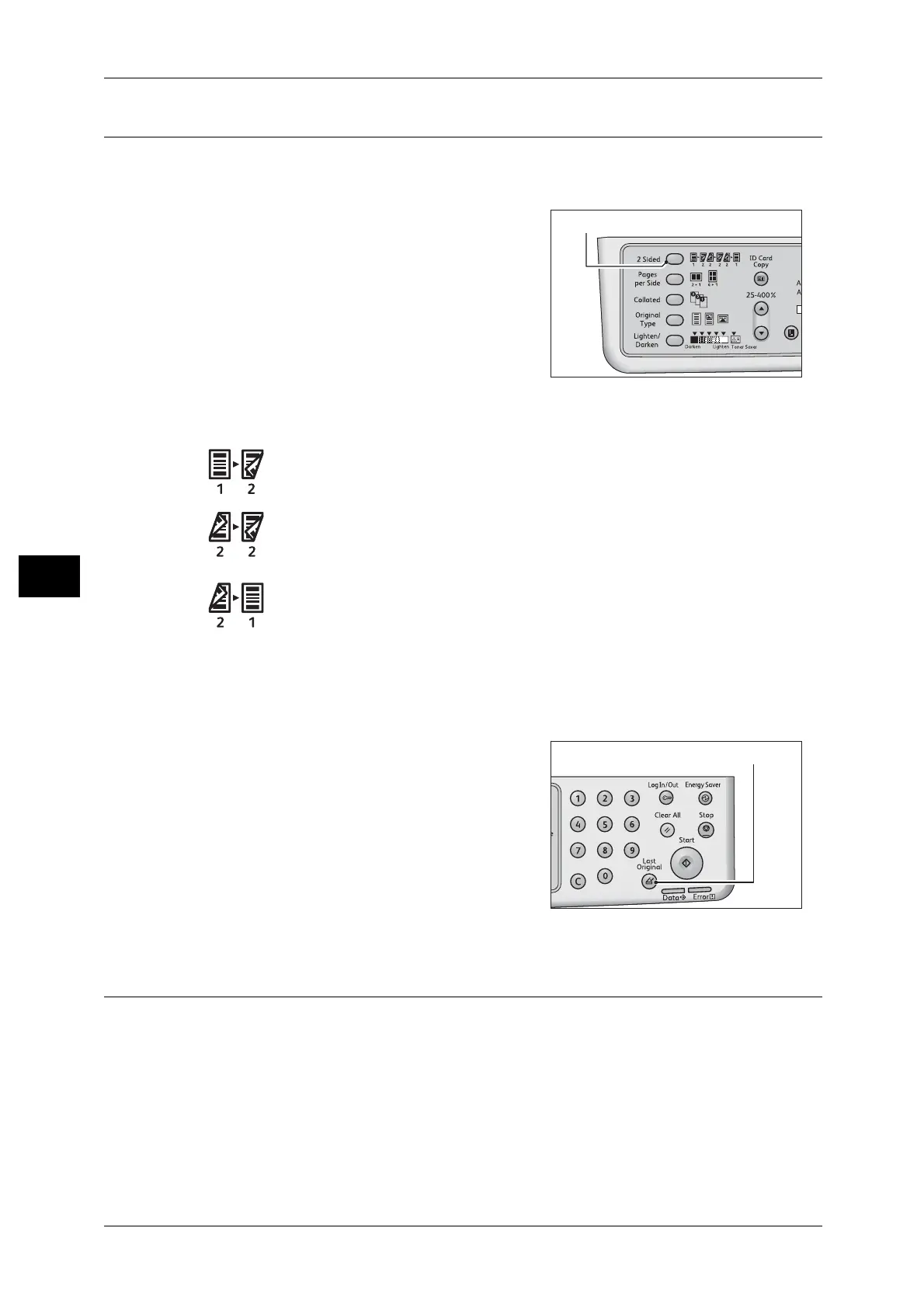5 Copy
96
Copy
5
2 Sided
You can set to scan a 1 Sided or 2 Sided or copy on one or both sides of paper.
Note • This feature is available when the Duplex Output Unit is installed on the machine.
1 Press the <2 Sided> button to select the
desired copy method.
1→1 Sided
Copies 1 Sided document on one side of paper, same appearance as the
documents.
1→ 2 Sided
Copies 1 Sided document on both sides of paper for long side binding.
2→2 Sided
Copies 2 Sided document on both sides of paper, same appearance as the
document.
2→1 Sided
Copies 2 Sided document on one side of paper. The 2 Sided document is
scanned as the document for long side binding.
To copy 1 → 2 Sided or 2 → 1 Sided for short side binging, change the binding side
setting and place the document in landscape orientation. It is not copied properly for
short side binding when either the document or paper is placed in portrait orientation or
sing the "Pages per Side" feature.
2 When using the document glass, [1→2 Sided]
or [2→2 Sided] is selected, and all documents
have been scanned, press the <Last Original>
button.
This step is necessary when the <Last
Original> button is blinking.
Pages per Side
Use this setting to copy 2 or 4 documents together on the same page.
Selecting [Pages per Side] automatically sets a zoom ratio that will enable the
documents to fit on the page.
Important • Align the top edge of the paper against the top edge of the tray.
Note • Setting [Pages per Side] automatically sets the Reduce/Enlarge setting to automatic.
• The zoom ratio is adjusted automatically within the range of 25% to 400%.
