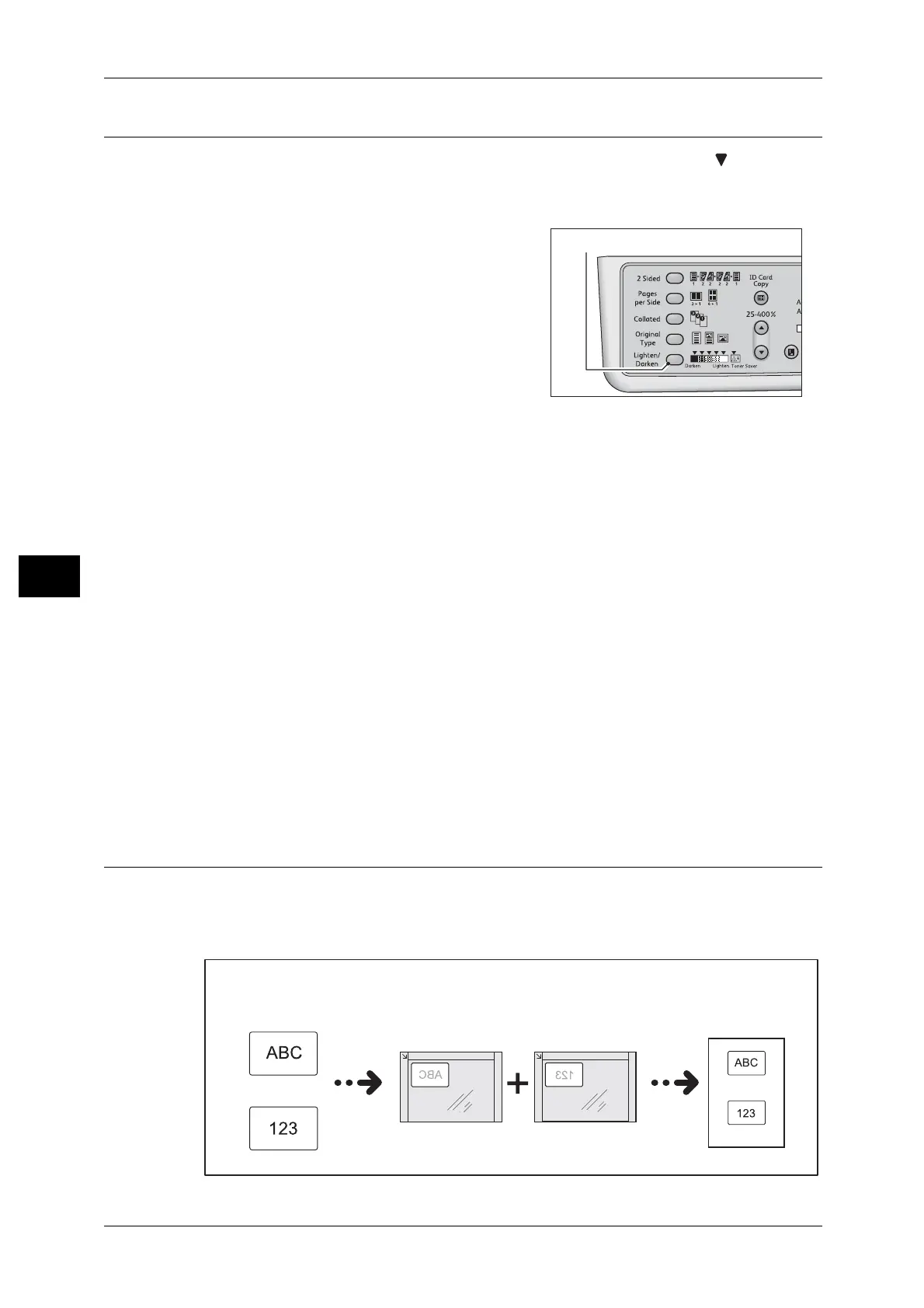5 Copy
94
Copy
5
Lighten/Darken
You can set the density from five levels. The farther left the position of , the darker
the copy; the farther right, the lighter.
You can also set the toner saver mode.
1 Press the <Lighten/Darken> button to select a
copy density level.
Dark +2
Creates copies with the darkest density. Use
this setting to scan documents containing light
objects.
Dark +1
Creates copies with a fairly dark density. Use
this setting to scan documents containing fairly light objects.
Normal
Creates copies with the same density as the document.
Light +1
Creates copies with a fairly light density. Use this setting to scan documents containing
fairly dark objects.
Light +2
Creates copies with the lightest density. Use this setting to scan documents containing
dark objects.
Toner saver
Creates copies using less amount of toner with the following settings.
z
Lighten/Darken: Light +2
z
Sharpness: Sharp +2
z
Original type: Photo&Text (Should not be changed)
ID Card Copy
You can copy both sides of an ID card (name card, employee card, etc.) on one side
of paper.
Press the <ID Card Copy> button to enable this feature.
Original document
Front side
Back side
Original orientation
Copied output
Front side
Back side
