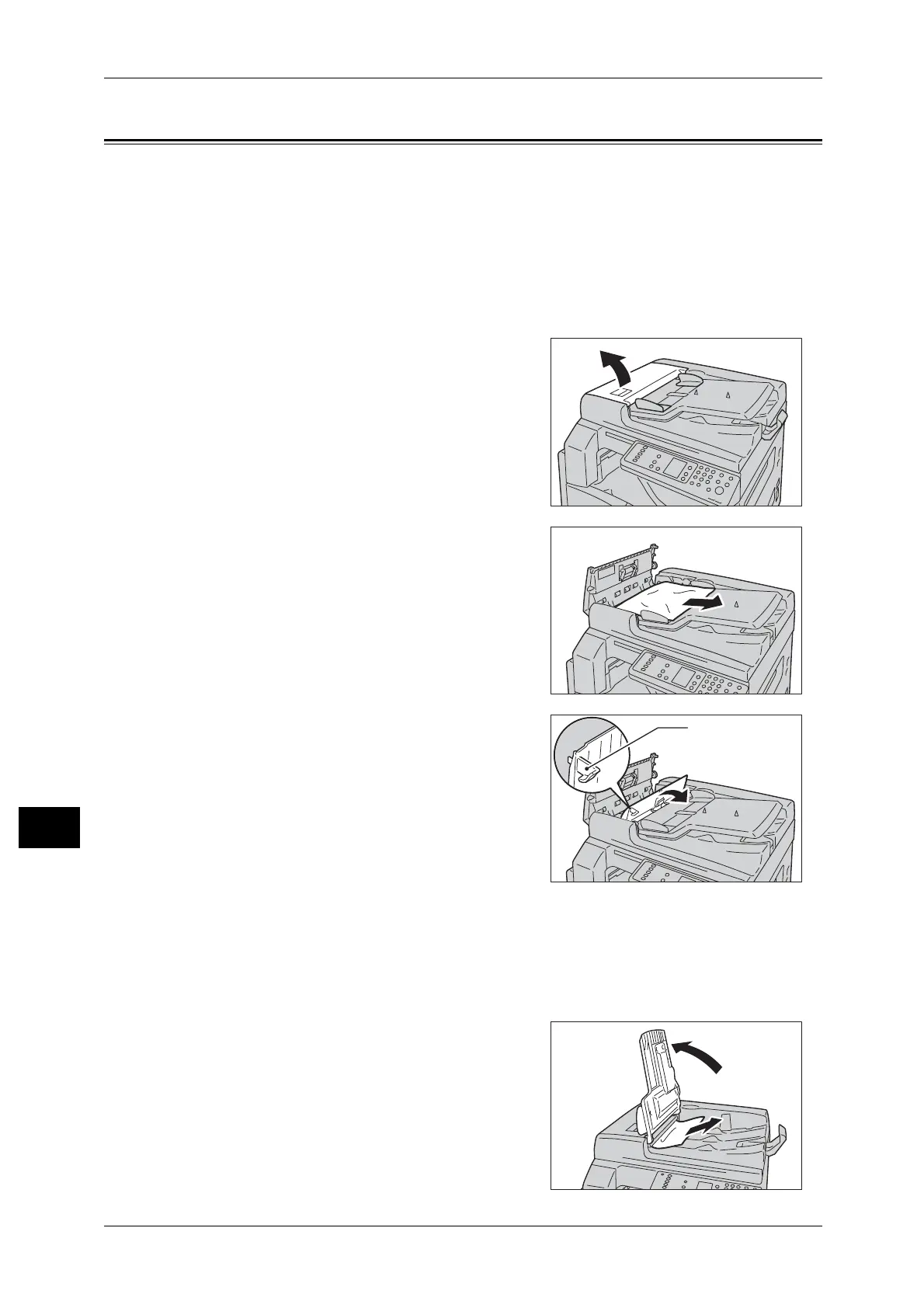11 Problem Solving
184
Problem Solving
11
Document Jams
If a document jams in the document feeder, the machine stops, and an error code [A-
1], [A-2], [A-3] appears in the display. A document indicator and the Paper/Document
Jam icon on the status machine diagram (mimic) light up.
The following procedure describes how to remove the jammed documents in the
document feeder.
Note • The document feeder does not come as standard on some machine configurations.
Follow the steps below to remove the jammed document.
1 Pull up the front handle of the document
feeder cover, and open the document feeder
cover completely.
Note • The cover will remain fixed in position when
fully opened. Open the cover slowly.
2 If the document has not yet been fed into the
feeder, remove it.
3 If you cannot find the document, lift up the
handle to open the inner cover.
4 Close the document feeder's inner cover.
5 Close the document feeder cover until it clicks into place, and confirm that there is no
space between the near or far side of the cover and the document feeder.
6 If you cannot find the document, carefully lift up the document feeder. If you find the
document, remove it, then close the document feeder.
7 If you cannot find the document in Step 6, lift
up the document feeder tray and remove the
document.
