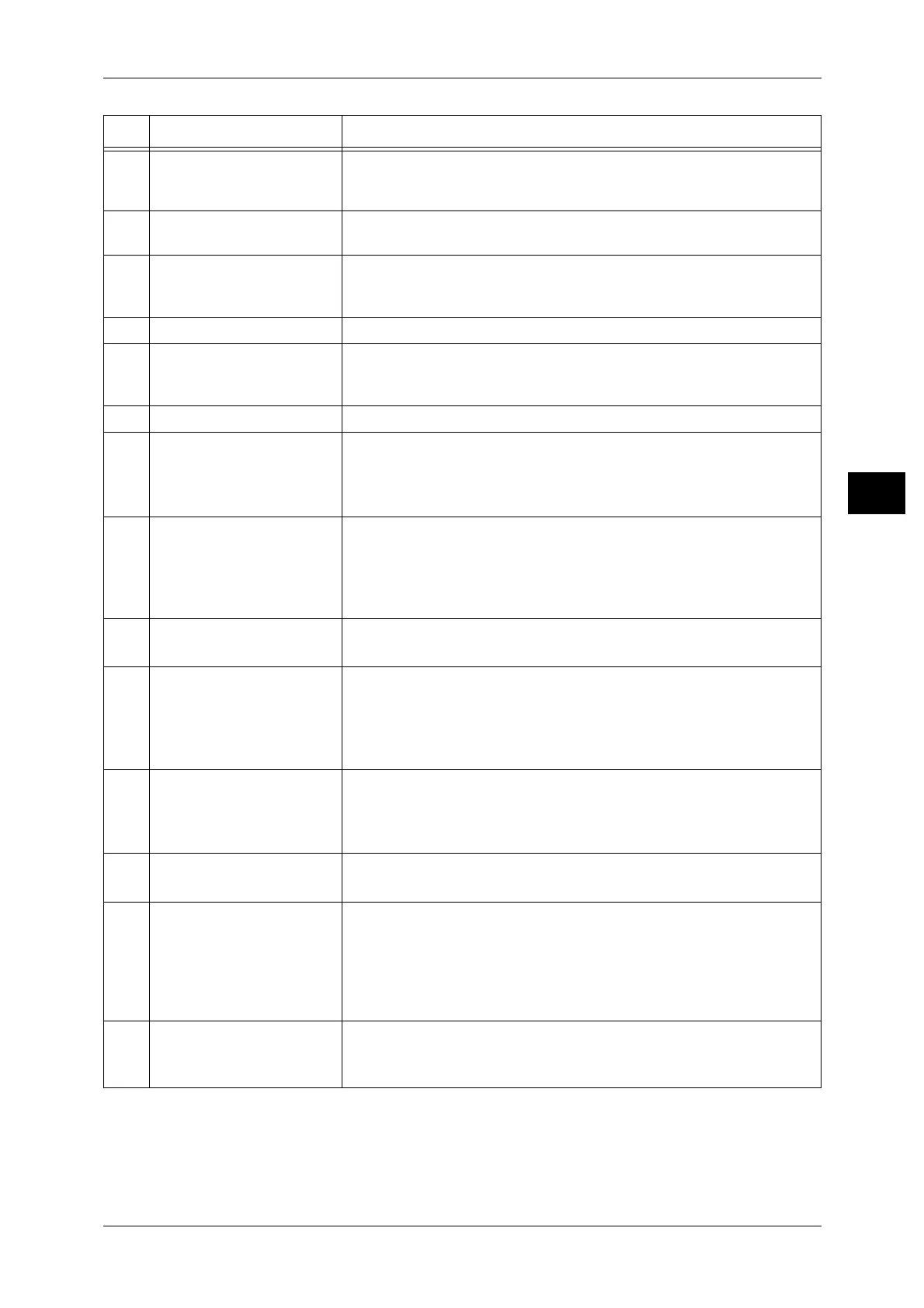Control Panel
57
Product Overview
3
8 <Clear All> button Press this button to reset the displayed settings of each feature to
default values or clear the entered numbers. The setting is returned to
the same condition as the machine is powered on.
9 <Start> button Press this button to start scanning documents or confirm the value of
each setting.
10 <Error> indicator Blinks when a system error occurs.
And it is lit when an error other than system errors (such as paper jam or
out of paper) occurs in the machine.
11 <Data> indicator Blinks while the machine is sending or receiving data from a client.
12 <Last Original> button Press this button when the last document has already been scanned.
This button blinks while the machine is scanning a document and lights
up while the machine is waiting for the next document to scan.
13 <C> (Clear) button Press this button to delete one numerical value that you have entered.
14 <Paper Supply> button Press this button to select a tray to use.
The tray indicator next to the selected tray moves to the next tray on the
status machine diagram every time that the button is pressed.
For more information, refer to "Paper Supply" (P.90).
15 <Size (Press 2sec)> button Press this button to select the size and the orientation of paper loaded in
the selected tray.
The paper size and orientation changes on the status machine diagram
every time that the button is pressed.
For more information, refer to "Setting the Paper Size" (P.80).
16 Status Machine Diagram
(mimic)
Displays error locations, machine status, and other settings.
For more information, refer to "Machine Status" (P.59).
17 <Reduce/Enlarge> button Press this button to select a zoom ratio.
The Reduce/Enlarge indicator next to a fixed zoom ratio moves to the
next zoom ratio and the zoom ratio changes on the status machine
diagram every time that the button is pressed.
For more information, refer to "Reduce/Enlarge" (P.91).
18 <Variable Zoom Ratio>
button
Press this button to specify the zoom ratio within the range of 25 to
400% in 1% increments.
The zoom ratio increases every time that the button is pressed.
For more information, refer to "Reduce/Enlarge" (P.91).
19 <Toner Saver> icon The indicator of the <Toner Saver> icon is lit in toner saver mode.
For more information, refer to "Lighten/Darken" (P.94).
20 <Lighten/Darken> button Press this button to select a copy density level or toner saver mode.
The selection moves to the right on the status machine diagram every
time that the button is pressed.
When the button is pressed while the rightmost icon (toner saver mode)
is lit, the selection moves back to the leftmost icon.
For more information, refer to "Lighten/Darken" (P.94).
21 <Original Type> button Press this button to select a document type of the document.
The selection moves to the right every time that the button is pressed.
For more information, refer to "Original Type" (P.93).
No. Component Description
