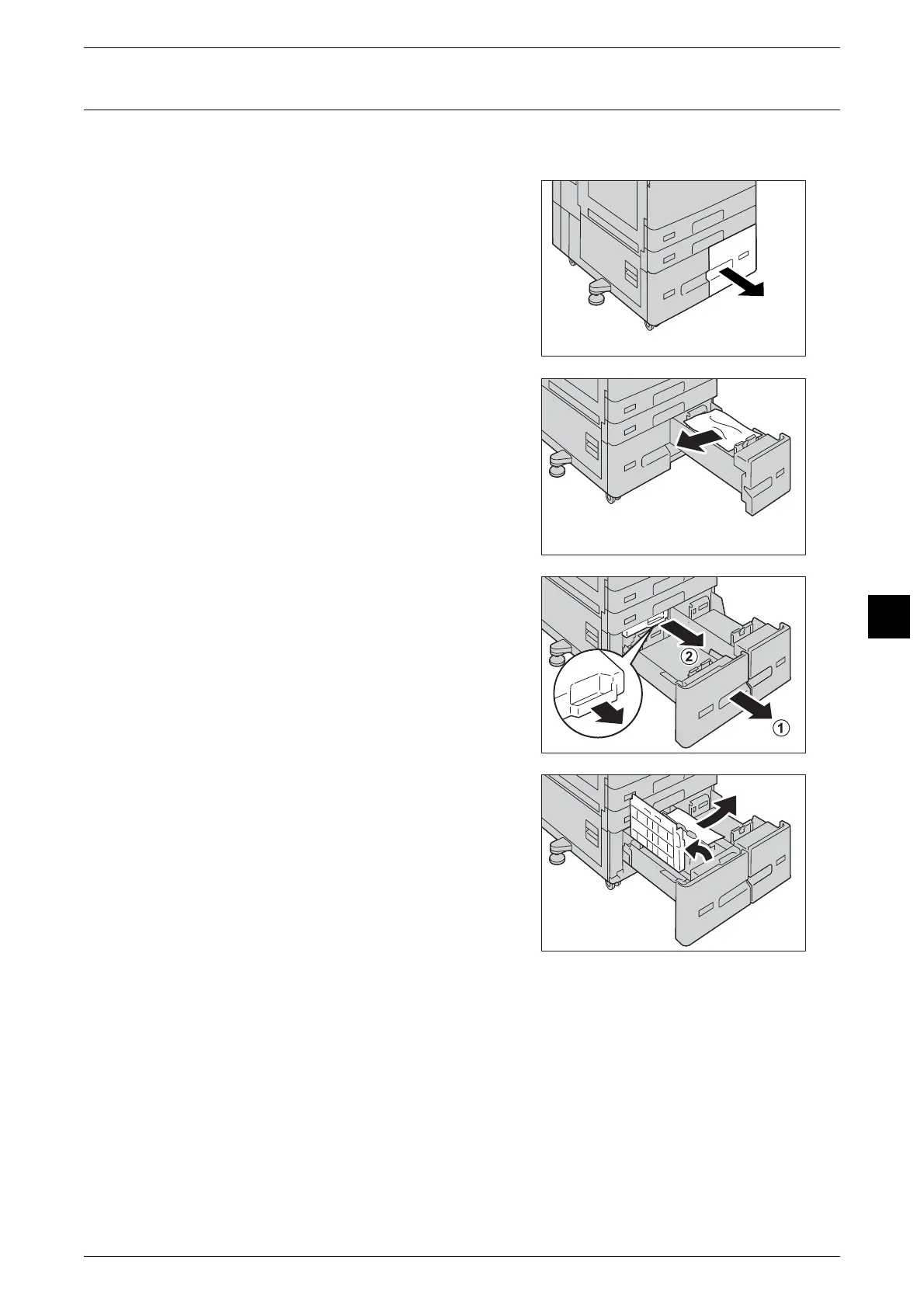Paper Jams
115
Troubleshooting
6
Paper Jams in Tray 4 (When Tandem Tray Module is Installed)
The following describes how to clear paper jams occurring in Tray 4 when the Tandem Tray
Module is installed.
1
Pull out Tray 4.
Important • If you pull out a paper tray without checking
the paper jam location, the jammed paper
may be torn and the pieces may remain
inside the machine. This may cause machine
malfunctions; therefore, always check where
the paper jam occurred first.
2
Remove the jammed paper.
Note • If the paper is torn, make sure no piece of
paper remains inside the machine.
3
If paper is jammed in the paper feed section,
pull out the Tray 3, and then pull out [C].
4
Open the inner cover and gently remove the
paper.
Note • If the paper is torn, make sure no piece of
paper remains inside the machine.
5
Close the inner cover and push the Tray 3 in gently until it stops.
6
Push the Tray 4 in gently until it stops.
C
