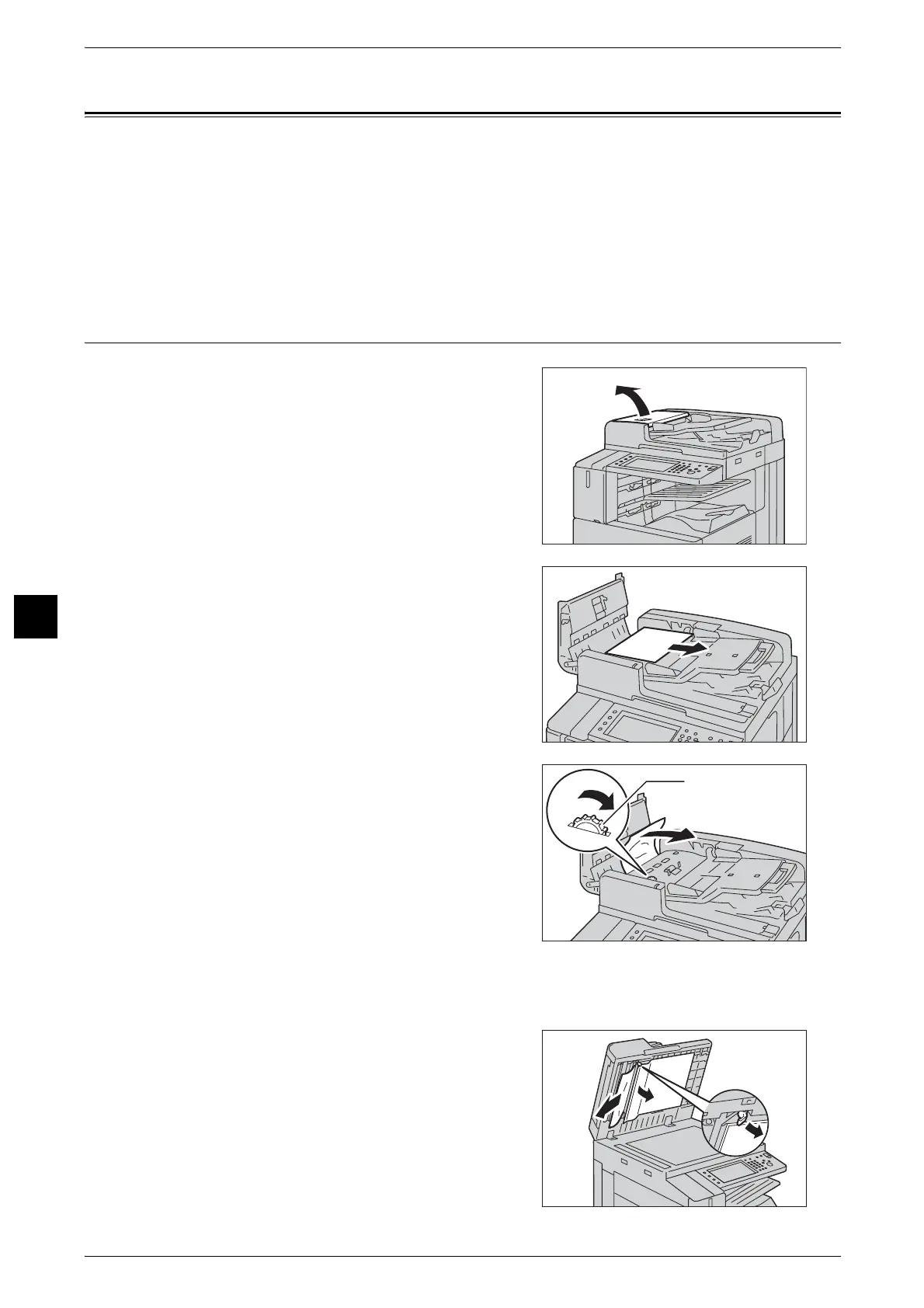6 Troubleshooting
132
Troubleshooting
6
Document Jams
When a document jam occurred in the document feeder, the machine stops and a message
is displayed on the touch screen. Follow the instructions displayed to clear the document
jam and then load the document in the document feeder again.
Note • The instructions differ depending on which of the following two document feeders is attached.
- Duplex Automatic Document Feeder B1-PC
- Duplex Automatic Document Feeder C1-PC
Duplex Automatic Document Feeder B1-PC (Optional)
1
Pull up the handle of the left cover of the
document feeder, and then open the left cover
until it stops.
Note • When you fully open the cover, it enters a
fixed position. Open the cover gently.
2
If the document is not caught in the entry of
the document feeder, pull out the document.
3
If the massage on the screen instructs you to
turn the knob, turn the knob to eject the
document upward.
Important • If the document is caught, do not pull it out
forcibly. The document could be damaged.
4
Close the left cover of the document feeder until it clicks into place, and confirm that there
is no space between the near or far side of the cover and the document feeder.
5
If you cannot find the document, lift the
document feeder gently, open the Side 2
scanner and remove the document if it is there.
