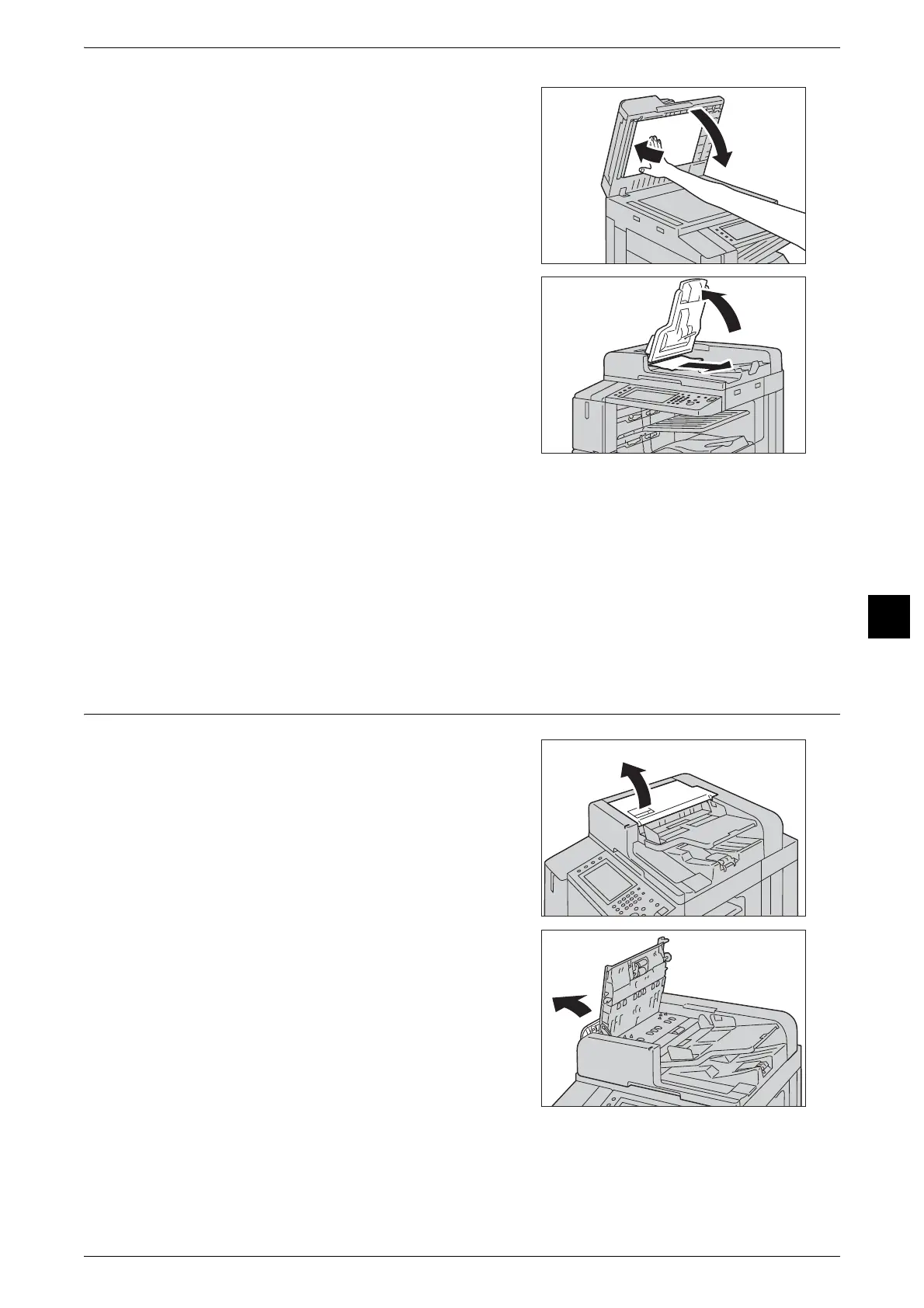Document Jams
133
Troubleshooting
6
6
Return the Side 2 scanner first, and then close
the document feeder gently.
7
If you could not find the document in step 5,
lift the document feeder tray and remove the
document.
8
Return the document feeder tray gently.
9
Make sure that the document is not torn, wrinkled or folded, and then load the document
again following the instructions displayed on the touch screen.
Note • After removing the jammed document, reload the entire document including the pages already
scanned. The machine will automatically skip the scanned pages and start scanning unscanned
pages.
• Torn, wrinkled or folded documents may cause document jams and damage. To scan such
documents, directly place the document on the document glass to make copies.
Duplex Automatic Document Feeder C1-PC
1
Pull up the handle of the top cover of the
document feeder, and then open the top cover
until it stops.
Note • When you fully open the cover, it enters a
fixed position. Open the cover gently.
2
Open the left cover of the document feeder
until it stops.
