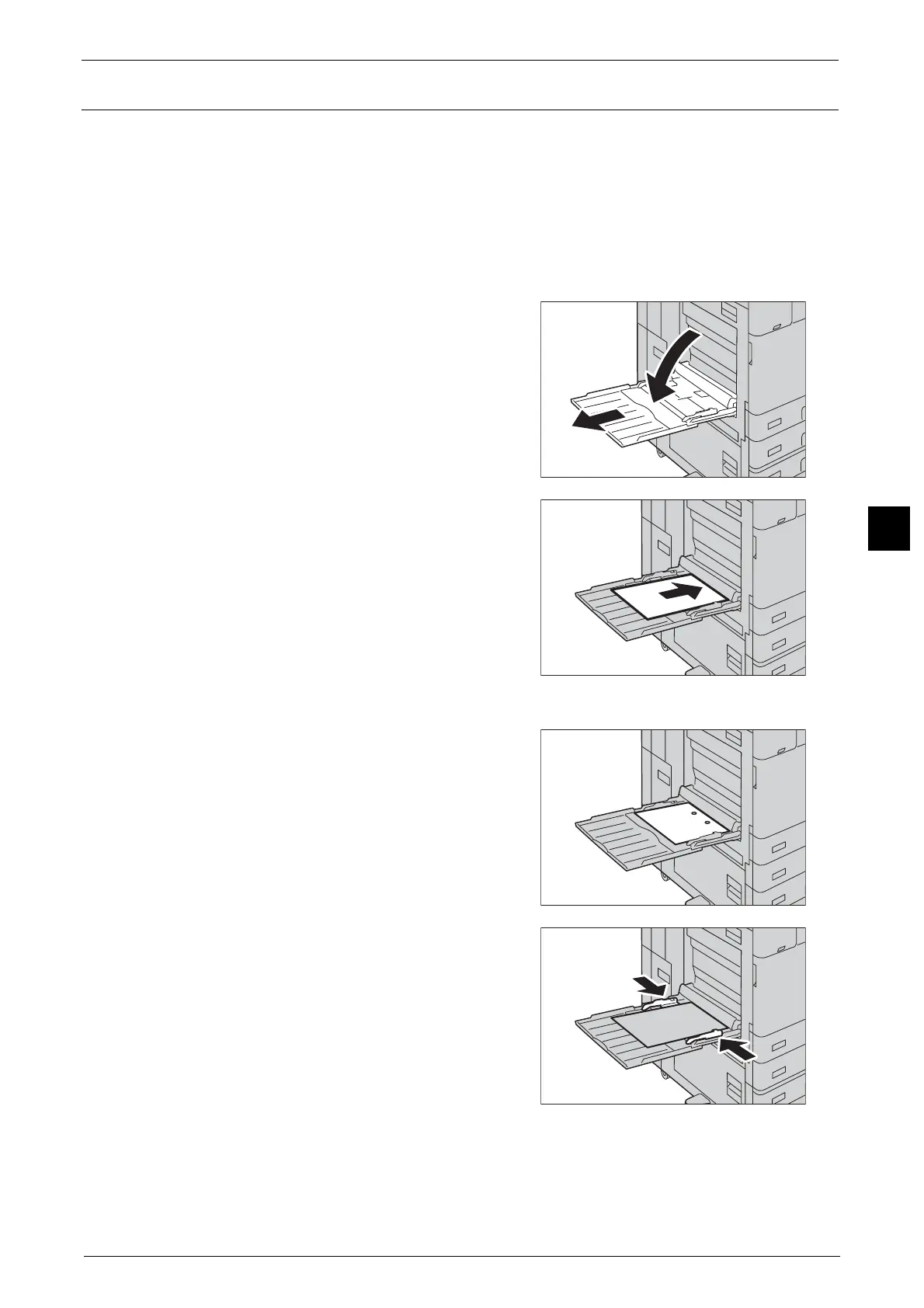Loading Paper
87
Paper and Other Media
4
Loading Paper in Tray 5 (Bypass Tray)
When printing or copying on a size or type of paper that cannot be set in Trays 1 to 4, use
Tray 5 (bypass tray). The following describes the procedures to load paper in Tray 5. To use
Tray 5 when printing, select Tray 5 and specify the paper type on the [Tray/Output] tab of
the print driver. Also specify the type of paper to be loaded.
Important • To prevent paper jams and erroneous detection of paper loaded in the tray by the machine, do not
take out paper of a package until the tray runs out of paper.
Note • Carefully fan paper before loading it in a tray. Otherwise, the paper may stick together, resulting in
paper jams, or multiple sheets being fed to the machine simultaneously.
1
Open Tray 5.
Note • If necessary, pull out the extension tray. The
extension tray can be extended in two stages.
Pull out the extension tray gently.
2
Load paper with the side to be copied or printed
on facing down, inserting the paper until its
edge lightly touches against the paper feed
entrance.
Important • Do not load mixed paper types into the tray.
• Do not load paper above the maximum fill
line. It may cause paper jams or machine
malfunction.
• Depending on the type of the heavyweight
paper, paper may not be fed to the machine or
image quality may deteriorate.
Note • When using punched paper, load the punched
paper as shown in the illustration on the right.
3
Adjust the paper guides to align the edges of
the paper loaded.
Note • Entering the paper size is needed to use non-
standard size paper for copying using Tray 5.
You can assign the desired paper size to
[Standard Size] on the [Tray 5] screen if you
frequently use non-standard size for copying.
4
Instruct a copy or print job.
