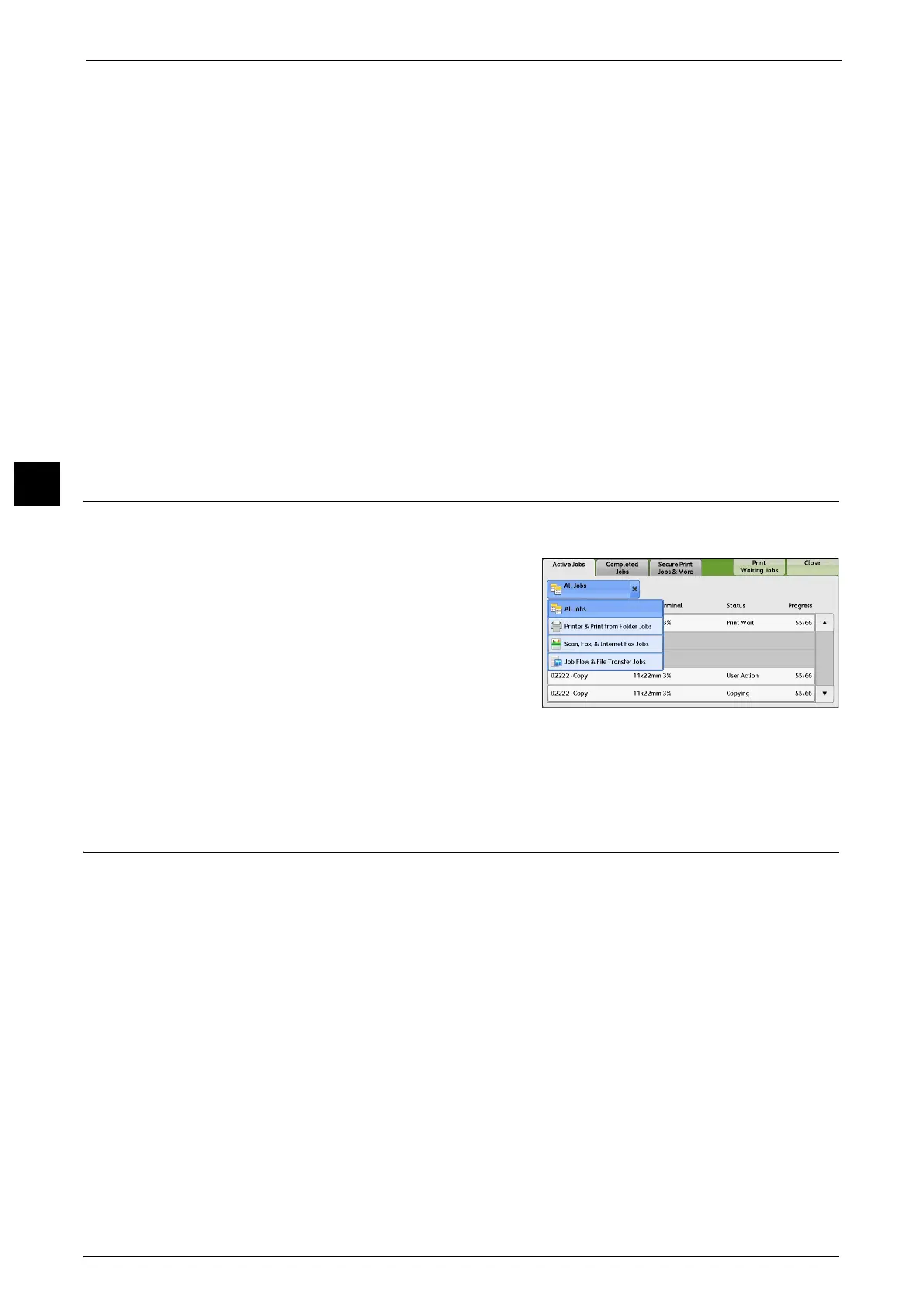3 Basic Operation
70
Basic Operation
3
If you have more documents
If you have more documents to fax, select [Next Original] on the touch screen while the
current document is being scanned. This allows you to send the documents as one set of
data.
2
While documents are being scanned, select [Next Original].
Note • When using the document feeder, load the next document after the machine has finished scanning
the first document.
• When [Next Original] is displayed on the screen shown on the right and no operation is performed
during a certain period of time, the machine automatically assumes that there are no more
documents.
3
Load the next document.
4
Press the <Start> button. If you have more documents, repeat steps 3 and 4.
5
When all documents have been scanned, select [Send (Last Original)].
Step 5 Confirming the Fax/Internet Fax Job in the Job Status
1
Press the <Job Status> button.
2
Confirm the job status.
Note • From the drop-down menu, you can select
[Scan, Fax, & Internet Fax Jobs] and display
the desired job.
If undelivered faxes exist
You can confirm undelivered faxes on the [Job Status] screen or in an Activity Report.
Stopping the Fax/Internet Fax Job
To cancel scanning a fax document, use the following procedure.
1
Press either the <Stop> button on the control panel or [Delete] on the touch screen.
2
Select [Delete].
Note • If [Delete] does not appear on the screen, press the <Job Status> button on the control panel and
select the job to cancel.
