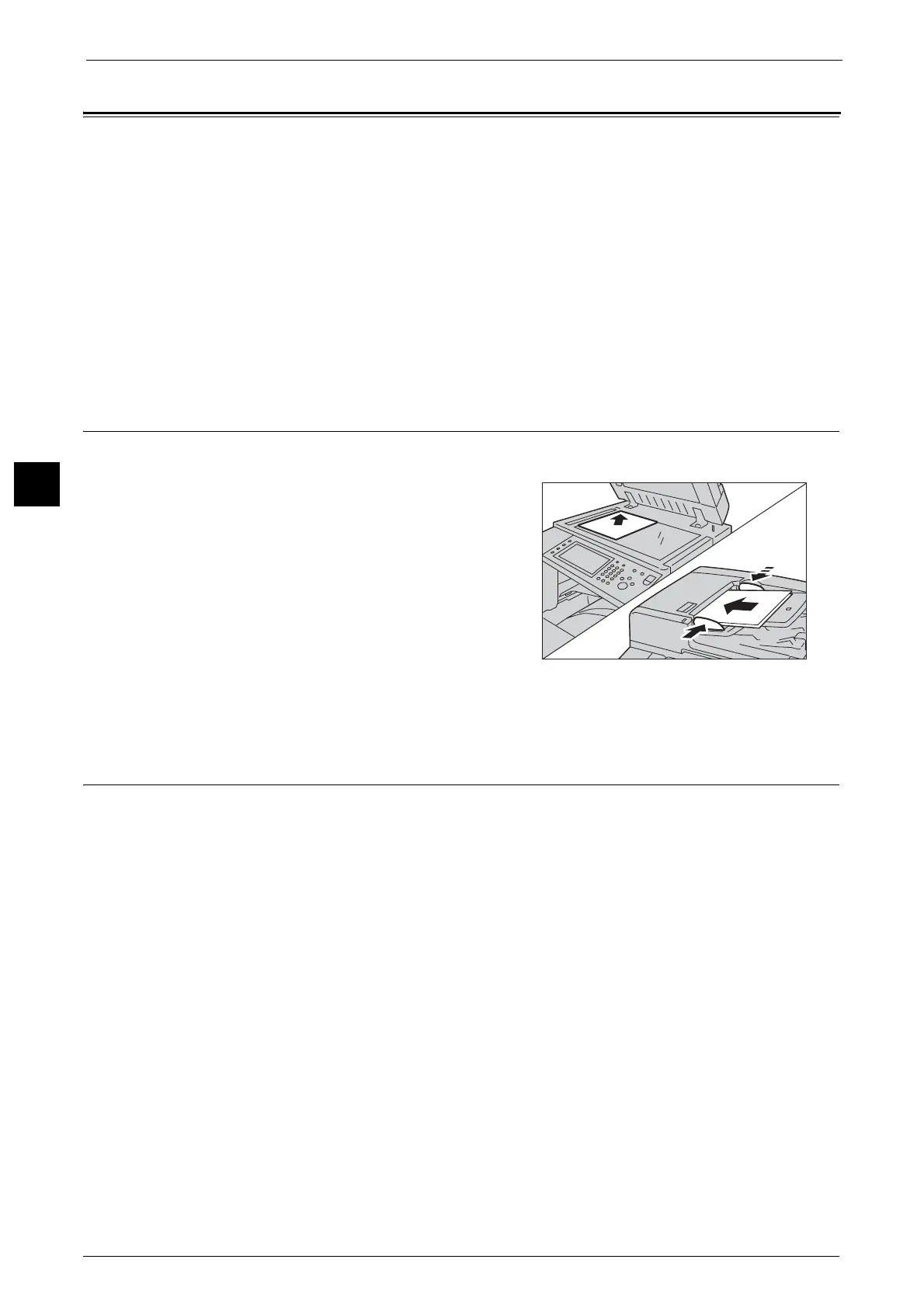3 Basic Operation
72
Basic Operation
3
Scanning Procedure
This section describes the basic scanning procedure. The following shows the reference
section for each procedure.
Step 1 Loading the Documents...................................................................................................................................................72
Step 2 Selecting the Features......................................................................................................................................................72
Step 3 Starting the Scan Job........................................................................................................................................................74
Step 4 Confirming the Scan Job in the Job Status..................................................................................................................74
Step 5 Saving the Scanned Data ................................................................................................................................................75
Stopping the Scan Job...................................................................................................................................................................76
Note • To use the scan features, you need to set the machine for use on a network. For more information,
contact the System Administrator for assistance.
Step 1 Loading the Documents
For information on supported document sizes and types, refer to "Step 1 Loading Documents" (P.62).
1
Load documents face up with the top edge
entering the document feeder first, or face down
on the document glass.
For more information on how to load the documents, refer to
"Step 1 Loading Documents" (P.62).
Important •Precautions for scanning from a computer
When you are away from the machine to
operate a computer with the documents left
on the machine, other user may operate the
machine and there is a risk of document loss
and information leakage. Use a computer which is as close to the machine as possible. When the
scan process is complete, check that you have all pages of the documents.
Step 2 Selecting the Features
On the Services Home screen, you can select the following Scan services: [E-mail], [Store to
Folder], [Scan to PC], [Store to USB], [Store & Send Link], and [Store to WSD]. You can select
features for each service.
Note • WSD stands for Web Services on Devices.
• The features to be displayed on the screen depend on the configuration of your machine.
• When the Accounting feature is enabled, a user ID and passcode may be required. Ask your system
administrator for the user ID and passcode.
E-mail
Scans a document and sends the scanned data as an e-mail attachment after converting the
data to TIFF, JPEG, PDF, DocuWorks, or XML Paper Specification (XPS).
Store to Folder
Scans a document and saves the scanned data in a folder on the machine.
You need to create a folder in advance. For information on how to create a folder, refer to "Creating Folders" (P.79).
