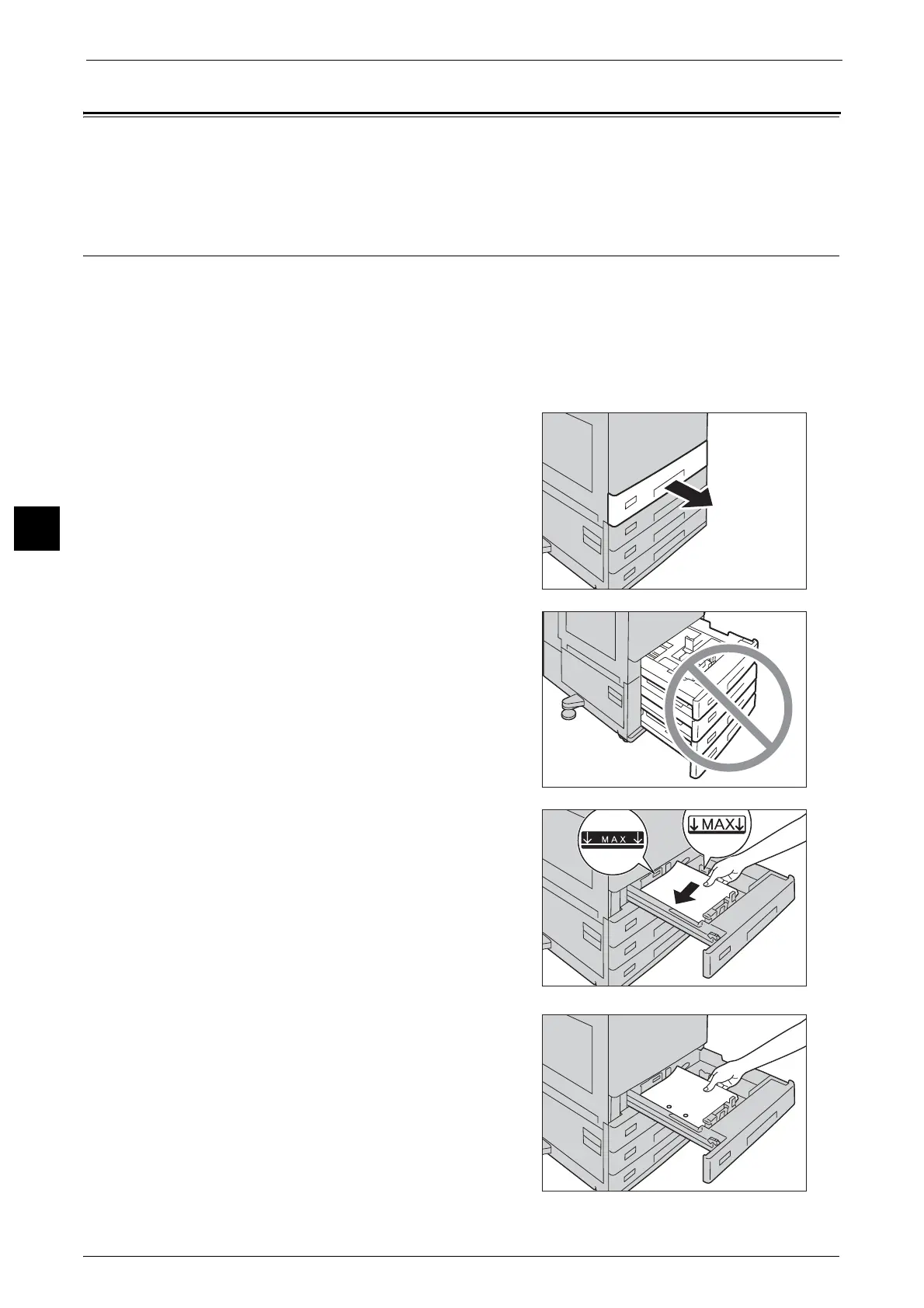4 Paper and Other Media
84
Paper and Other Media
4
Loading Paper
The following describes how to load paper in Trays 1 to 4, Tray 5 (bypass), and Tray 6 (HCF
B1).
Loading Paper in Trays 1 to 4
The following describes the procedures to load paper in Trays 1 to 4.
When the machine runs out of paper during copying or printing, a message appears on the
touch screen. Add paper according to the message instructions. Copying or printing
automatically resumes when paper is added.
Note • Carefully fan the paper before loading it in a tray. Otherwise, the paper may stick together, resulting
in paper jams.
1
Pull out the tray until it stops.
Important •While the machine is processing a job, do not
pull out the tray that is being used for the job.
• To prevent paper jams or erroneous detection
of loaded paper in a tray by the machine, do
not add paper on top of any remaining paper
in the tray. Remove any remaining paper from
the tray, and then load that paper on top of
the newly loaded paper.
• Do not pull out all the trays at the same time.
Otherwise, the machine gets inclined and turns
over, which may cause injuries.
2
Load and align the edge of the paper against
the left edge of the tray, with the side to be
copied or printed on facing up.
Important •Do not load paper above the maximum fill line
("MAX" in the right figure). It may cause paper
jams or machine malfunction.
• Do not place any paper or objects in the
empty space on the right side of Trays 1 to 4.
It may cause paper jams or machine
malfunction.
Note • When using punched paper, load the punched
paper as shown in the illustration on the right.
