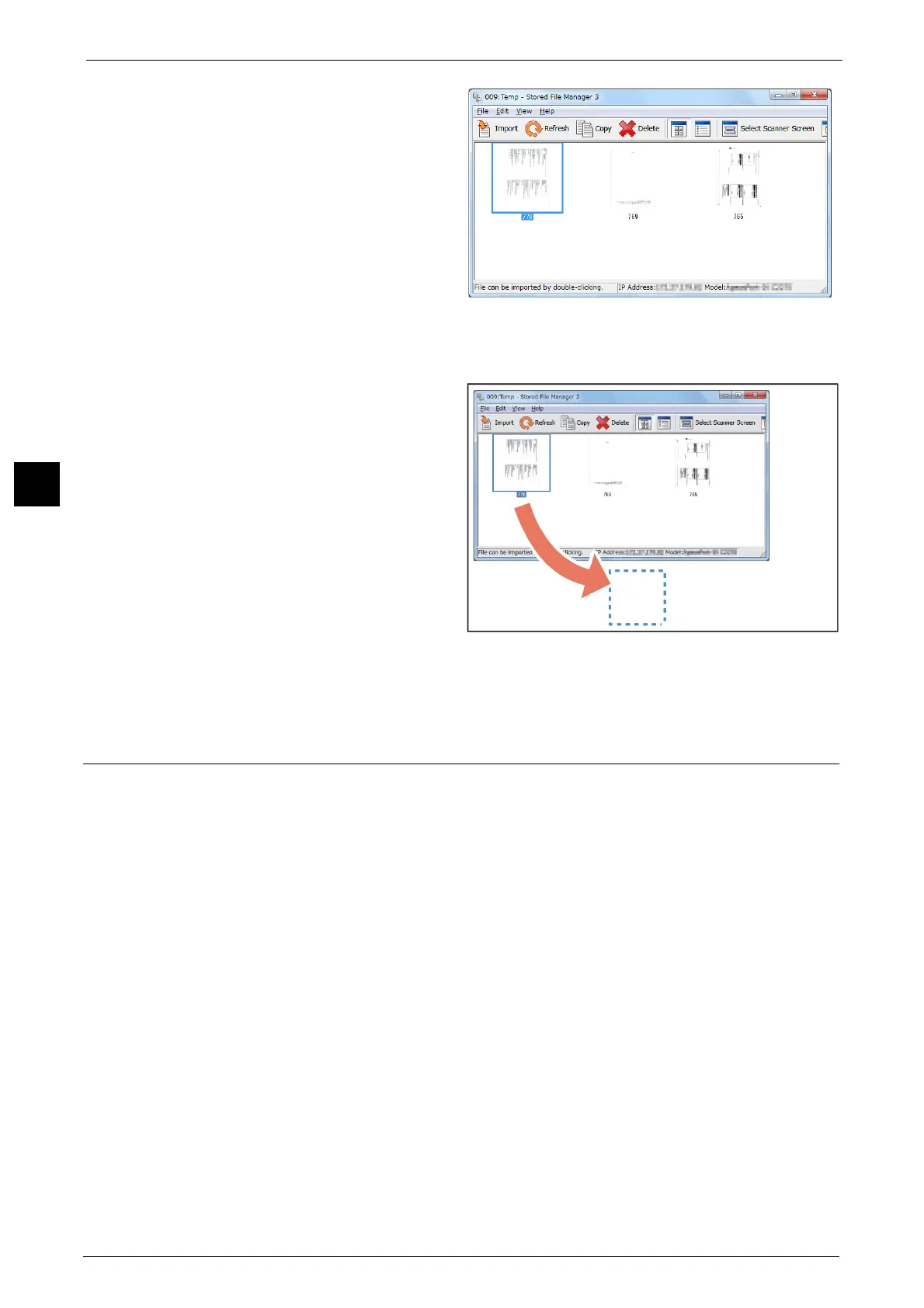3 Basic Operation
76
Basic Operation
3
Importing a file by clicking
[Import]
Click [Import].
The file is extracted and stored in the
specified save location.
Note • You can select multiple files.
• When [File Saving Options] is set
to [Set Destination for Each File]
under the import settings, a
dialog box for specifying a save
destination is displayed. When
the dialog box appears, specify
a save destination, and click
[OK].
Importing a file by drag and drop
operation
Drag and drop the file to the save
location such as the desktop.
The dropped file is stored in the
folder.
Note • The file can be imported by copy
and paste operation. The file to
be pasted remains in the folder.
• To delete the file in the folder,
click [Delete] on the toolbar.
6
The file is imported to the specified
directory.
Note • When [File Saving Options] is set to [Save in Fixed Destination] under the import settings, a file is
saved in the specified directory.
Stopping the Scan Job
To cancel scanning a document, use the following procedure.
1
Press either the <Stop> button on the control panel or [Delete] on the touch screen.
Note • Select the <Start> button on the control panel to resume the suspended job.
• Pressing the <Stop> button on the control panel suspends print jobs.
2
Select [Delete].
Note • If [Delete] does not appear on the screen, press the <Job Status> button on the control panel and
select the job to cancel.
• If you cancel the job, the scanned data stored in the folder will also be deleted.
