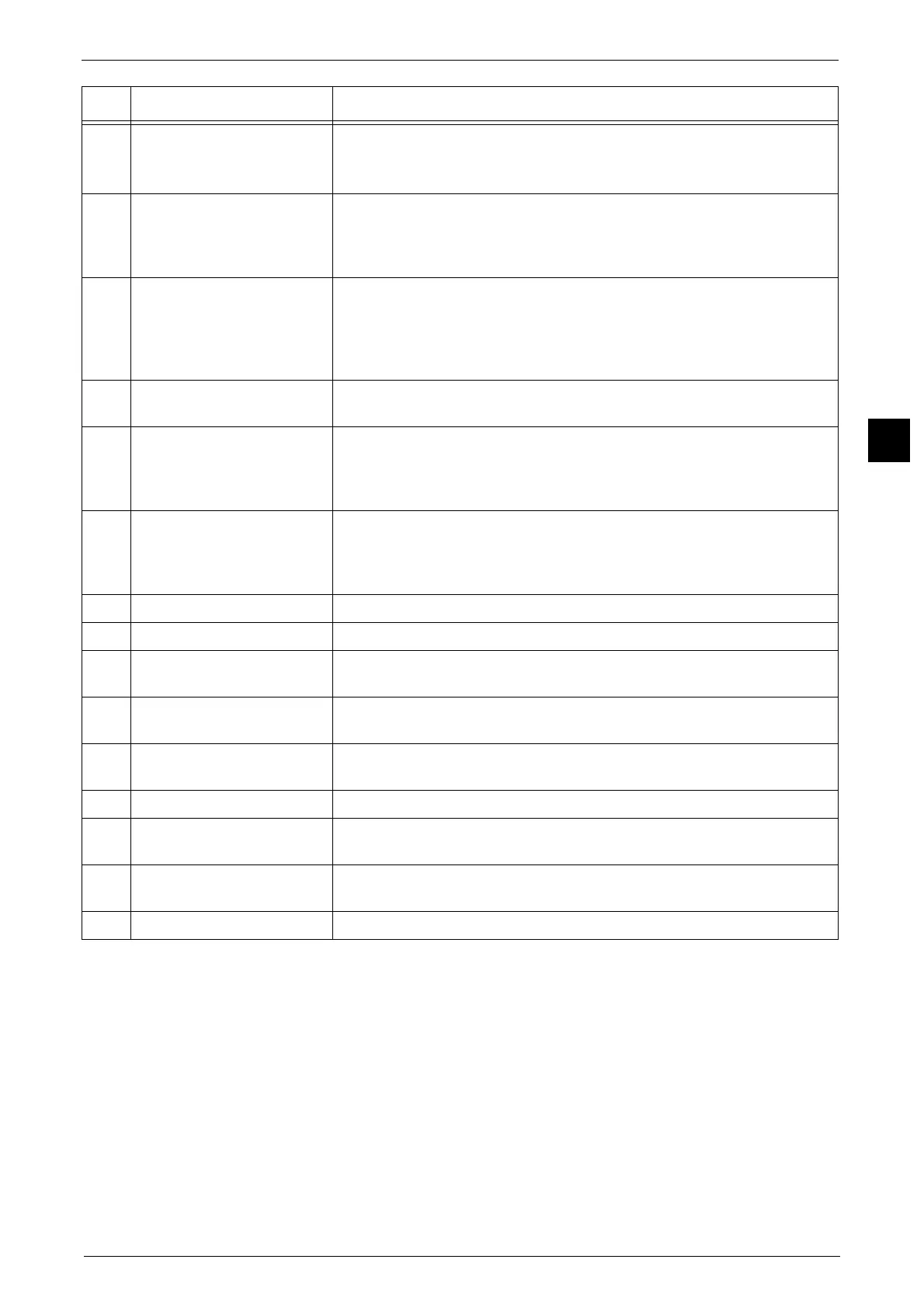Control Panel
51
Product Overview
2
6 <Custom Button 2> (Fax) "Fax" is assigned to this button by default.
Press this button to display the [Fax] screen.
Note • The Fax Kit (optional) must be installed to use this button for Fax service.
7 <Custom Button 3> (Review) "Review" is assigned to this button by default.
On the [Review] screen, you can check a list of the status of Copy, Fax, and
Scan services whose settings have been changed from the defaults. You can
also check the details of fax and e-mail recipients.
8 <Log In/Out> button Lights up when a user is authenticated in the System Administration mode,
the Authentication mode, or the Accounting mode. Displays the User ID
entry screen for entering the System Administration mode, the
Authentication mode, or the Accounting mode. Press this button to exit
these modes.
9 <Clear All> button Returns the settings you made to the default values. The machine returns to
the same state as when it is powered on.
10 <Power Saver> button When the machine is not used for a while, it enters the Power Saver mode to
reduce power consumption. When the Power Saver mode is active, the
<Power Saver> button lights up.
Press this button to enter or exit the Power Saver mode.
11 <Interrupt> button Press this button to suspend a copy or print job in progress to have the
machine process another job. During the Interrupt mode, the <Interrupt>
button lights up. Pressing the <Interrupt> button again exits the Interrupt
mode and resumes the suspended job.
12 <Stop> button Press this button to pause the current job or communications.
13 <Start> button Press this button to start scanning a document.
14 Numeric keypad Use the numeric buttons on the keypad to enter the number of copies,
passwords, and other numerical values.
15 <Speed Dial> button Press this button to specify a recipient with an address number when
sending a fax or e-mail.
16 <C (Clear)> button Press this button to cancel a numerical value you have entered with the
numeric keypad.
17 <Dial Pause> button Press this button to insert a pause into a destination number.
18 <Machine Status> button Press this button to check the machine status and meters, to check the
status of consumables, and to print reports.
19 <Job Status> button Press this button to check or cancel the current job, to check or print stored
jobs, or to check completed jobs.
20 <Services Home> button Press this button to display the Services Home screen.
No. Component Function
