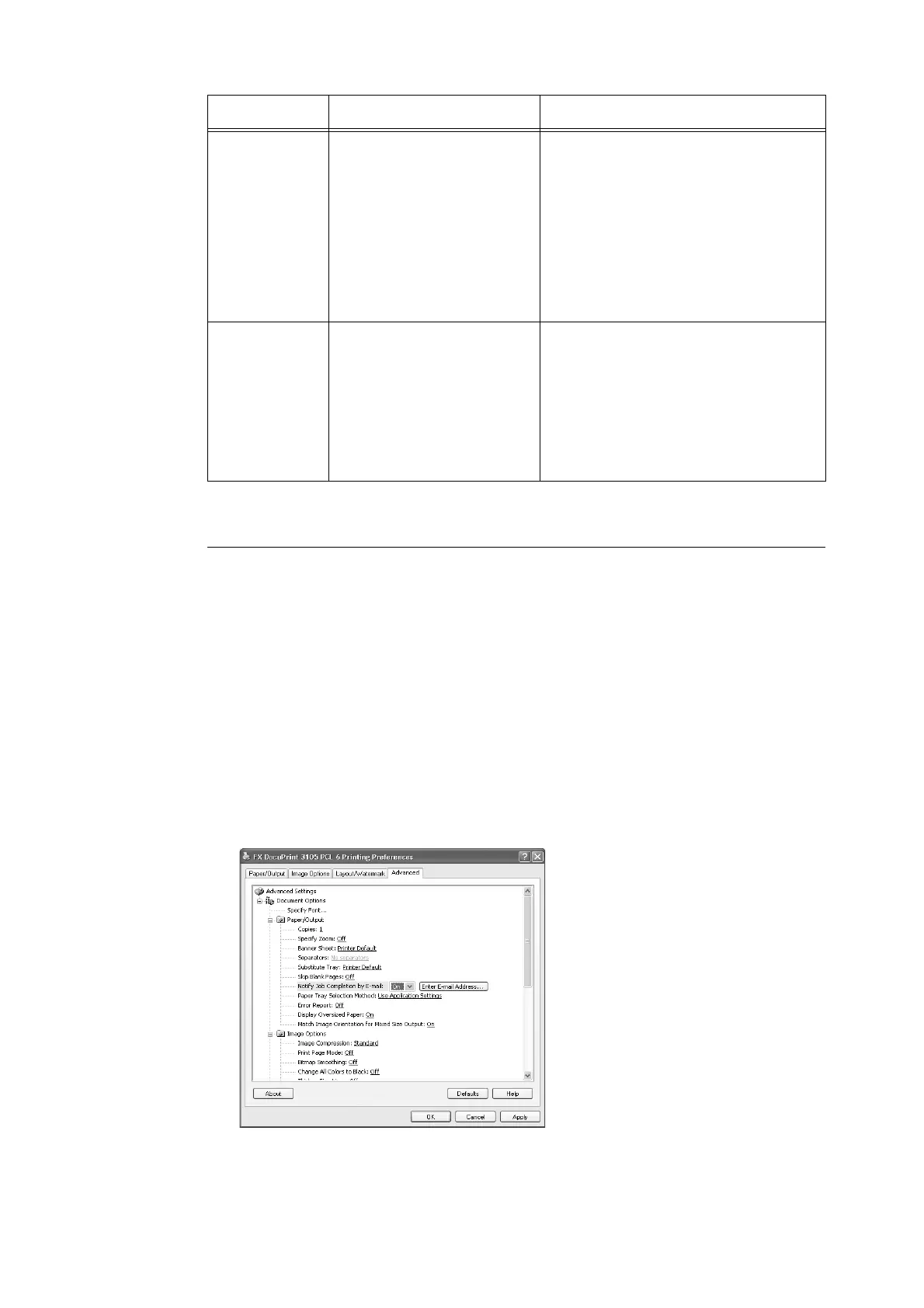7.6 Checking Printer Status via E-mail 273
Registering the Login Information on the print driver (Computer)
To receive e-mail of requested print job results, use the procedure below to configure the
PCL print driver properties. The procedure uses Windows XP as an example.
1. On the Windows [Start] menu, select [Printers and Faxes] ([Printer] or [Devices and
Printers] depending on OS).
2. Select the icon of the printer and then select [Properties] on the [File] menu.
3. On the [General] tab, click [Printing Preferences].
The [Printing Preferences] dialog box appears.
4. Click the [Advanced] tab.
5. Specify [On] in [Notify Job Completion by E-mail].
6. In [Enter E-mail Address], enter the notification mail address and then click [OK].
7. Click [OK] to close the dialog box.
Connectivity >
Protocols > TCP/
IP
Host Name, Domain Name,
Obtain DNS Server Address
Automatically, Obtain IPv6 DNS
Server Address Automatically,
Preferred DNS Server, Alternate
DNS Server 1 - 2, Dynamic DNS
Registration (IPv4/IPv6),
Generate Domain Search List
Automatically, Domain Name 1 -
3, Connection Time-Out, DNS
Resolution via IPv6 First.
Refer to “Connectivity > Protocols > TCP/IP”
(P. 96) under “Configuring the Mail Print
Environment” (P. 94).
Connectivity >
Protocols >
SMTP Server
SMTP Server IP Address (Host
Name), Port Number for sending
E-mail, Port Number for
receiving E-mail, SSL/TLS
Communication, Machine's E-
mail Address, Login Credentials
for the Machine to access the
SMTP Server to send automated
e-mails, Login Name, Password
Refer to “Connectivity > Protocols > SMTP
Server” (P. 98)“ under “Configuring the Mail
Print Environment” (P. 94) .
Item Setting Description
