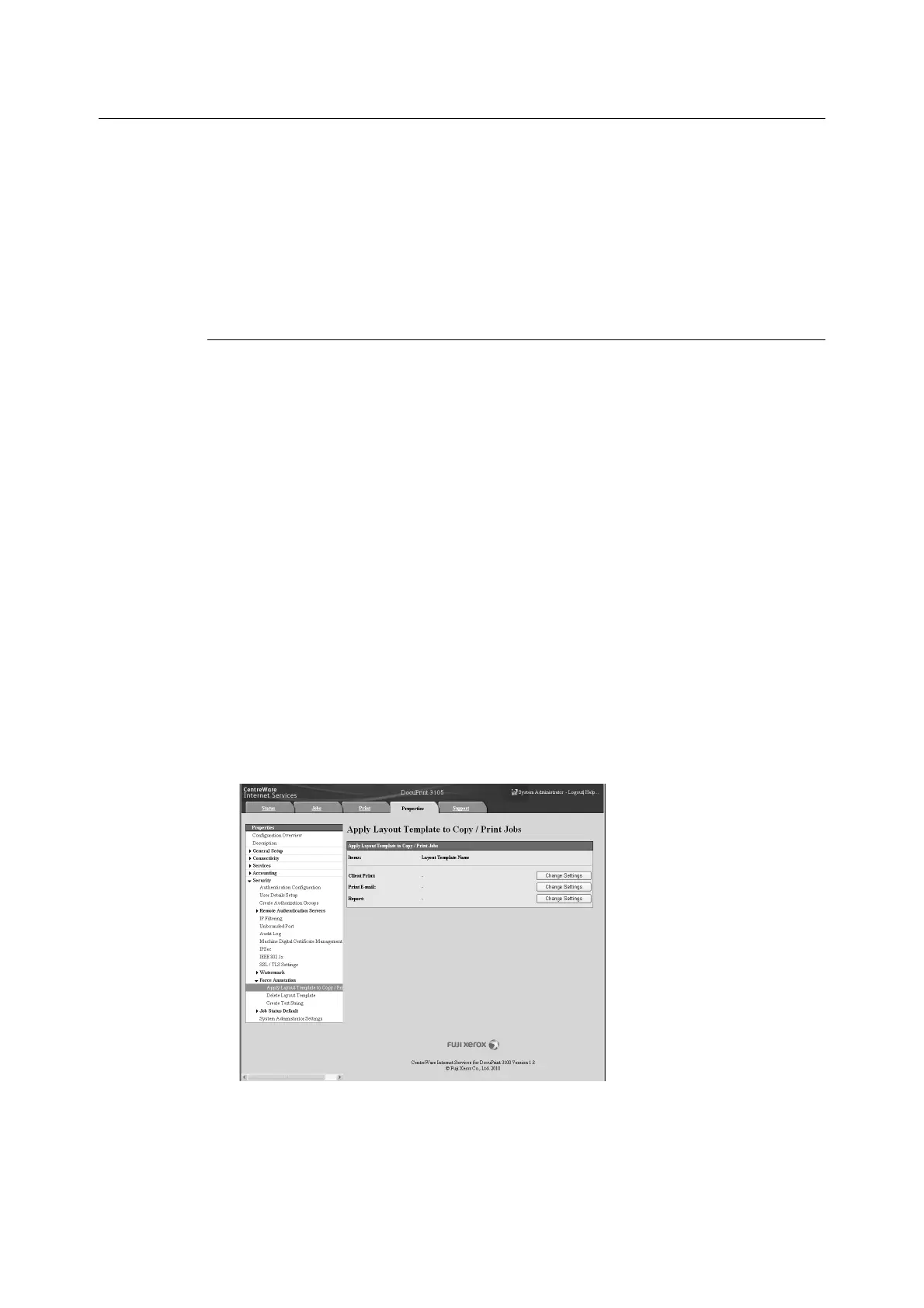7.9 Security Features 285
Force Annotation Feature
Force annotation is a feature to forcibly print watermarks or user ID according to the layout
template associated with each job type.
Refer to the online help for CentreWare Internet Services for details.
Note
• The annotation is superimposed over any printed text specified with Watermark, Secure Watermark or
Print Universal Unique ID.
• The Feature Enhance Kit (optional) and HDD Extension Kit (optional) and must be installed to use this
feature.
Apply Layout Template on Prints Jobs
Set the association with layout templates. You can associate layout templates with the
following features.
• Client Print
•Print E-mail
• Report
Note
• Client Print is a print job sent from a computer.
1. Launch your web browser and access CentreWare Internet Services.
Note
• For information on how to access CentreWare Internet Services, refer to “1.6 Configuring the Printer
Using CentreWare Internet Services” (P. 38).
• If you are prompted to enter the administrator's ID and password, enter them and click [OK].
2. Click the [Properties] tab.
3. On the menu on the left, click [Security] > [Force Annotation] > [Apply Layout
Template to Copy/Print Jobs].
The [Apply Layout Template to Copy/Print Jobs] screen is displayed.
4. Click [Change Settings] in [Client Print], [Print E-mail] or [Report].
5. Select [Enabled] check box for [Apply Layout Template] on the screen displayed.
