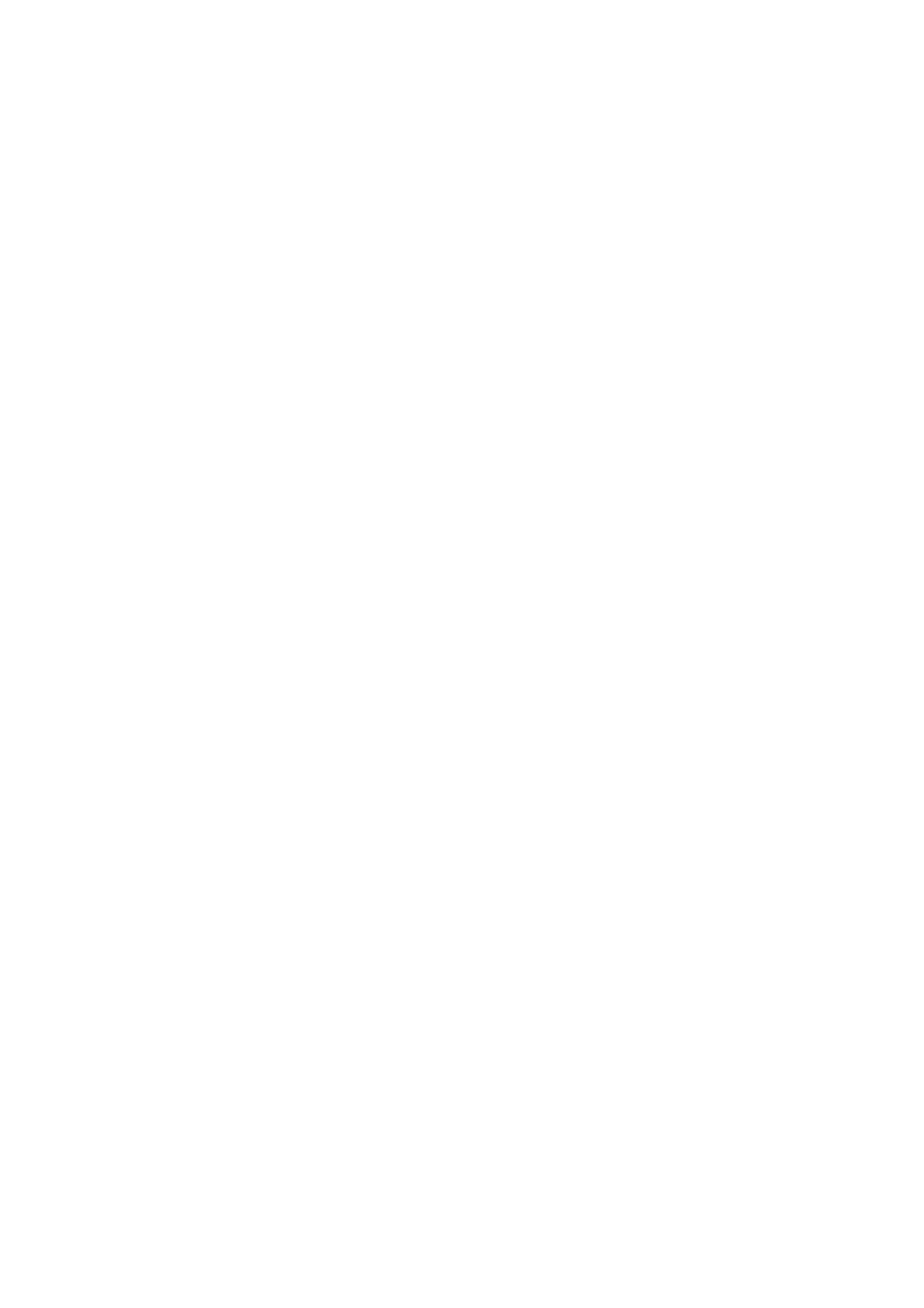1.6 Configuring the Printer Using CentreWare Internet Services 39
Setting Up a Web Browser
When using CentreWare Internet Services, we recommend you specify the address of the
printer without using a proxy server.
Note
• If you access CentreWare Internet Services using a proxy server, the response from the service may be
slow or the service may not be displayed.
• For information on how to set up your web browser, refer to the online help for the web browser.
If you want to change the display language of CentreWare Internet Services, change the
display language of your web browser.
Note
• For information on how to change the display language of your web browser, refer the online help for the
web browser.
Also, if CentreWare Internet Services does not operate properly, use the following steps to
configure your web browser.
The procedure uses Internet Explorer 6.0 as an example.
1. From the [Tools] menu, select [Internet Options].
2. On the [General] tab, click [Settings] under [Temporary Internet Files].
3. Under [Check for newer versions of stored pages:] on the [Settings] dialog box, select
either [Every visit to the page] or [Every time you start Internet Explorer].
4. Click [OK].
5. Click [OK] on the [Internet Options] dialog box.
Setting Up the Printer
To use CentreWare Internet Services, you must configure the printer’s IP address and
enable [InternetServices] (default: [Enabled]). If [InternetServices] is set to [Disabled],
change it to [Enabled] on the control panel.
Refer to
• “[InternetServices]” (P. 148)
• “1.5 Enabling Ports” (P. 37)
