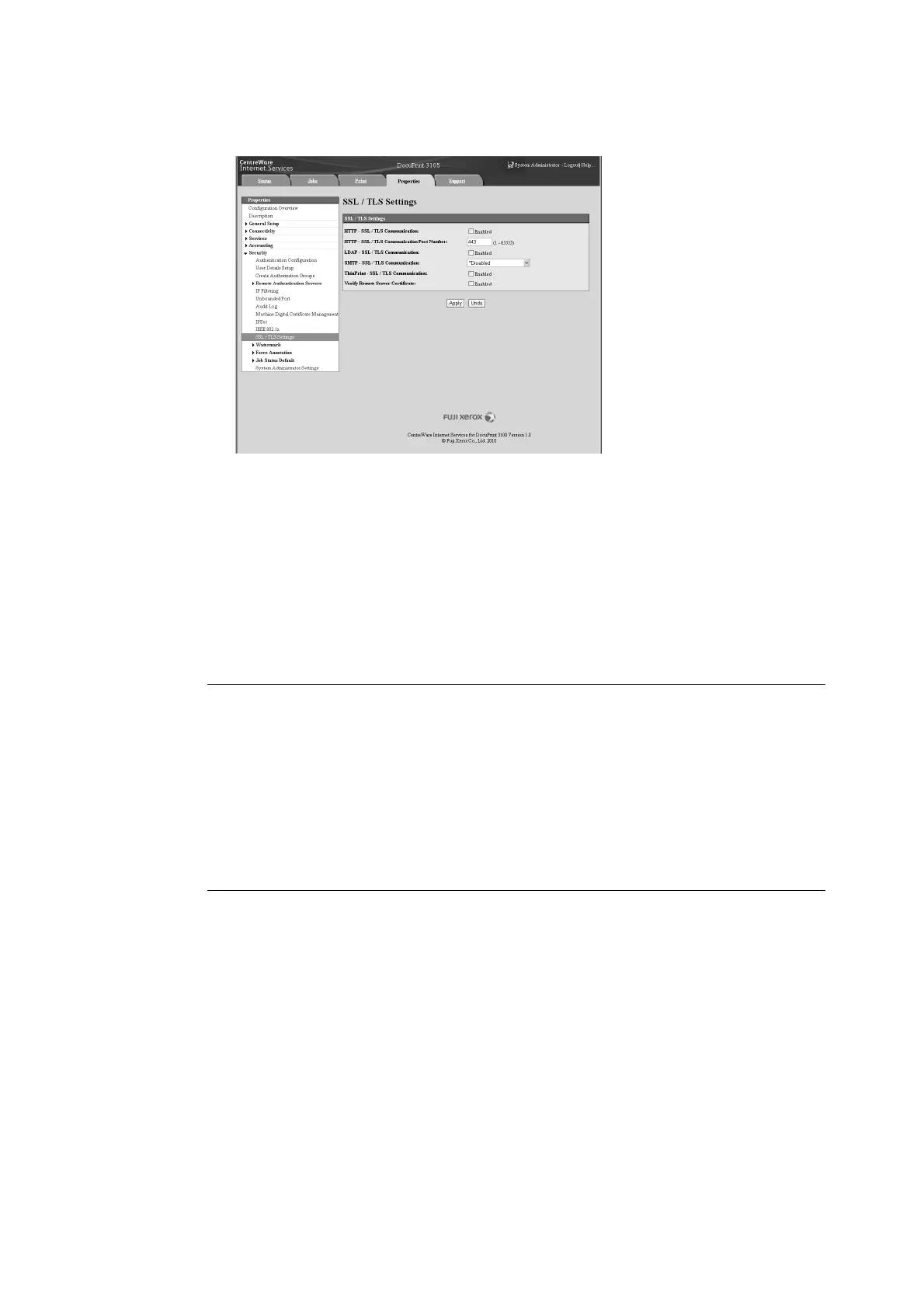7.10 Configuring Encryption Settings 295
8. Select the [Enabled] check box for [HTTP-SSL/TLS Communication], and then click
[Apply].
9. A window that prompts you to reboot the printer appears. On the window, click
[Reboot Machine].
The printer reboots and the settings you configured are reflected.
Note
• If you reboot CentreWare Internet Services, [Certificate Management] will appear for [Security] on the
[Properties] tab. [Certificate Management] can be used to view and select certificate data, and to export
and delete certificates.
Accessing CentreWare Internet Services when Data Encryption is
Enabled
When HTTP communication is encrypted, enter “https” instead of “http” before the address
when accessing CentreWare Internet Services.
• Example of IP address: https://192.168.1.100/
(Replace the above “192.168.1.100“ with IP address of your printer.)
• Example of Internet address: https://xxx.yyyy.zz.vvv/
Configuring Settings to Encrypt Communication Data for Printing with
the IPP Port
Encrypting HTTP communication makes it possible to encrypt communication data when
printing with the IPP port.
If the printer's IPP port is disabled (the default is [Disabled]), enable the report using the
procedure under “1.5 Enabling Ports” (P. 37).
Next, install a print driver on your computer and specify IPP as the output port.
The following describes how to install a print driver on your computer. The procedure uses
Windows XP as an example.
Note
• For information on how to install a print driver on your computer, refer to ‘CD-ROM Documentation
(HTML)’ on the Driver CD Kit CD-ROM.
1. On the Windows [Start] menu, select [Printers and Faxes] ([Printer] or [Devices and
Printers] depending on OS).
2. Under [Printer Tasks], select [Add a printer].
