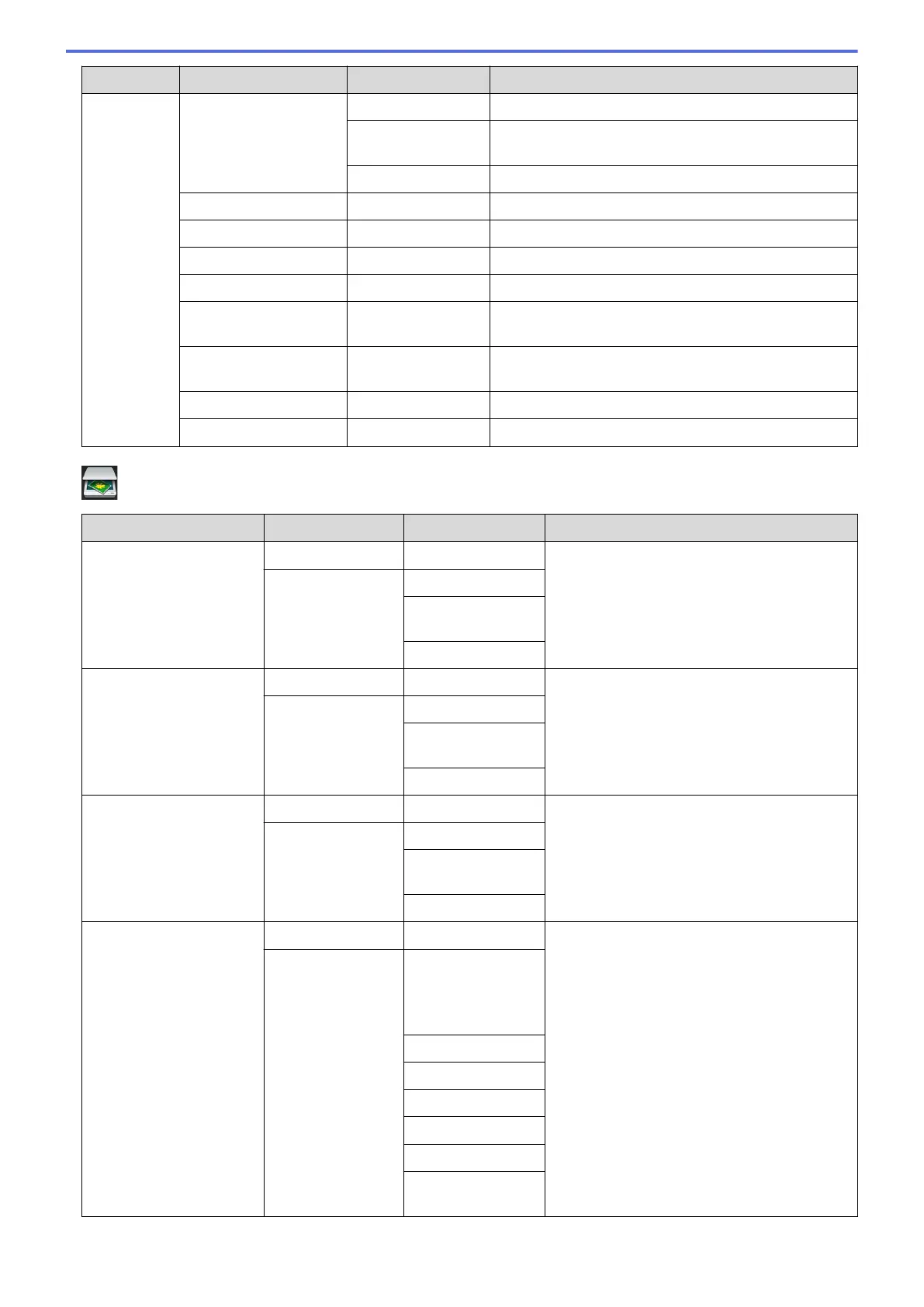Level 1 Level 2 Level 3 Descriptions
Options Enlarge/Reduce Reduce
Select a reduction ratio for the next copy.
Auto
Adjusts the copy size to fit on the paper size you have
set.
Custom(25-400%)
Enter an enlargement or reduction ratio.
Density
- Adjust the density.
Contrast
- Adjust the contrast.
Stack/Sort
- Select to stack or sort multiple copies.
Page Layout
- Make N in 1 and 2 in 1 ID copies.
2-sided Copy Layout
Turn off or turn on 2-sided copying and select flip on
long edge or flip on short edge.
2-sided Copy Page
Layout
- Select a page layout option when you make 2-sided N
in 1 copies from a 2-sided document.
Tray Use
- Select the tray that will be used.
Save as Shortcut
- Save the current settings as a shortcut.
[Scan]
Level 1
Level 2 Level 3 Descriptions
to OCR Scan Actions
- Convert your scanned document to an
editable text file.
(Select USB or PC)
Options
Save as
Shortcut
Start
to File Scan Actions
- Scan documents and save them to a folder on
your computer.
(Select USB or PC)
Options
Save as
Shortcut
Start
to Image Scan Actions
- Scan photos or graphics into your graphics
applications.
(Select USB or PC)
Options
Save as
Shortcut
Start
to USB Scan Actions
- Scan documents to a USB Flash memory
drive.
Options 2-sided Scan
(For automatic 2-
sided scanning
models)
Scan Type
Resolution
File Type
Document Size
File Name
File Name
Style
608
