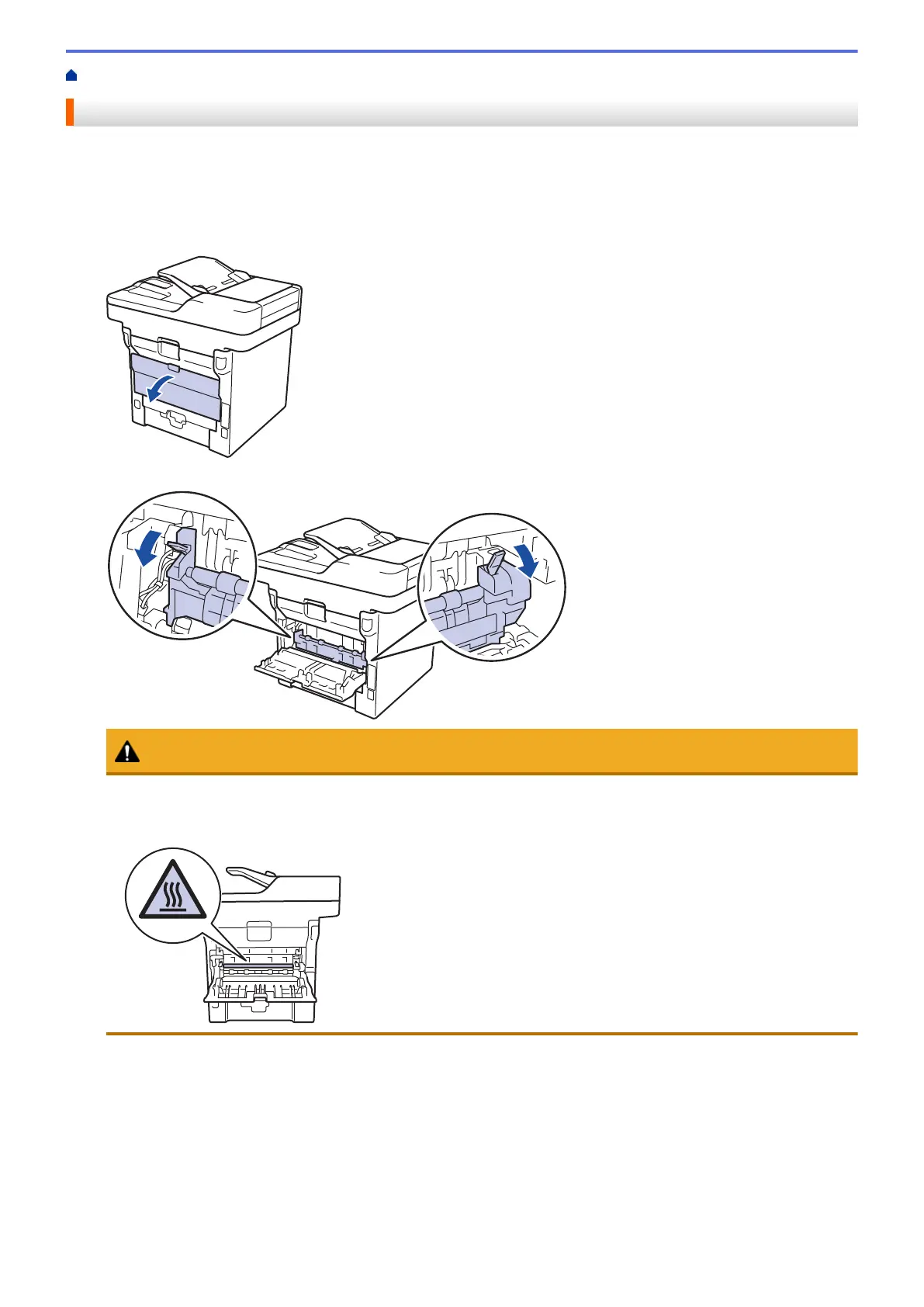Home > Troubleshooting > Paper Jams > Paper is Jammed in the Back of the Machine
Paper is Jammed in the Back of the Machine
If the machine's control panel or the Status Monitor indicates that there is a jam in the back (Rear) of the
machine, follow these steps:
1. Leave the machine turned on for 10 minutes for the internal fan to cool the extremely hot parts inside the
machine.
2. Open the back cover.
3. Pull the green levers at the left and right sides toward you to release the fusing unit cover.
CAUTION
HOT SURFACE
Always follow all warning instructions marked on or supplied with this product. To avoid the risk of burn
injuries and electric shock, never touch the area with the "High Temperature" or "High Voltage" marks on.
4. Use both hands to gently pull the jammed paper out of the fusing unit.
508
