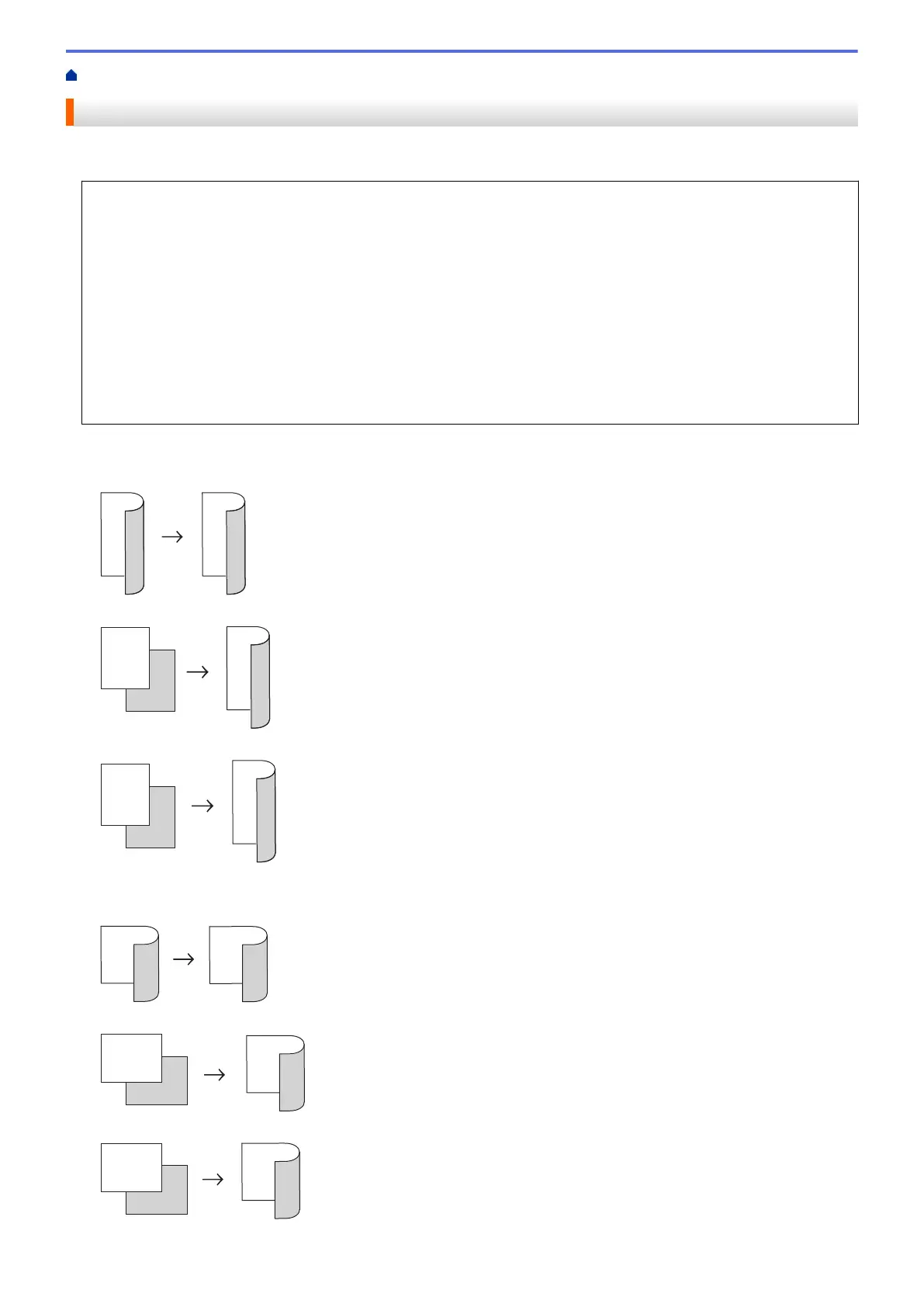Home > Copy > Copy on Both Sides of the Paper (2-sided Copy)
Copy on Both Sides of the Paper (2-sided Copy)
Reduce the amount of paper you use by copying onto both sides of the paper.
• You must choose a 2-sided copy layout from the following options before you can start 2-sided copying.
• The layout of your original document determines which 2-sided copy layout you should choose.
• To use the automatic 2-sided copy feature, you must load your document in the ADF.
• When you manually make 2 sided copies from a 2-sided document, use the scanner glass.
• (For models without the lever on the 2-sided tray) Select A4 sized paper when using the 2‑sided copy
option.
• (For models with the lever on the 2-sided tray) Select A4, Letter, Legal, Mexico Legal, India Legal or Folio
sized paper when using the 2‑sided copy option.
• Make sure the 2-sided tray is set to the correct paper size. If it is not, the paper may not be fed correctly,
resulting in a skewed printout or a paper jam.
Portrait
2–sided to 2–sided
1–sided to 2–sided (Long Edge Flip)
1–sided to 2–sided (Short Edge Flip)
Landscape
2–sided to 2–sided
1–sided to 2–sided (Long Edge Flip)
1–sided to 2–sided (Short Edge Flip)
186
