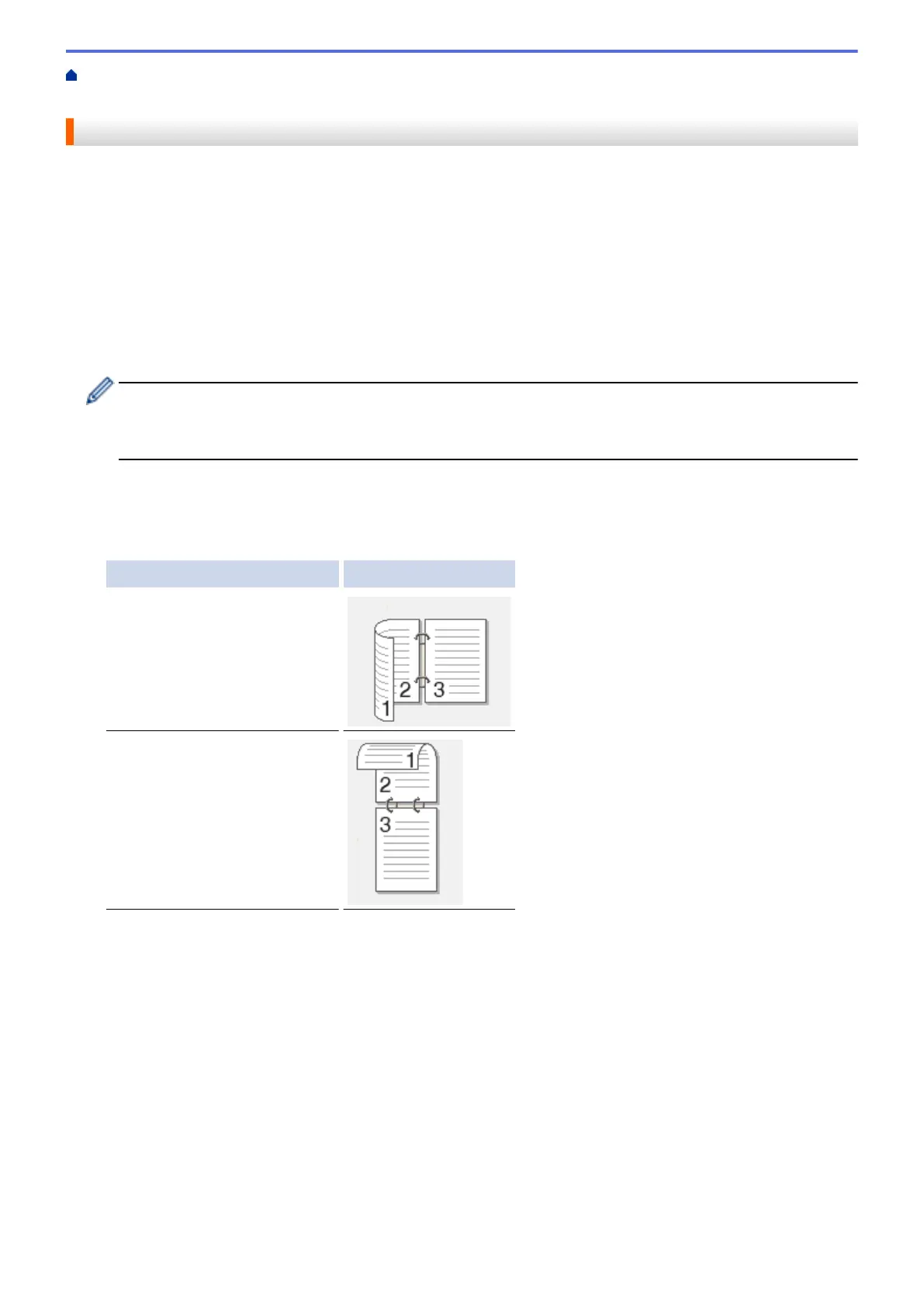Home > Scan > Scan Using the Scan Button on Your Fuji Xerox Machine > Save Scanned Data to a USB
Flash Drive
Save Scanned Data to a USB Flash Drive
Scan documents directly to a USB flash drive.
1. Load your document.
2. Insert a USB flash drive into your machine.
The LCD automatically changes.
3. Press [Scan to USB].
4. Do one of the following:
• To change the settings, press [Options], and then select the button you want to change. Follow the
machine's instructions.
- To set your own default settings: after making changes to settings, press the [Set New Default]
option, and then press [Yes].
- To restore the factory settings: press [Factory Reset], and then press [Yes].
• Press [Start] to start scanning without changing additional settings.
5. To scan both sides of the document (DocuPrint M375 z):
• Press [2-sided Scan], and then select the document type.
Option Description
2-sided Scan: Long Edge
2-sided Scan: Short Edge
6. Select the scan settings you want to change:
• [Scan Type]
• [Resolution]
• [File Type]
• [Document Size]
• [File Name]
• [File Name Style]
• [File Size]
• [Brightness]
• [Contrast]
(available only for the [Colour] and [Grey] options)
• [ADF Auto Deskew]
92
