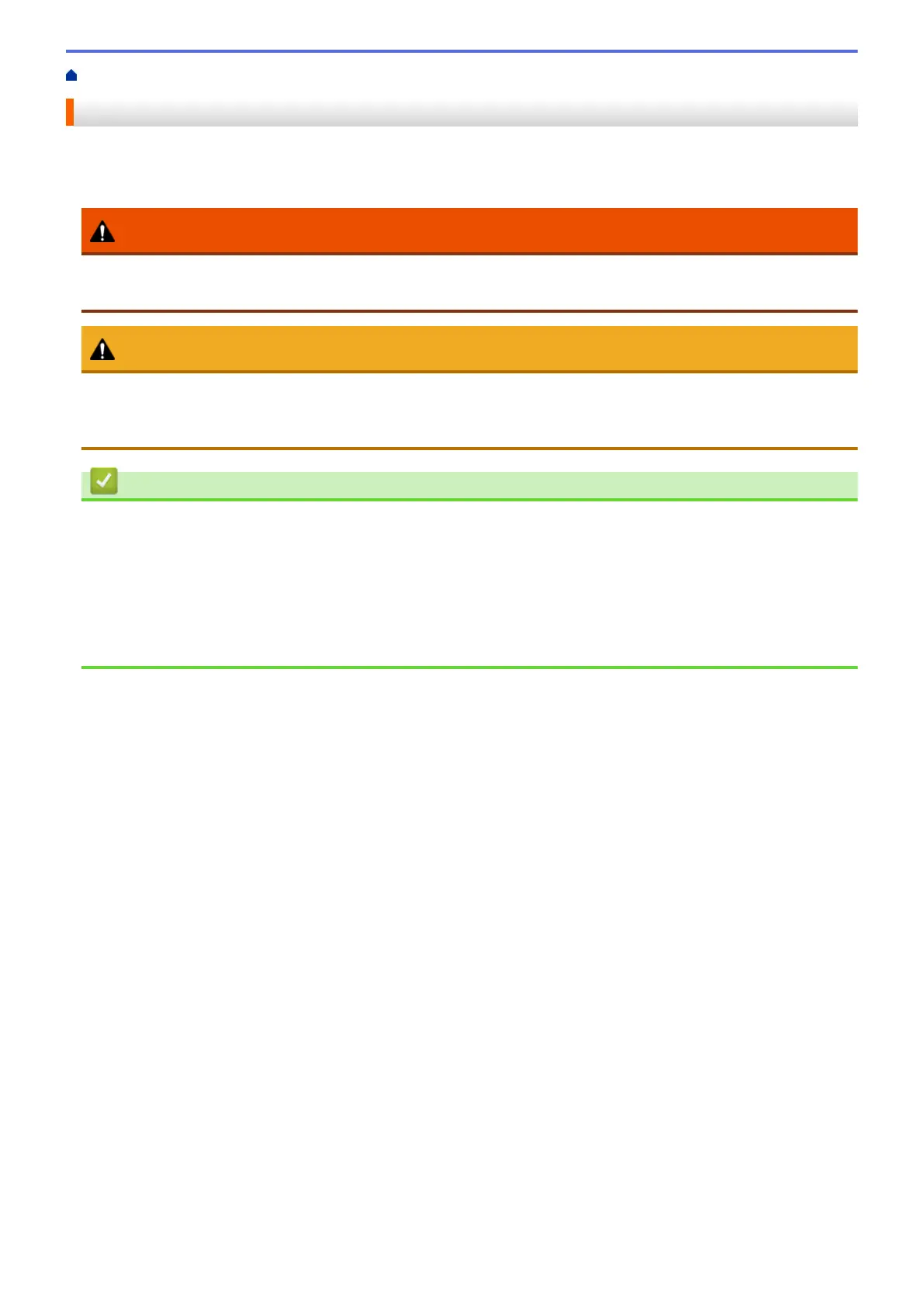Home > Troubleshooting > Paper Jams
Paper Jams
Always remove the remaining paper from the paper tray and straighten the stack when you are adding new
paper. This helps prevent multiple sheets of paper from feeding through the machine at one time and prevents
paper jams.
WARNING
• If you need to pull out a tray to remove paper jam, contact your local Fuji Xerox representative. Do not
pull out a tray, otherwise it may cause injuries.
CAUTION
• Do not attempt to remove a paper deeply jammed inside the product, particularly a paper wrapped
around the fusing unit or the heat roller. Otherwise, it may cause injuries or burns. Switch off the product
immediately and contact your local Fuji Xerox representative.
Related Information
• Troubleshooting
• Paper is Jammed in the MP tray
• Paper is Jammed in the Paper Tray
• Paper is Jammed in the Back of the Machine
• Paper is Jammed inside the Machine
• Paper is Jammed in the 2-sided Tray
504
