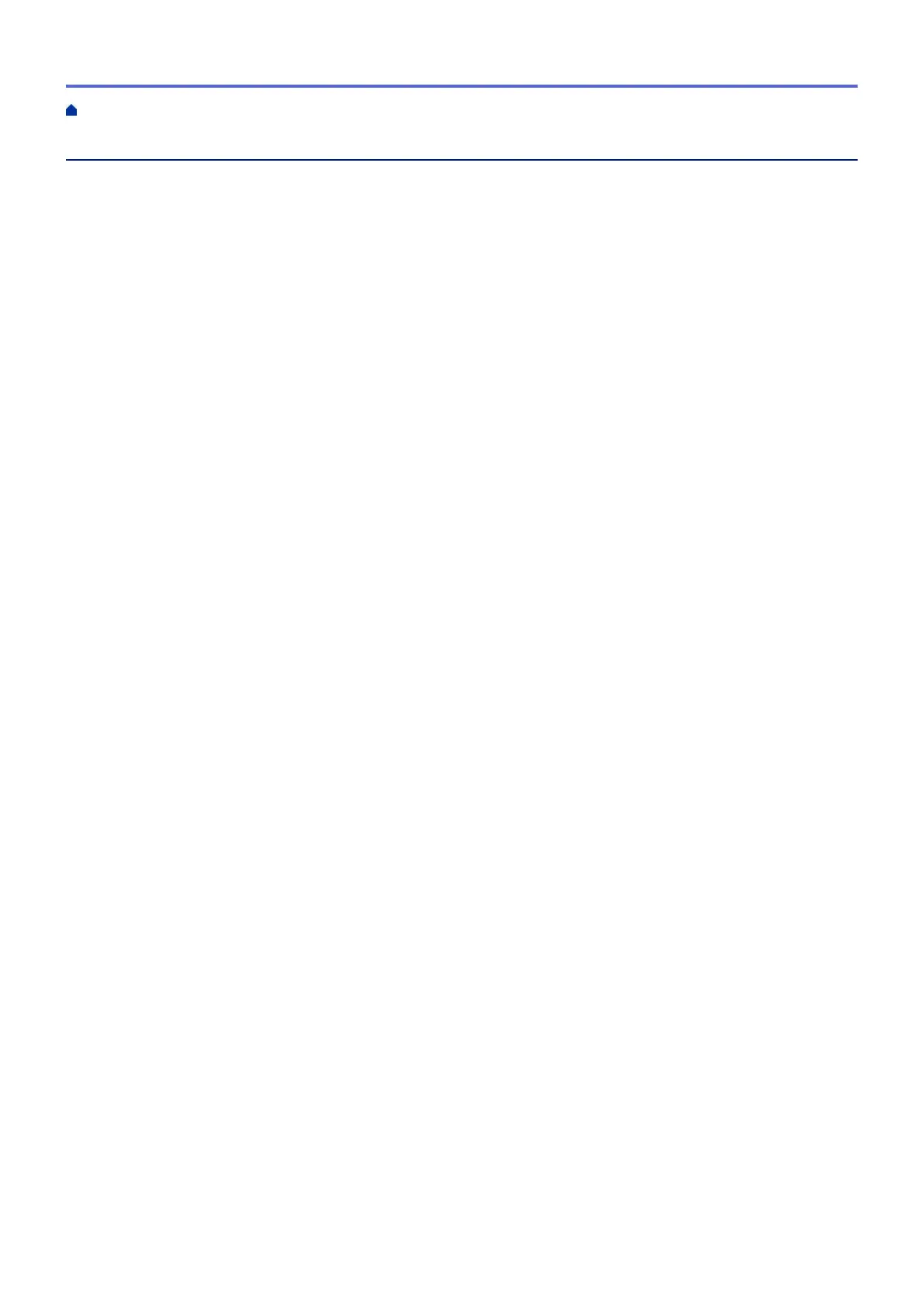Table of Contents
Before You Use Your Fuji Xerox Machine ........................................................................................... 1
Definitions of Notes ........................................................................................................................................ 2
Trademarks .................................................................................................................................................... 3
Important Note ............................................................................................................................................... 4
Introduction to Your Fuji Xerox Machine ............................................................................................ 5
Before Using Your Machine ........................................................................................................................... 6
Control Panel Overview ................................................................................................................................. 7
Interface Overview ......................................................................................................................................... 8
Touchscreen LCD Overview........................................................................................................................... 9
How to Navigate the Touchscreen LCD ....................................................................................................... 12
Settings Screen Overview............................................................................................................................ 14
Setting the Home Screen ............................................................................................................................. 15
Access Fuji Xerox Utilities (Windows
®
)........................................................................................................ 16
Uninstall the Fuji Xerox Software and Drivers (Windows
®
)................................................................ 18
Paper Handling.................................................................................................................................... 19
Load Paper................................................................................................................................................... 20
Load and Print Using the Paper Tray ................................................................................................. 21
Load and Print Using the Multi‑purpose Tray (MP Tray) .................................................................... 28
Paper Settings.............................................................................................................................................. 36
Change the Paper Size and Paper Type............................................................................................ 37
Select the Tray to Be Used For Printing ............................................................................................. 38
Change the Check Paper Size Setting............................................................................................... 39
Change the Tray Size for 2‑sided Printing ................................................................................................... 40
Load Documents .......................................................................................................................................... 41
Load Documents in the Automatic Document Feeder (ADF) ............................................................. 42
Load Documents on the Scanner Glass............................................................................................. 44
Unscannable and Unprintable Areas ........................................................................................................... 45
Using Special Paper..................................................................................................................................... 46
Print ...................................................................................................................................................... 47
Print from Your Computer (Windows
®
) ........................................................................................................ 48
Print a Document (Windows
®
)............................................................................................................ 49
Print More Than One Page on a Single Sheet of Paper (N in 1) (Windows
®
).................................... 51
Print as a Poster (Windows
®
)............................................................................................................. 52
Print on Both Sides of the Paper (Windows
®
).................................................................................... 53
Print as a Booklet (Windows
®
) ........................................................................................................... 56
Secure Print (Windows
®
).................................................................................................................... 58
Use a Macro from Your Computer (Windows
®
).................................................................................. 59
Use a Preset Print Profile (Windows
®
) ............................................................................................... 60
Change the Default Print Settings (Windows
®
).................................................................................. 63
Print a Document Using the PS3 emulate Printer Driver (PostScript
®
3
™
Language Emulation)
(Windows
®
) ........................................................................................................................................ 65
Monitor the Status of the Machine from Your Computer (Windows
®
) ................................................ 66
Print Settings (Windows
®
) .................................................................................................................. 67
Home > Table of Contents
i
