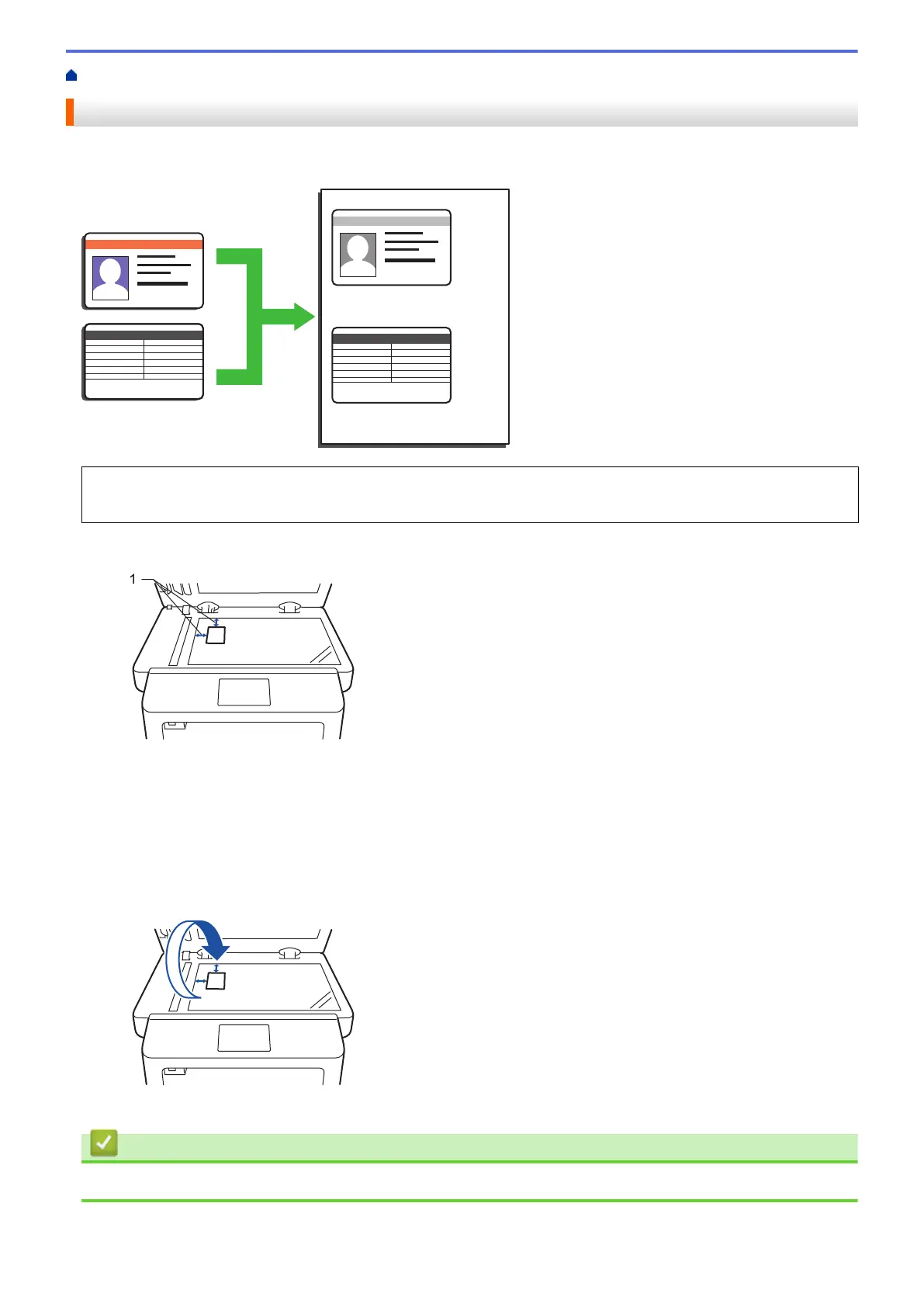Home > Copy > Copy an ID Card
Copy an ID Card
Use the [2 in 1 ID Copy] feature to copy both sides of an identification card onto one page, keeping the
original card size.
• You may copy an identification card only to the extent permitted under applicable laws. For more
information, see the Safety Guide.
1. Place your identification card face down near the upper left corner of the scanner glass.
1: Distance 4.0 mm or greater (top, left)
2. Swipe left or right or press d or c to display the [2 in 1 ID Copy] option, and then press [2 in 1 ID
Copy].
3. Enter the number of copies.
4. Press [Start].
The machine scans one side of the identification card.
5. After the machine has scanned the first side, turn over the identification card.
6. Press [Continue] to scan the other side.
Related Information
• Copy
185
