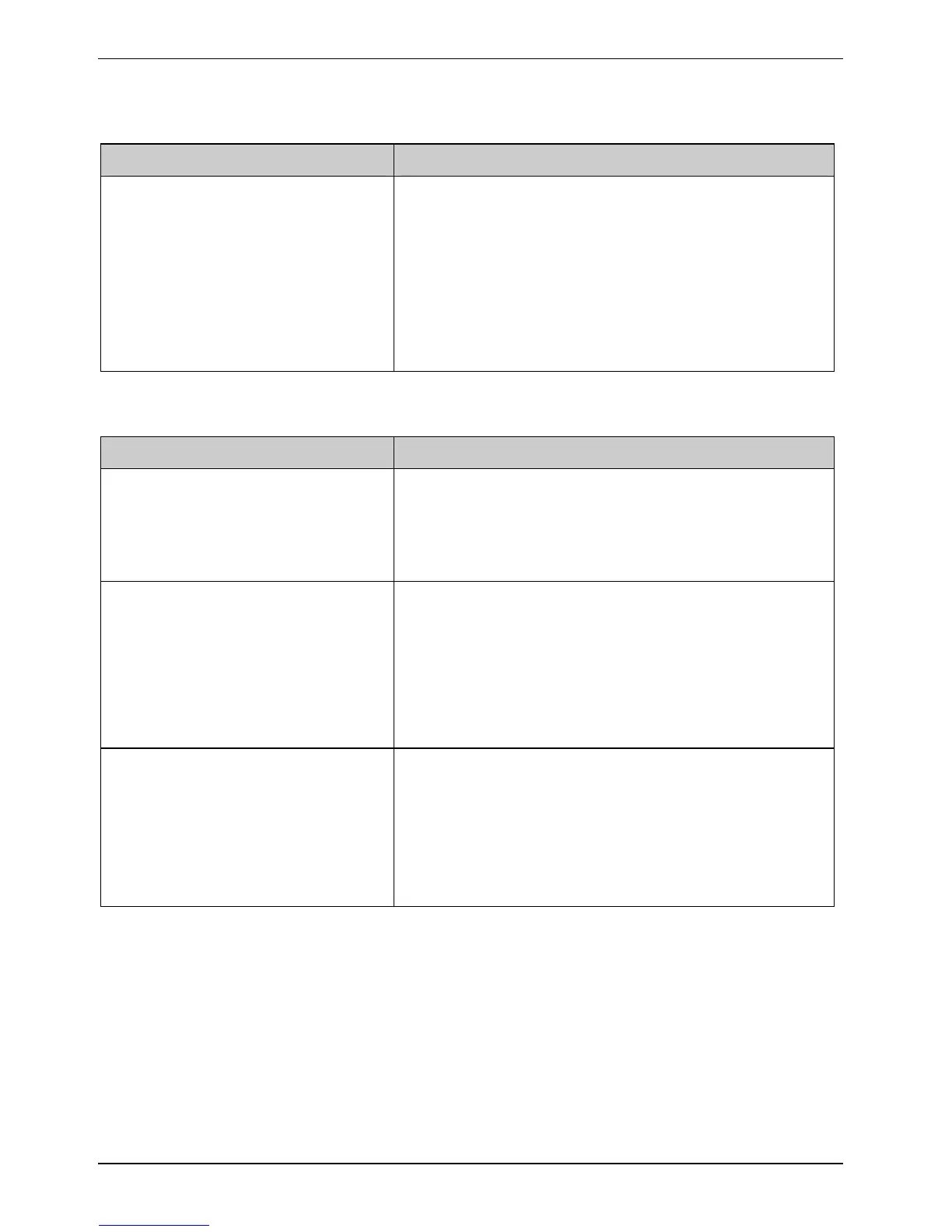Troubleshooting and tips
The cursor does not correctly follow the pen movements
Cause Troubleshooting
Windows XP Pen incorrectly calibrated
► Calibrate the pen as shown under
Tablet and Pen
Settings
in the Control Panel, see "Setting the pen"
and "
Calibrating the pen".
Windows Vista
► Calibrate the pen as shown under Tablet PC Settings
in the Control Panel, see "
Setting the pen" and
"
Calibrating the pen".
The notebook cannot be started
Cause Troubleshooting
The battery is not installed correctly.
► Switch the notebook off.
► Check whether the battery is installed correctly in its
compartment.
► Switch the notebook on.
► Charge the battery.
or
► Install a charged battery.
or
The battery is dead.
► Connect the notebook via its mains adapter to the
mains outlet.
The mains adapter is not connected
correctly.
► Switch the notebook off.
► Check whether the mains adapter is connected
correctly to the notebook.
► Check whether the power cable is plugged properly
into the mains adapter and into the mains outlet.
► Switch the notebook on.
90 A26391-K220-Z122-1-7619, edition 1
