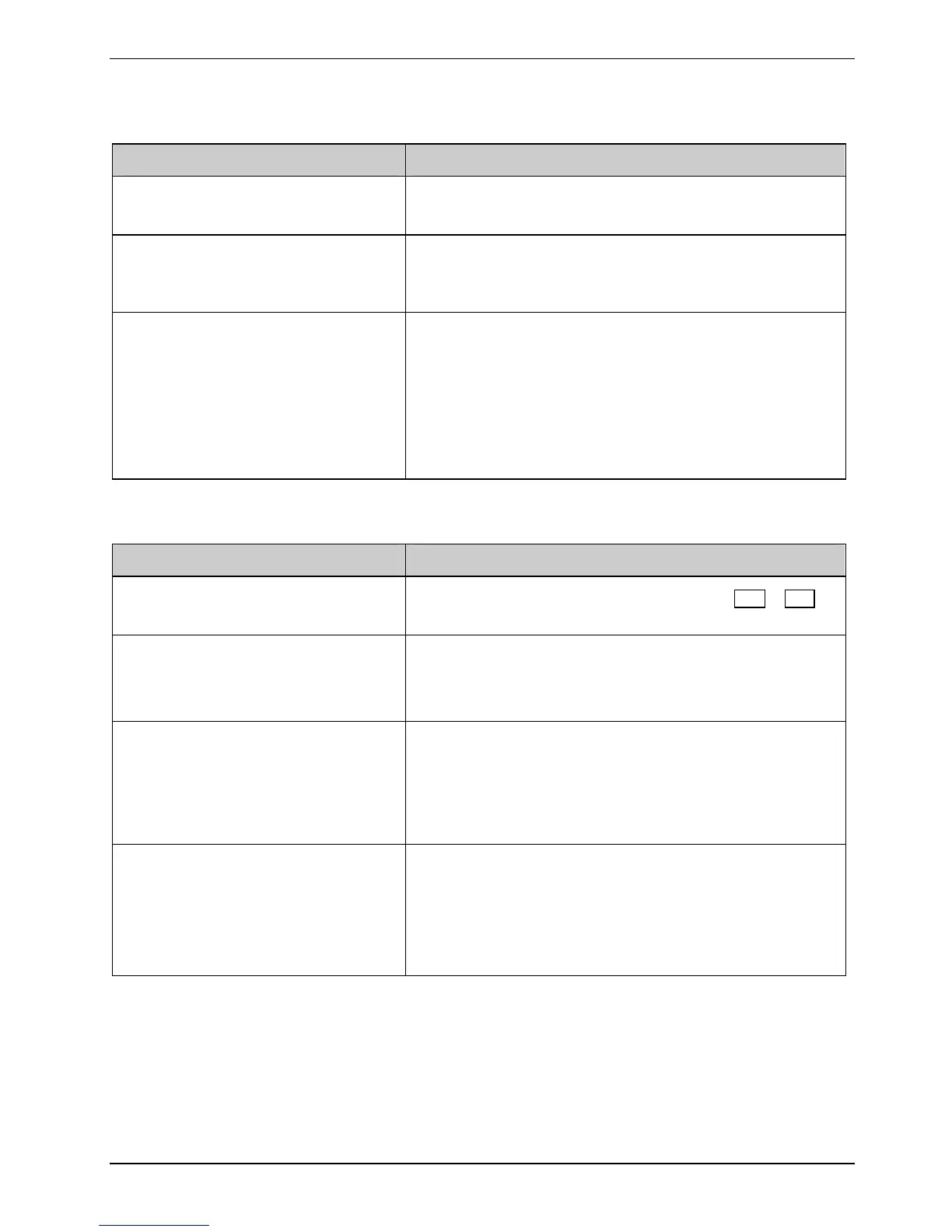Troubleshooting and tips
The notebook does not react
Cause Troubleshooting
The notebook is in Standby or
Suspend mode.
► Disable Standby mode (press a key) or Suspend
mode (switch notebook on).
The application programme has
caused the malfunction
► Close the application programme or restart the
notebook (by switching it off and back on again or
performing a warm boot).
The battery is dead.
► Charge the battery.
or
► Install a charged battery.
or
► Connect the notebook via its mains adapter to the
mains outlet.
The mouse does not work
Cause Troubleshooting
► Activate the touchpad by pressing the Fn + F4
key combination.
The touchpad has been deactivated..
Touchpad driver is not installed
properly
► Uninstall the touchpad driver.
► Install the actual driver from the "Drivers & Utilities"
CD.
Mouse driver is not loaded ► Check whether the correct mouse driver is properly
installed and is present before the application
programme is started.
Detailed information can be found in the User guides for
the mouse or application programme.
Mouse is not connected ► Check whether the mouse cable is correctly
connected to the notebook.
► If you use an adapter or extension lead with the
mouse cable, check the connections.
► Switch the notebook on.
A26391-K220-Z122-1-7619, edition 1 91
