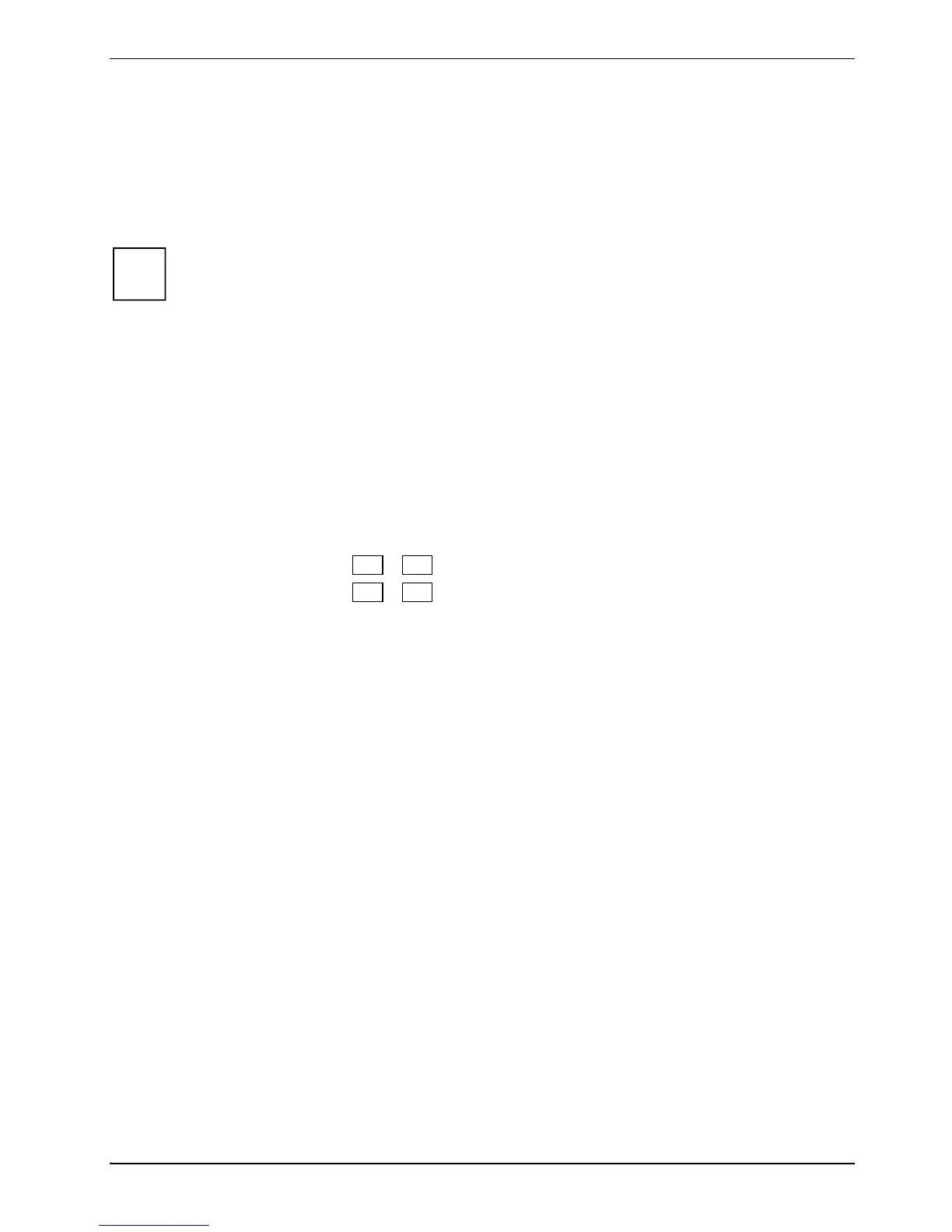Using your notebook
Scrolling
► To scroll up: Press the upper side of the touchpad scroll button (if your notebook has one).
You will then be able to see the information or text higher up than the currently visible area.
► To scroll down: Press the lower side of the touchpad scroll button (if your notebook has one).
You will then be able to see the information or text lower down than the currently visible area.
Windows XP
i
With the notebook set up as a Tablet PC you can also perform the scroll function using the
FingerPrint sensor. You can activate this function under
Start – (Settings) – Control Panel –
FingerPrint Sensor
.
Windows Vista
With the notebook set up as a Tablet PC you can also perform the scroll function using the
FingerPrint sensor. You can activate this function under Start – (Settings) – Control Panel –
Other options.
Switching the touchpad on and off
If you wish, you can connect a USB mouse and then navigate with it instead of the touchpad. In this
case, you can disable the touchpad. This ensures that the touchpad does not react to accidental
touches.
► Press the key combination
Fn + F4 to switch off the touchpad.
► Press the key combination Fn + F4 to switch the touchpad back on again.
A26391-K220-Z122-1-7619, edition 1 31
