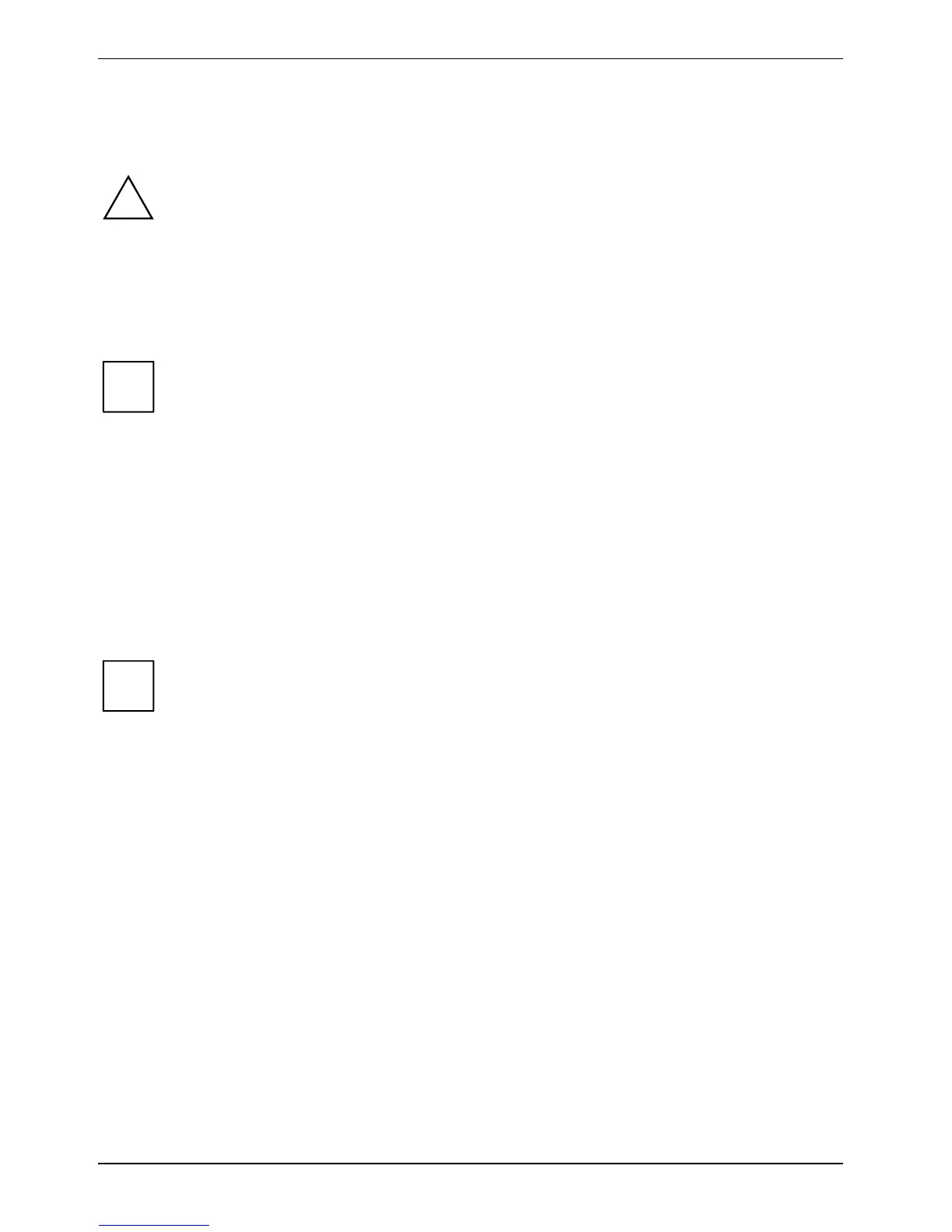Security functions
Configuring password protection in the BIOS Setup
Before using the various options of password protection for your data security in the
BIOS
Setup
, please note the following hints:
!
● Please make sure that you always remember your passwords, as you will not be able
to access your
BIOS Setup and/or your system any longer if you forget both the user
password and the supervisor password.
Passwords are not covered by your warranty and a charge will be made for
assistance.
● Back up your data on external data carriers at regular intervals.
Passwords can be up to eight characters long. You can use all alphanumeric characters
and need not distinguish between uppercase and lowercase characters.
i
Password protection for BIOS Setup (supervisor and user
password)
We recommend that you print out the following instructions, as these cannot be displayed while
setting the password.
You prevent unauthorised opening of the BIOS Setup with both the supervisor and the user password.
With the supervisor password you have access to all functions of the
BIOS Setup, and with the user
password only to part of the functions. You can only set a user password if a supervisor password
has already been assigned.
Please refer to section "
Settings in the BIOS Setup" for a description of calling and
operating the
BIOS Setup.
i
Set the supervisor and user passwords
► Call up BIOS Setup and select the Security menu.
► Mark the
Set Supervisor Password field and press the Enter key.
With
Enter new Password: you are asked to enter a password.
► Enter the password and press the Enter key.
With
Confirm new Password you are asked to confirm the password.
► Enter the password again and press the Enter key.
With
Notice: With Changes have been saved you receive confirmation that the new password has been
saved.
► To assign the user password, mark the field Set User Password and proceed exactly as when
configuring the supervisor password.
64 A26391-K220-Z122-1-7619, edition 1
