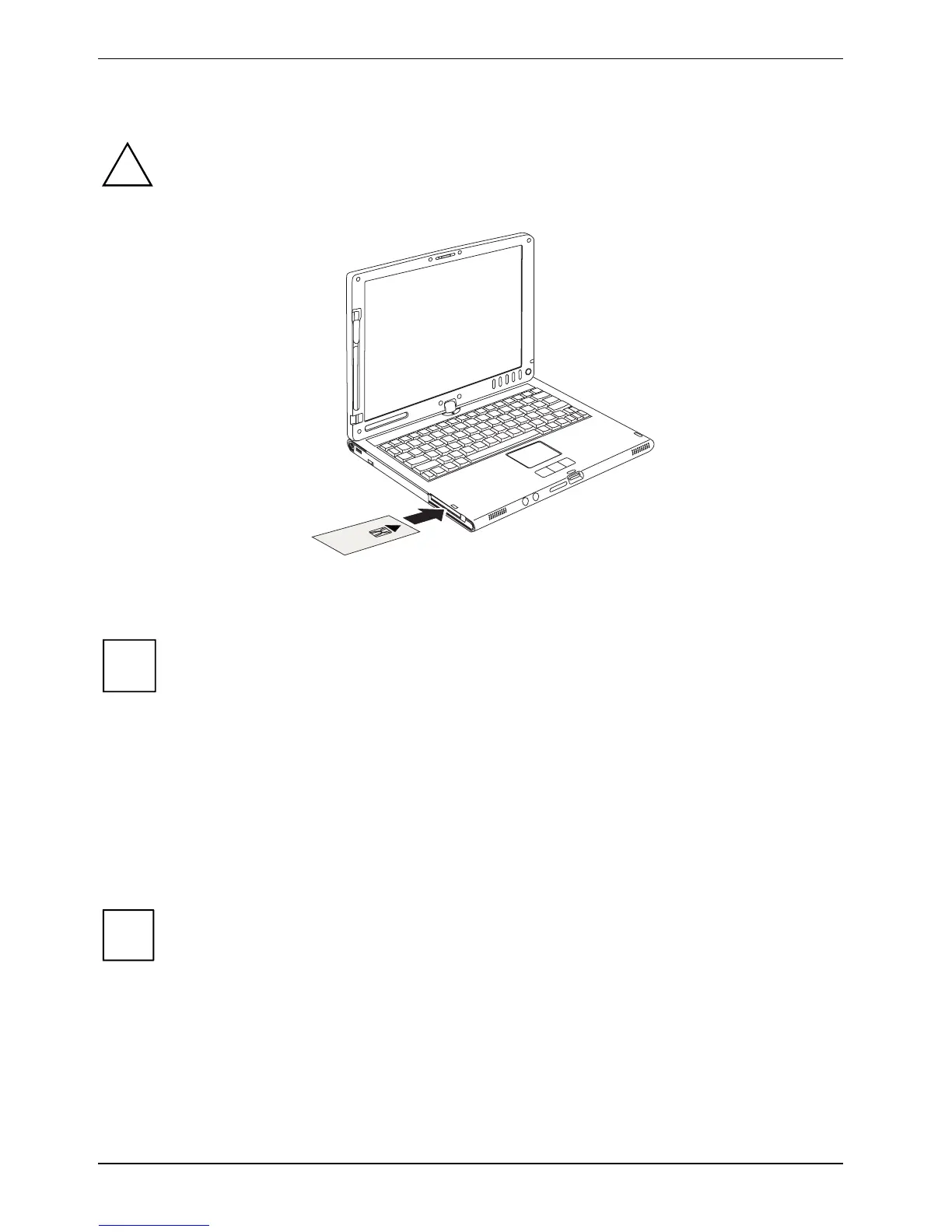Security functions
Inserting the SmartCard
Do not use force when inserting and removing the SmartCard.
!
Make sure that foreign objects do not fall into the SmartCard reader.
► Slide the SmartCard into the SmartCard reader with the chip facing upward and at the front.
When the SmartCard is properly inserted, it protrudes by approximately 1.5 cm.
You will find further operating information in the documentation of your SmartCard
software (e.g.
SmartCase Logon+).
i
SmartCard as system protection (SystemLock)
With SystemLock, the device can only be started with an initialised SmartCard (SICRYPT or CardOS)
and personal identification number (PIN). SmartCard and PIN are already checked during system
booting in the
BIOS Setup, i.e. before the operating system is booted. To use SystemLock, the following
conditions must be met:
● You must activate SystemLock in the BIOS Setup of your notebook.
● You must initialise two SmartCards (one Supervisor SmartCard and one User SmartCard).
All new SmartCards have a preset PIN (Personal Identification Number) and a preset PUK
(Personal Unblocking Key).
i
On SICRYPT and CardOS SmartCards the PIN and PUK are preset to
12345678.
For reasons of security, we recommend that you change both PIN and PUK.
68 A26391-K220-Z122-1-7619, edition 1
