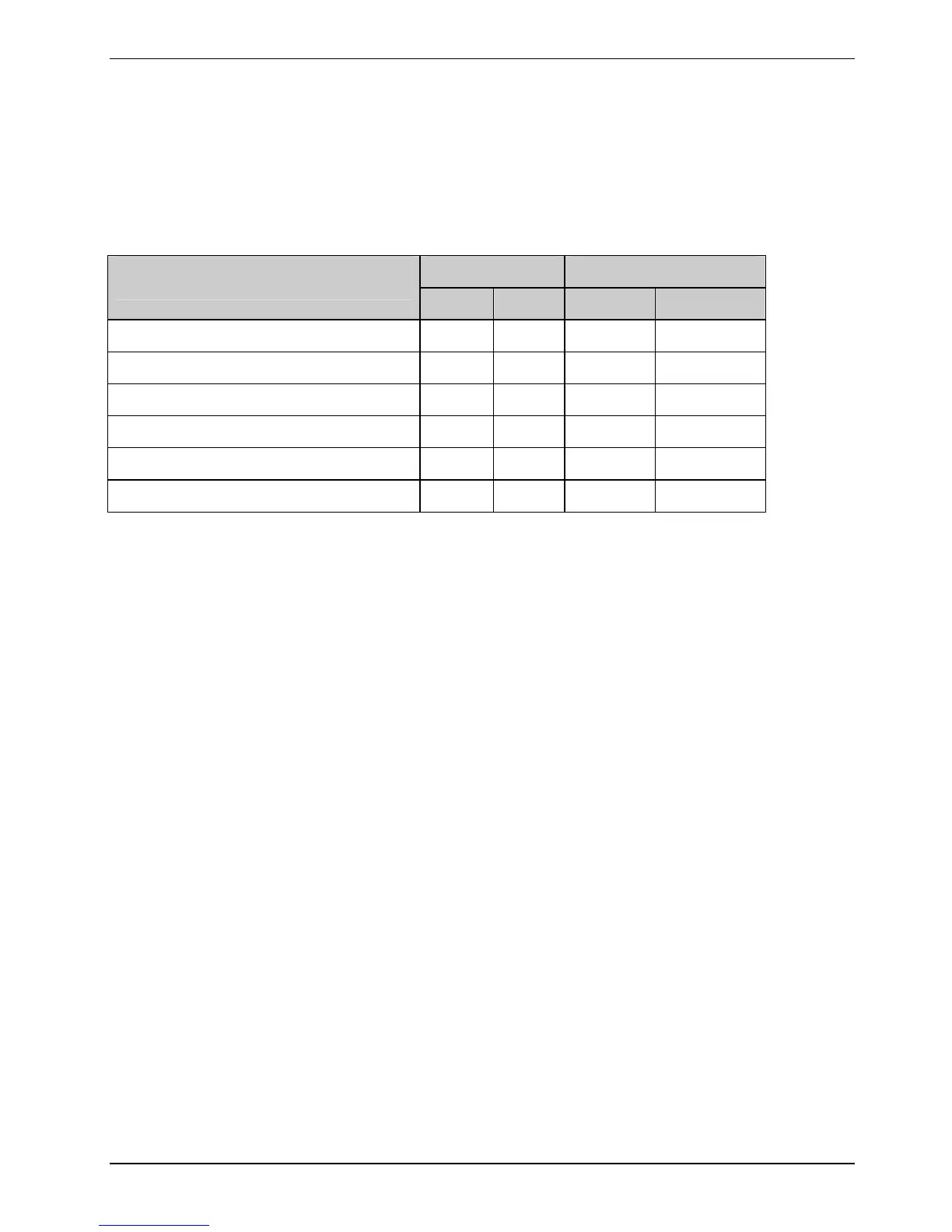Security functions
SmartCard access rights
New SmartCards have only the preset PIN and the preset PUK. The initialisation is carried out after
entering the PUK. Access rights and an individual PIN are not assigned until the SmartCard is
initialised. Depending on which access rights the SmartCard is assigned, it is referred to as a
User
SmartCard or a Supervisor SmartCard
.
The following table shows an overview of the rights associated with each SmartCard type when a
PIN or PUK is entered:
User SmartCard Supervisor SmartCard
Rights
PIN PUK PIN PUK
X X System start-up
Calling the BIOS Setup X X
Changing own PIN X X X
Unblocking all blocked SmartCards X
Creating user SmartCard X
Deactivating SystemLock X
Installing SystemLock
During initial installation, the first SmartCard becomes the Supervisor SmartCard. Together with the
PUK, the Supervisor SmartCard has all access rights, and should therefore be kept in a safe place.
Before you can configure
SystemLock, you must assign a Supervisor password and a User password
in the
BIOS Setup.
► Assign a Supervisor password and a User password in the
BIOS Setup (see the "Configuring
password protection in the BIOS Setup
" section).
Then you will need to initialise the Supervisor SmartCard and the User SmartCard and switch over
the
SmartCard Security (SystemLock) from Disabled to Enabled.
Initialise the Supervisor SmartCard and the User SmartCard and activate the SmartCard
Security (SystemLock)
► Call up
BIOS Setup and select the Security menu.
► Mark the
SmartCard Security field and press the Enter key.
► Mark the
SmartCard SystemLock field and press the Enter key.
► Select the
Enabled field and press the Enter key.
► Now insert your SmartCard and select
Yes in the Setup Confirmation window.
► Enter your PUK in the
Enter PUK field and press the Enter key.
The following message appears: Supervisor SmartCard initialized
A26391-K220-Z122-1-7619, edition 1 69
