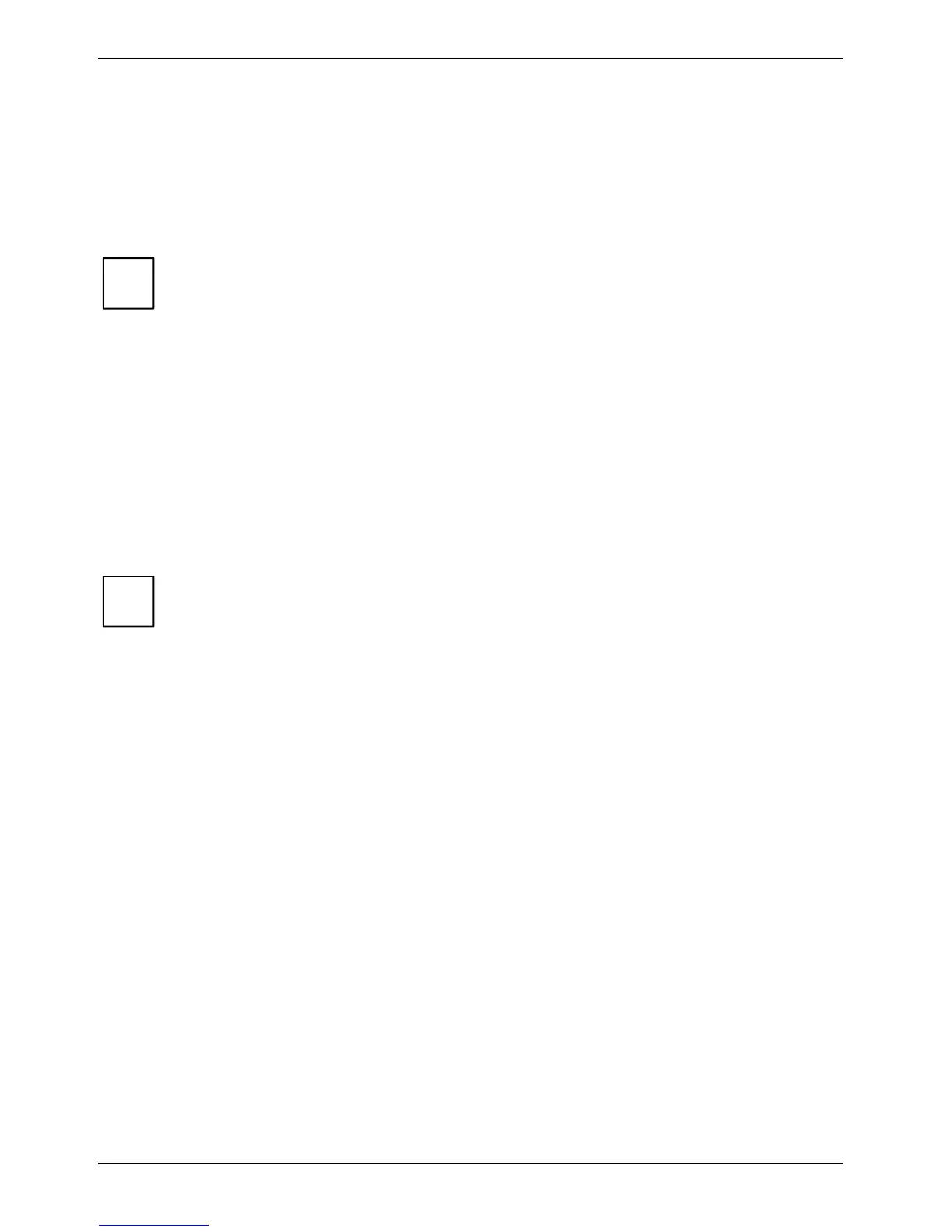Security functions
After you have successfully initialised your Supervisor SmartCard, you must initialise the User
SmartCard:
► Mark the Initialize User SmartCard field and press the Enter key.
► Now insert your User SmartCard, enter your PUK in the
Enter PUK window and press the Enter
key.
The following message appears: User SmartCard initialized
i
Your Supervisor and User SmartCard are now ready to use. However, for security reasons
we urgently recommend that you change your PIN and your PUK.
Changing PIN and PUK
► Call up
BIOS Setup and select the Security menu.
► Mark the
SmartCard Security field and press the Enter key.
► Mark the
Change PIN field and press the Enter key.
► Insert the SmartCard for which you want to change the PIN and press the Enter key.
► In the
Change PIN window, first enter your old PIN, assign your new PIN in the next line and
confirm it again in the
Confirm New Pin window.
The following message appears: PIN has been changed
To change your PUK, you must select the
Change PUK field and carry out the same steps.
For the new PIN and new PUK , 4 to 8-digit numbers are acceptable.
i
For security reasons, we recommend that you change the PIN and PUK for every
SmartCard, and use an 8-digit number each time.
Switching on the notebook with SystemLock
The following message appears when you switch on your device:
Insert a SmartCard
► Insert your SmartCard.
The following message appears: Enter PIN:
► Enter your PIN.
If you have entered the PIN correctly, the operating system is booted.
If you have entered the PIN incorrectly once or twice, then the following message appears:
Invalid PIN/PUK
If you have entered the PIN incorrectly three times, the SmartCard is blocked and the following
message appears:
The SmartCard is blocked
The SmartCard can only be enabled again by entering the PUK.
70 A26391-K220-Z122-1-7619, edition 1
