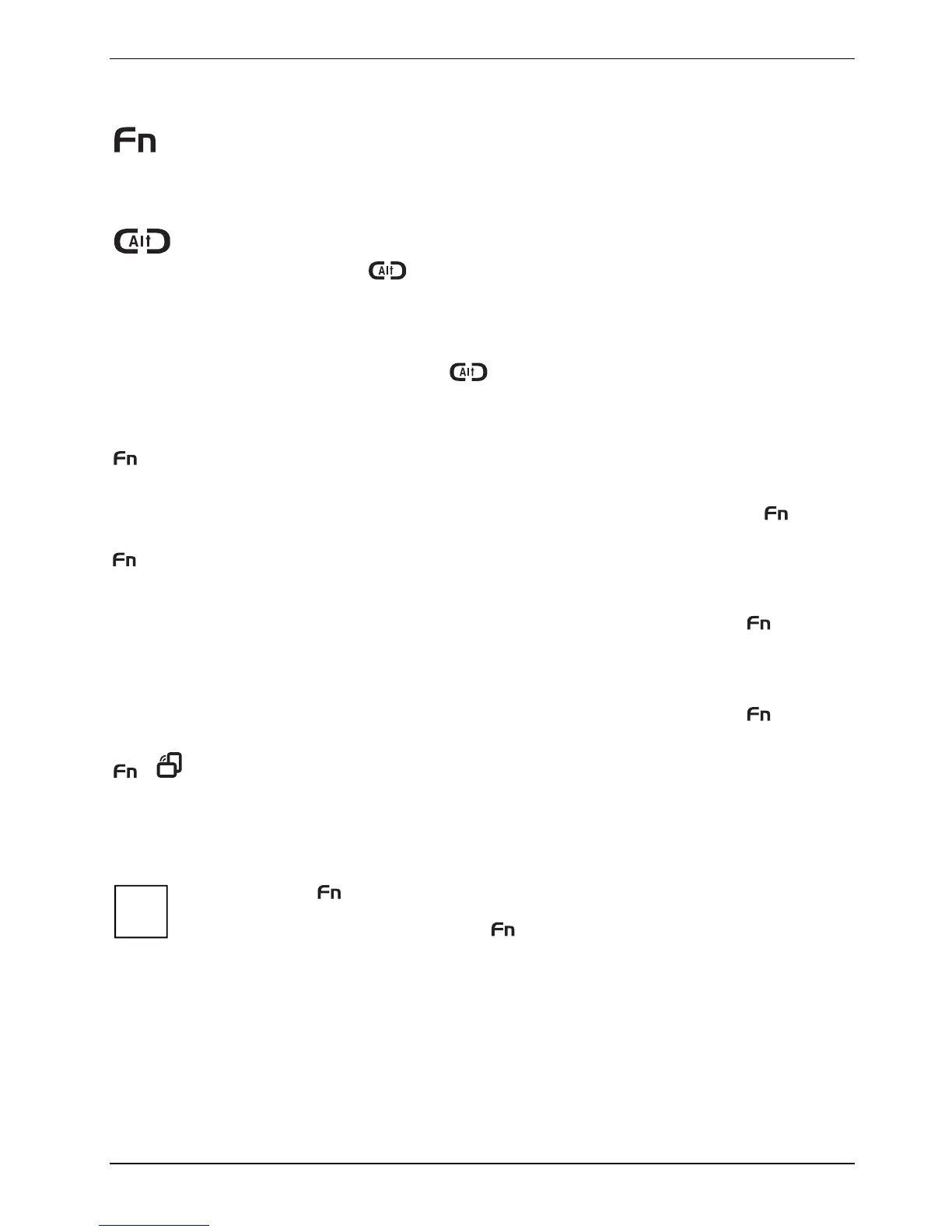Using your notebook
Fujitsu Menu calling
Pressing the
Fn tablet button twice in quick succession will bring up the Fujitsu
Menu
on your screen. The Fujitsu Menu is used to change certain system
settings.
Logon to the system or call the Windows Task Manager
If you hold the
tablet button down for two seconds, you can log back onto
the system again:
– after booting up the system
– after disabling the system
– when returning from power management mode
After log-on, pressing the
tablet button for two seconds launches the
Windows Task Manager or - on the network - opens the security window.
Key combinations
+ A
Calling a pre-defined application (PowerSavingUtility)
By default, you can activate/deactivate the energy saving functions you have
selected with the
PowerSavingUtility by pressing the key combination + A
(see "
Energy saving function").
+ B
Calling a pre-defined application (MS Journal)
Windows XP
By default, you open the program
Windows Journal by pressing the + B key
combination. You can change the settings in
Control Panel - Tablet Button
Settings
.
Windows Vista
By default, you open the program Windows Journal
by pressing the + B key
combination. You can change the settings in Tablet PC Settings
.
+
Switch the display output to an external monitor (analog)
If you have connected a monitor to the VGA monitor port (directly on the
notebook or via the Port Replicator), you can use this key combination to switch
the display output between the LCD screen of the notebook and the external
monitor.
i
The tablet button
has a practical delay function: This allows you to press the two
buttons for the button combination one after the other instead of needing to press them
both at the same time. After pressing the
tablet button, you have a short time (2 to 3
seconds) to press the second button.
A26391-K220-Z122-1-7619, edition 1 41
