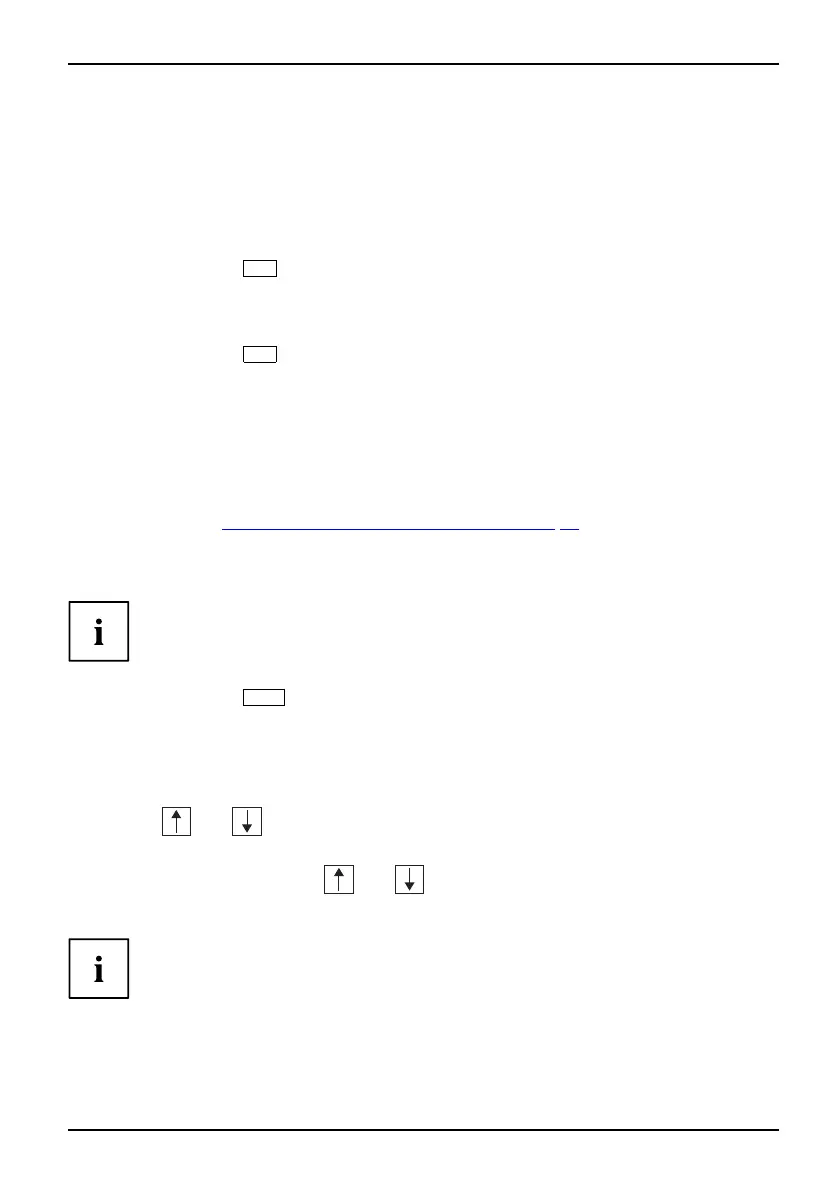Navigating BIOS Setup
Navigating BIOS Setup
Open BIOS Setup
► Restart the device by switching off and on.
BIOSSetupSetup,BIOS-Setup
Wait until the screen outpu
t appe ars.
► Press function key
F2
.
► If you have assigned a su
pervisor p assword, you m ust now enter this
password and confirm it w
ith the Enter k ey.
The BIOS Setup Main menu will be displayed on the scre en.
► Press function key
F1
.
The B IOS release information will be displayed:
• BIOS Setup version (e
.g. 6.0)
• BIOS Setup revision (e.g. Rev. 1.03.2451)
The final digits ref
er to the number of the mainboard.
With the aid of the mainboard number you can locate the correct technical manual
for the mainboard on the "Drivers & Utilities" or "ServerStart" CD/DVD. Alternatively
you can also use it to download the corresponding BIOS update file from the
Internet (see "
BIOS update of U SB stick or diskette", Page 63).
If you want to open the "Boot Menu" immediately:
You can use this function if you do not wa nt to boot the system from the drive specified
as the first device in the Boot Sequence list defined in the Boot Optio ns submenu.
► Press funct
ion key
F12
.
BootMenuF12, functi
onkey
The Boot Menu will b e displayed as a popup window. You can now select which drive you
want to use to boot th e operating system. The selection options are identical to those listed
in the Boot Sequence list defined in the Boot Options submenu. The option chosen will only
be applied to the current boot process. The settings in the Boot Sequence list defined in
the Boot Options submenu will be applied the next time the system is booted.
► Use th e
and cursor keys to select which drive you want to use to
boot the system on this occasion and press Enter.
► To open BIOS Setup, use the
and cursor keys to select the Setup
entry and press Enter to confirm t he s election.
If t he drive is marked with an "!" sym bol, then this drive cannot be selected
as a boot drive. BIOS-Setup can be used to check why this drive is not
available for booting (see submenu in Boot Options).
Fujitsu Technology Solutions 9
